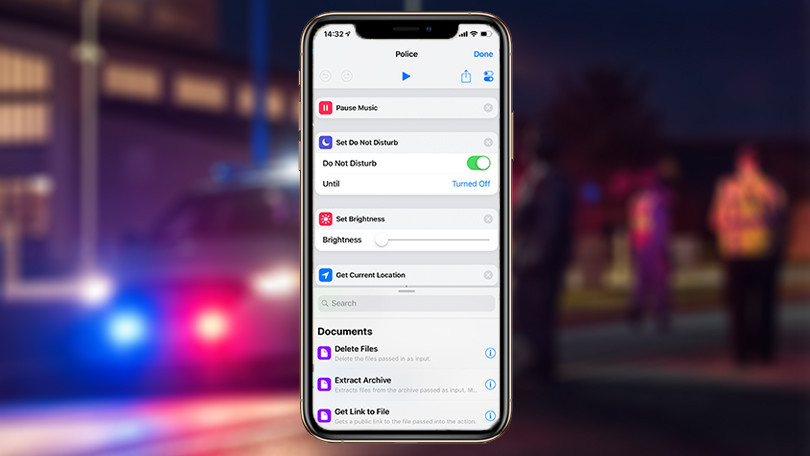Once you have a Google account, there’s so much you can do with your Android device like using Google Backup to back up your device once the phone data is synced to the device. However, it’s not every other day that an app runs perfectly without any hitches, so it is with the backup service.
When Google backup fails you, there are several reasons that could cause the problem, including:
- Poor internet connection. A strong connection is needed for your Google account and Android device to transmit data to and fro properly. If your WiFi or cellular connection is weak or unusable, it will interrupt the syncing process.
- Using the wrong Google account. You need to log in to a Google account to backup with Google Drive. Before transferring data, check that you’re using the right account
- Cached data. Cache and junk files build up on your Android device daily, so they need regular clearing up or they’ll affect the Google Backup and other problems come up too
- Outdated Android system or Google Drive. If your Android version or Google Drive are out of date, some errors will come up like Google backup not working.
Fix Google Backup not working
Now that you know the root causes of the problem, here are some solutions you can use when the backup won’t work on your Android device.
Check your network connection
As stated earlier, a poor network connection affects the Google backup system and your Android device from communicating, syncing and transferring data to and fro. Check your WiFi and turn it on or reconnect it. If not, restart your router to refresh the network connection.
You can also check the settings on Google Drive as it may be set on backup with WiFi only. If this is enabled, you can use cellular data to complete the backup. Go to Google Drive and tap on Menu>Settings and then look for Transfer files only over WiFi and turn it off.
Delete and add back Google account
You can remove your Google account and add it back to see if the backup will work. To do this:
- Open Settings>Accounts
- Select Google
- Click the three vertical dots to open the menu
- Tap Remove account and delete the account
- Go to Settings>Accounts>Google and add your account using the instructions on your phone
Clear Google Drive cache
Cache and junk files cause a lot of problems with backup on Android system, so you can clear the cached data on Google Drive to fix it. to do this:
- Open Google Drive and tap Settings>Clear Cache
- Restart your phone and start the backup again
Upgrade Android and Google Drive systems
Software update fixes some bugs on the older version of your software on your phone or on Google Drive so you can update on both systems by doing this:
- Google Drive: go to Google Play store and check for an update
- Android: open Settings>About Phone>System Updates/Software updates
Elsier is an avid tech writer, who loves mobile apps, games, music, and cars. When she’s not catching up on the latest in tech, she’s binging on reruns of her favorite series.