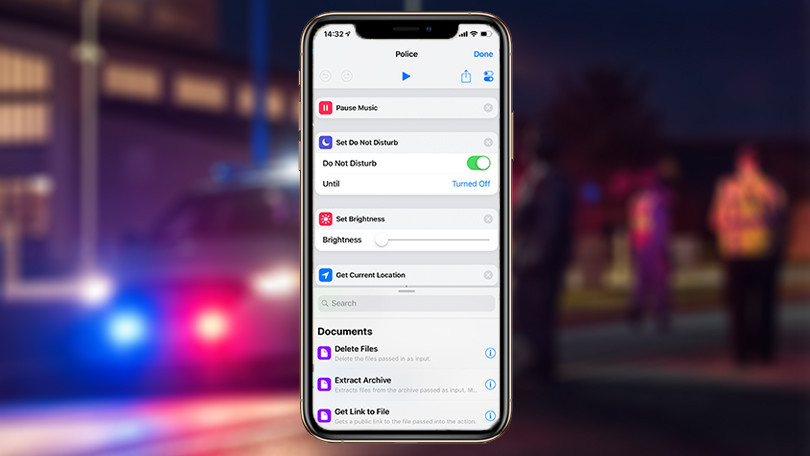Are your videos and games not loading, whether you’re on YouTube, or playing online games, or any other form of media? Maybe they tend to load for long or very slowly, go blank or show a grey box instead of the intended media? Perhaps Chrome is frozen while you’re loading the media, or it just decided to crash?
While these issues create much anxiety and frustration, you can get them fixed whether you’re using a computer, Android or iOS device, using the steps provided below.
Fix Videos and Games Not Loading In Chrome
For Computer
Try Flash
If you’re on on the site with the video or game, and you see an Adobe flash player error, here’s what to do:
- Click on the lock information icon on the left side of the address of the web
- Now Click the down arrow on the box to the right of the flash icon
- Select ‘Always allow’ option from the option box
- Reload the page
Turn JavaScript On
YouTube videos need JavaScript to run or work properly. If your JavaScript is not
running as it should, do this:
- Click More in Chrome on the top right corner (three vertical dots)
- Select Settings
- Scroll down to Advanced settings
- Go to Privacy and Security and click on the website settings
- Click JavaScript and turn Allowed On
- Go back to the website and reload page.
Update Chrome
If you click the ‘more’ (three vertical dots) icon on the top right side of Chrome, you may see an update for Chrome option on the option box. If it isn’t there, then you are on the latest chrome
version. Re-launch Google Chrome and then go back and reload the website.
For Android
Update Google Chrome
- Open Play store
- Tap menu
- Now tap My Apps and Games
- Tap updates and find Chrome
- Now tap Update
- Reload the site
Turn on JavaScript
- Tap More on Chrome app>Settings>Site settings
- Now tap JavaScript and turn it on
- Reload the website
Check your connection
- Turn off your WiFi and unplug your wireless router
- Wait for about one minute before connecting it and turning it back on
- Reconnect your device
- For mobile data, check your balance first and reload the site
For iOS
Update Chrome
- Open the App Store
- Check for Updates
- Tap Chrome and tap Update
- Now reload the website and see if it works again
Check your WiFi connection
- Turn off your WiFi
- Unplug the router and wait for one minute
- Now turn on the router and reconnect your device. If you’re using mobile data, check your connection and reload.
Elsier is an avid tech writer, who loves mobile apps, games, music, and cars. When she’s not catching up on the latest in tech, she’s binging on reruns of her favorite series.