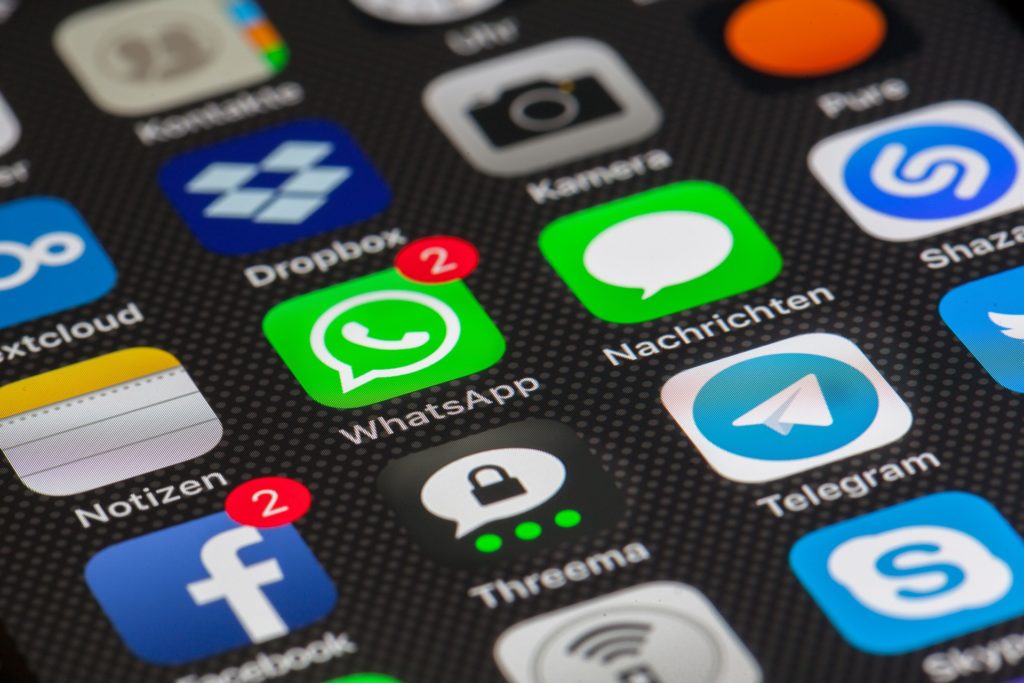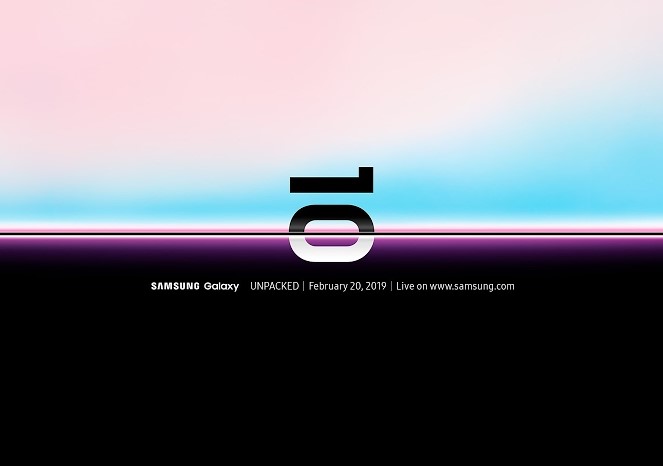One of the common problems that people using WhatsApp report is when they get delayed messages in WhatsApp, usually after being offline or issues with internet connectivity. This affects the communication especially in a threaded conversation, because the messages either arrive late or after they open the app.
There are different methods you can use to fix delayed messages in WhatsApp and get the messages streaming back in or showing on your phone.
How to Fix Delayed Messages in WhatsApp
Log out from WhatsApp Web
If you get delayed WhatsApp messages, and you’re using WhatsApp Web at the same time, log out from the web version by going to WhatsApp>Menu>WhatsApp Web. This way, messages arrive to your phone and not to your computer alone.
Clear Cache
Deleting the cached data frees up sufficient memory for your device, making it faster and WhatsApp works better again. To do this:
· Open device Settings
· Go to Apps
· Click WhatsApp
· Tap Storage and click clear cache (don’t click clear data as it’ll reset WhatsApp completely, and delete all your settings and conversations
Disable Power Saver Mode/Apps
There are devices with battery saver modes, which extract the most in performance of the battery in the phones. Some users also have battery saving apps that make batteries last longer or save power.
However such optimization can affect your mobile data or WiFi connection as it puts the phone in sleep mode. To resolve delayed messages in WhatsApp, delete all power saving apps and disable power saving mode in your device.
Disable Permissions and Power Monitor
Most Android devices may get delayed WhatsApp message notifications after the Power/Permissions monitor is enabled. To disable them, do this:
· Open Settings
· Select Security
· Go to App Permission Monitor
· Turn off App Permission monitor
Now disable Power monitor by going to Settings>Device Maintenance>Battery and tap the three point icon. Go to Advanced settings> turn off Power monitor.
Enable Mobile data in background
In order to fetch new messages, WhatsApp usually connects in the background server so you need to enable this feature in your phone. To do this:
· Open Settings>Mobile data usage
· Tap WhatsApp version icon
· Tap Background data to allow the app to use mobile data and sync data in the background
Reset App Preferences
· Open Settings>Apps
· Click the three point icon
· Tap Reset app preferences
Clear WhatsApp data
This should be a last resort as it clears all data and returns WhatsApp to default mode. Back up WhatsApp before doing this and then go to Settings>App>Storage>clear data.