
Accidentally spilling liquid on your phone can be a nightmare, and if you see the alert “liquid detected in lightning connector” pop up on your iPhone, it’s natural to panic. But don’t worry – there are steps you can take to minimize the potential damage and hopefully save your device. In this blog post, we’ll go over 10 tips for dealing with a “liquid detected in lightning connector” alert on your iPhone, including what to do (and what NOT to do) in this situation.
1. What Does “Liquid Detected in Lightning Connector” Mean?
If you see the alert “liquid detected in lightning connector” on your iPhone, it means that your device has detected the presence of liquid in the lightning connector port. This port is located on the bottom of your iPhone and is used to charge the device, as well as transfer data and connect to other devices. When liquid is present in this port, it can cause damage to the iPhone’s internal components, potentially leading to issues with charging, data transfer, or connectivity.
2. What Should You Do If “iPhone Liquid Detected in Lightning Connector” Pops Up?
If you see the alert “liquid detected in lightning connector” on your iPhone, it’s important to act quickly to minimize the potential damage. Here are some steps you should take:
- Turn off your iPhone immediately: To prevent further damage from the liquid, turn off your iPhone as soon as possible. This can be done by holding down the power button until the “Slide to Power Off” slider appears, then sliding it to the right.
- Remove any visible liquid: Use a dry, lint-free cloth to gently wipe away any visible liquid from the lightning connector and surrounding area. Avoid using any liquids or cleaning agents, as these could cause further damage.
- Dry the lightning connector: If possible, use a hair dryer on a low heat setting to gently blow air over the lightning connector and surrounding area. This will help to evaporate any remaining liquid. Alternatively, you can use a cloth or cotton swabs to dry the area gently.
- Wait for the lightning connector to dry completely: It is important to give the lightning connector and surrounding area time to dry completely before attempting to use your iPhone again. This could take several hours or even a few days, depending on the amount of liquid that was present and the humidity in your environment.
- Test your iPhone: Once you are confident that the lightning connector is completely dry, turn on your iPhone and test it to see if it is functioning properly. If you notice any issues or abnormalities, consider seeking additional support from Apple or a trusted repair professional.
3. Potential Causes for Liquid Detection Alert
There are a few common causes for a liquid detection alert in the lightning connector of your iPhone. Some possible causes include:
- Accidentally spilling liquid on your phone: This is perhaps the most common cause of a liquid detection alert. Whether you spill a glass of water on your phone or drop it in the toilet, liquid can easily find its way into the lightning connector if you’re not careful.
- Using your phone in humid environments: If you’re using your phone in a very humid environment, such as a bathroom or a sauna, it’s possible for condensation to build up in the lightning connector. This can trigger a liquid detection alert, even if you haven’t actually spilled any liquid on your phone.
- Using a faulty charging cable: If you’re using a damaged or poorly made charging cable, it’s possible for liquid to leak into the lightning connector port. This is especially common if the cable is frayed or has visible cracks or damage.
4. What NOT to Do When iPhone Gives Liquid Detection Alert?
While it’s important to act quickly when you see a liquid detection alert on your iPhone, there are certain things you should avoid doing in this situation. Here are a few things NOT to do when your iPhone gives a liquid detection alert:
- Don’t shake or tilt your phone: Shaking or tilting your phone could cause the liquid to spread further inside the device, potentially causing even more damage.
- Don’t use a blow dryer on a high heat setting: Using a blow dryer on a high heat setting could potentially damage the internal components of your iPhone. Stick to a low heat setting, or use a cloth or cotton swabs to gently dry the area instead.
- Don’t use any liquids or cleaning agents: Avoid using any liquids or cleaning agents to clean the lightning connector or surrounding area. These could potentially cause more damage or leave behind residue.
5. How to Prevent Future Liquid Detection Alerts
To help prevent future liquid detection alerts on your iPhone, there are a few precautions you can take:
- Be careful around liquids: This might seem obvious, but it’s important to be cautious when using your iPhone near liquids. Avoid using your phone in the bathroom or near a pool, and be mindful when drinking around your phone.
- Use a waterproof case: If you’re worried about accidentally spilling liquid on your phone, consider using a waterproof case. These cases can help protect your phone from accidental spills and splashes.
- Use a high-quality charging cable: Using a high-quality charging cable can help prevent liquid from leaking into the lightning connector port. Avoid using damaged or poorly made cables, and consider investing in a durable, high-quality cable.
6. What to Do if iPhone Still Isn’t Working After Attempting to Fix Liquid Detection Alert
If you’ve followed the steps outlined above and your iPhone is still not working properly after a liquid detection alert, it’s possible that the damage is more extensive than you thought. In this case, it’s a good idea to seek help from a professional repair shop or Apple.
7. Can a Professional Repair Shop Fix the Issue?
If you’re not comfortable attempting to fix the issue yourself, or if your iPhone is still not working properly after you’ve tried to fix the liquid detection alert, a professional repair shop may be able to help. These repair shops are equipped with specialized tools and expertise to diagnose and fix issues with your iPhone. They may be able to identify the extent of the damage and offer a repair solution.
8. The Importance of Being Careful Around Liquids
It’s important to be careful around liquids when using your iPhone, as even small amounts of liquid can cause significant damage to the device. By following the tips outlined in this blog post and taking precautions to protect your phone from accidental spills, you can help prevent future liquid detection alerts and keep your iPhone functioning properly.
If you see a “liquid detected in lightning connector” alert on your iPhone, it’s important to act quickly to minimize the potential damage. By following the steps outlined in this blog post, you can help fix the issue and get your phone back to functioning properly. Remember to be careful around liquids and take precautions to protect your phone, and you can avoid future liquid detection alerts.
Frequently Asked Questions
- What happens if liquid gets into the lightning connector of my iPhone?
If liquid gets into the lightning connector of your iPhone, it could cause damage to the internal components of the device. This can lead to issues with the phone’s performance, such as difficulty charging or difficulty connecting to the internet.
- Is it possible to fix a liquid detection alert on my own?
Yes, it is possible to fix a liquid detection alert on your own, as long as the damage is not too extensive. By following the steps outlined in this blog post, you can help dry out the lightning connector and get your phone back to functioning properly.
- Can a professional repair shop fix a liquid detection alert?
Yes, a professional repair shop may be able to fix a liquid detection alert on your iPhone. These repair shops are equipped with specialized tools and expertise to diagnose and fix issues with your phone.
- How can I prevent future liquid detection alerts?
To prevent future liquid detection alerts, be careful around liquids when using your iPhone and consider using a waterproof case. You should also use a high-quality charging cable to help prevent liquid from leaking into the lightning connector port.
Juana loves to cover the tech and gaming industry, she always stays on the first row of CES conference and reports live from there.

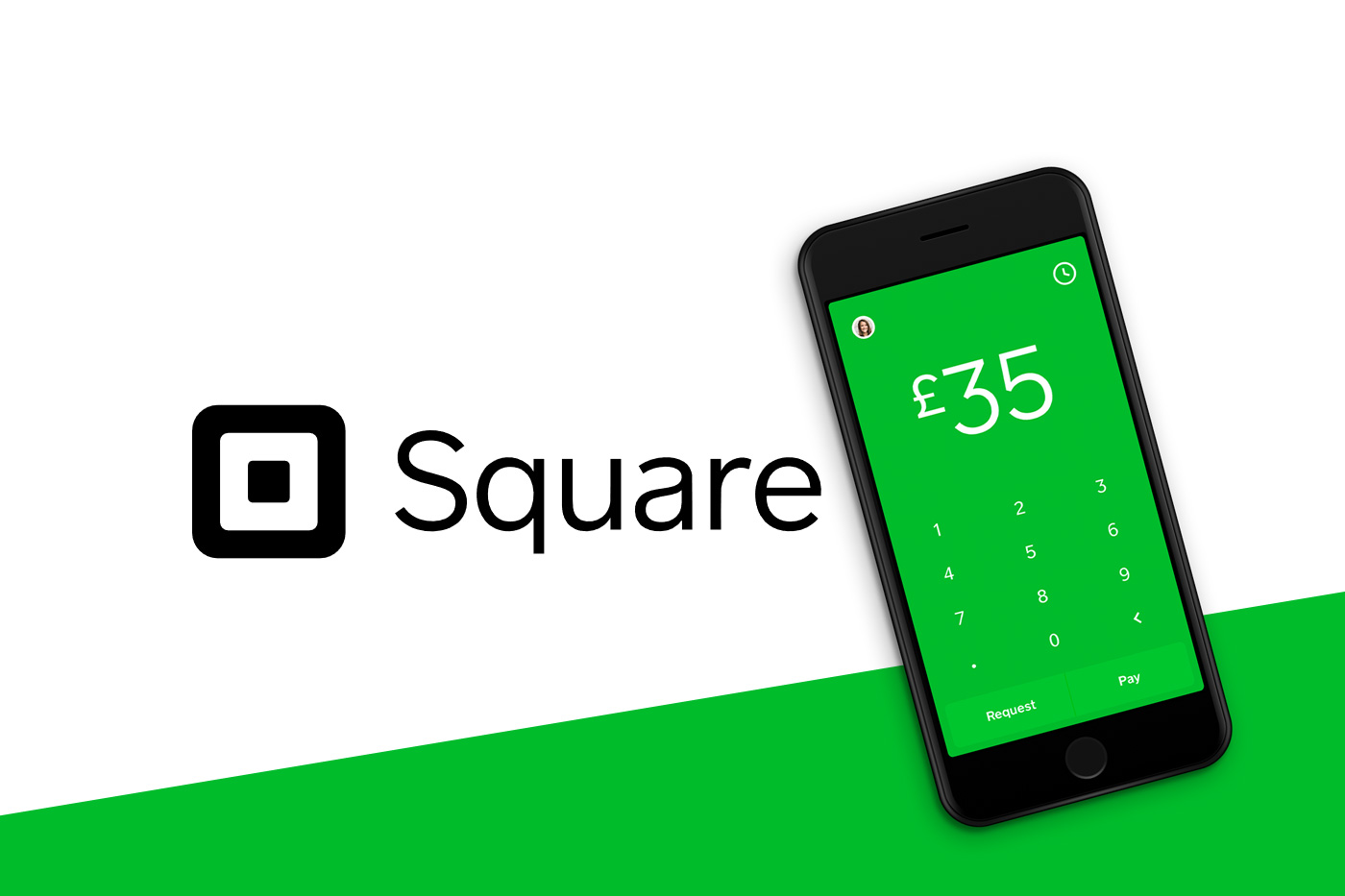
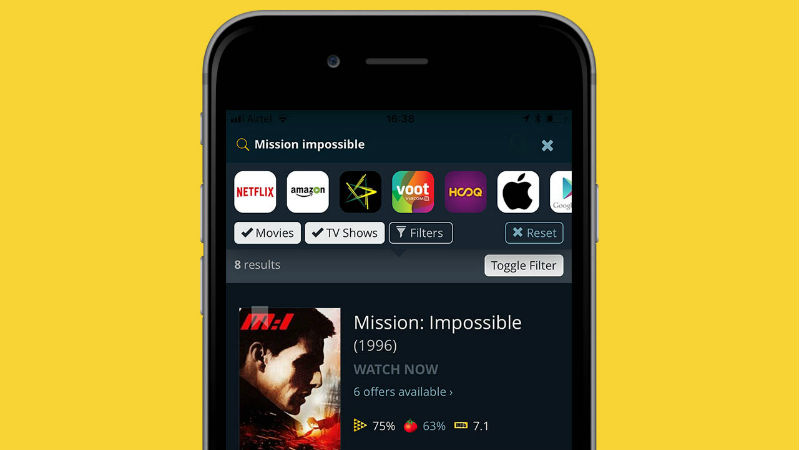

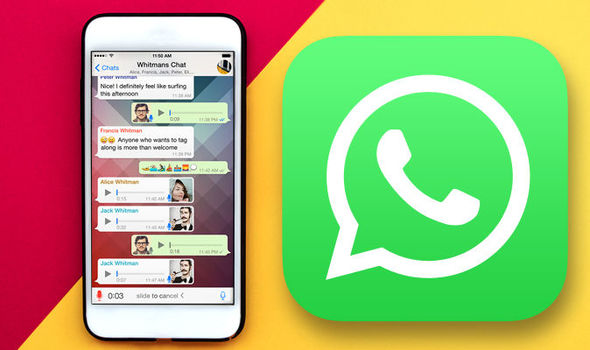
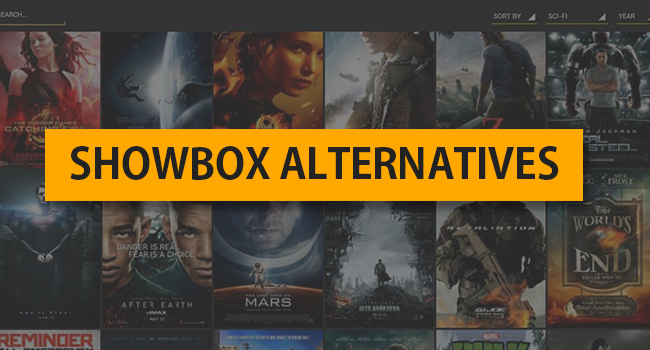

If you see the alert “liquid detected in lightning connector” on your iPhone, it means that your device has detected the presence of liquid in the lightning connector port. This port is located on the bottom of your iPhone and is used to charge the device, as well as transfer data and connect to other devices. When liquid is present in this port, it can cause damage to the iPhone’s internal components, potentially leading to issues with charging, data transfer, or connectivity.