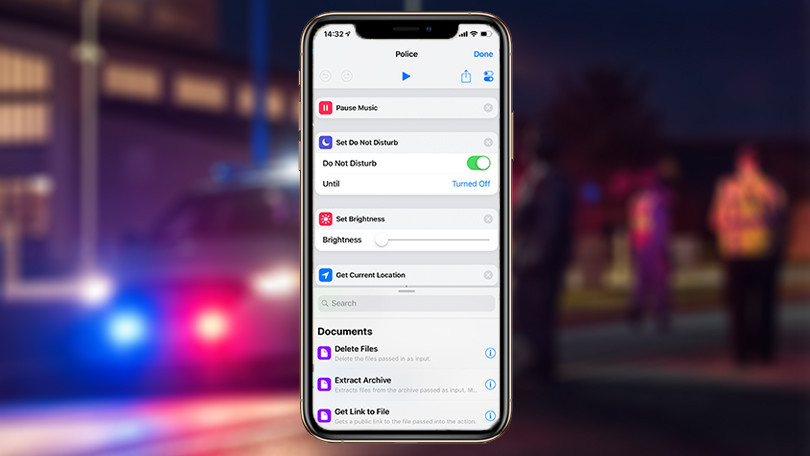You can get Android Q beta 4 on Xiaomi phone as its now available, but soon other compatible devices will get it too. Its no longer the reserve of Google Pixel phones so you get to enjoy the Android Q beta 4 with its many new features.
This post describes how to get Android Q beta 4 on Xiaomi Mi 9 and Xiaomi Mi Mix 3 5G phones.
Get Android Q Beta 4 on Xiaomi phone
Before you get to the instructions, note that there are a few known issues for the Mi9 and Mi Mix 3 5G when downloading Android Q beta 4. These include:
- Alarm not ringing when the device is off
- Settings app stops running when Gesture is selected in Settings or after user deactivates shortcut to mute device
- Device reboots after selecting wireless projection device in Wireless display
- You can’t add fingerprint or switch screen color in Settings
- File app stops running after refresh
- Inability to switch color in settings
- Default print service stops when device is connected to WiFi to print photos from gallery
- Settings app crash after selecting Automatic brightness
Xiaomi Mi 9
To opt-in, you’ll need to go through fastboot as shown below:
- Download Android Q beta firmware for Mi9
- Download MIUI ROM Flashing tool
- Unlock the device and turn it off
- Press down and hold power and volume down buttons to enter Fastboot mode
- Connect your PC and Mi9
- Double click the firmware you downloaded to decompress it
- Open the file folder and copy the path from the PC
- Install MIUI ROM Flashing Tool and open MiFlash.exe
- Paste this on the address bar from the firmware file folder path you copied earlier
- Click the yellow circled button to refresh and then click the red circled button to flash the firmware to Mi9
You can also download Mi9 PC Suite and put Mi9 in Fastboot mode from there, and then connect PC and phone and finally select the firmware.
Xiaomi Mi Mix 3 5G
- Download Android Q beta firmware for Mi Mix 3 5G
- Download MIUI ROM Flashing tool
- Unlock the device and turn it off
- Press down and hold power and volume down buttons to enter Fastboot mode
- Connect PC and Mi Mix 3 5G
- Double-click downloaded firmware to decompress and open the file folder to copy the path on PC
- With the MIUI ROM Flashing tool installed, open MiFlash.exe
- Paste this on the address bar of the path you copied previously
- Click the yellow circled button to refresh and then click the red circled button to flash the firmware to Mi Mix 3 5G
You can also download Mi PC Suite and put Mi Mix 3 5G in Fastboot mode from there, and then connect PC and phone and finally select the firmware.
Elsier is an avid tech writer, who loves mobile apps, games, music, and cars. When she’s not catching up on the latest in tech, she’s binging on reruns of her favorite series.