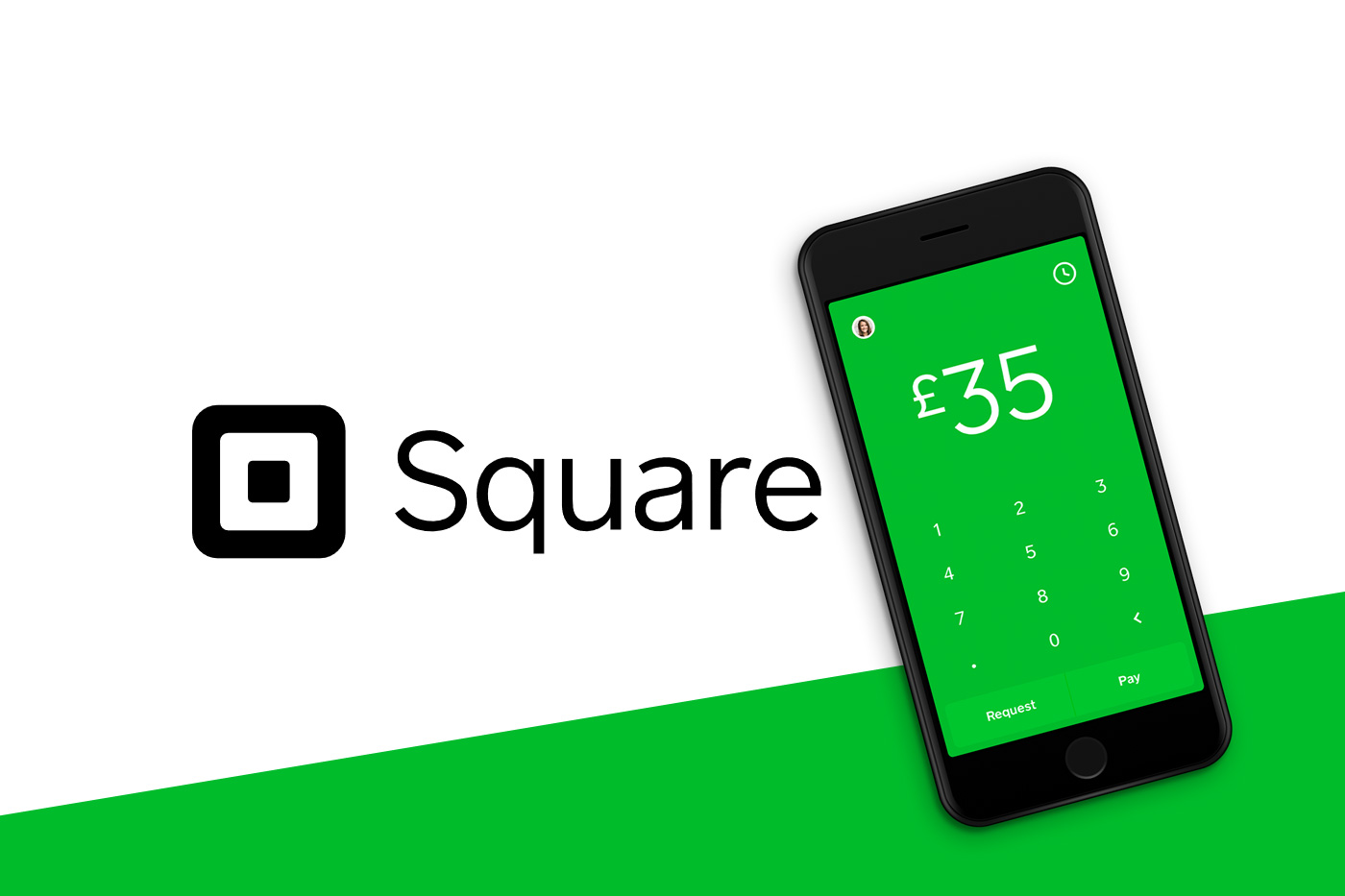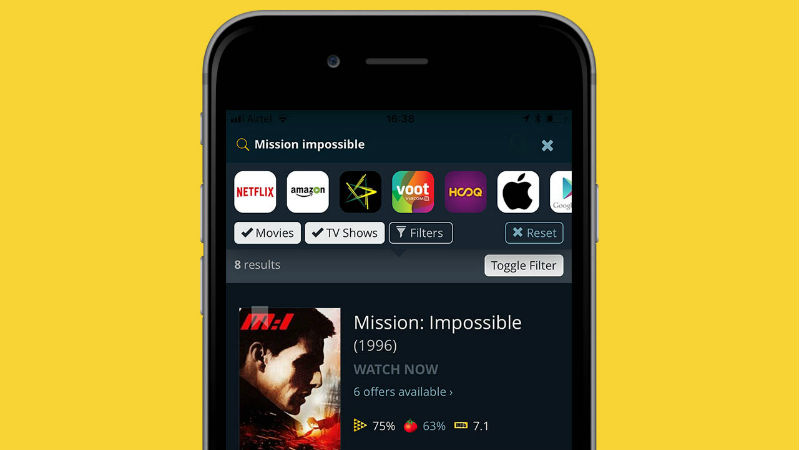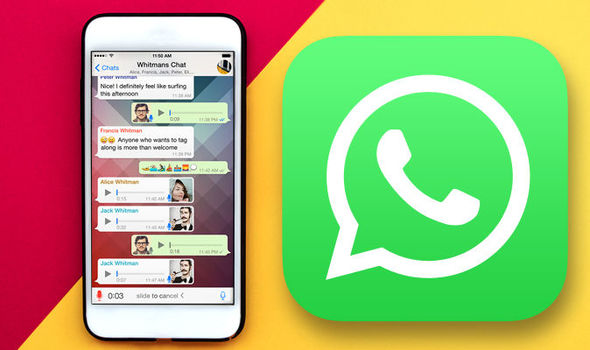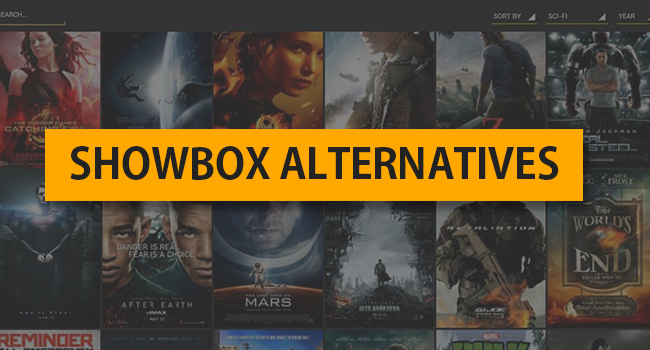When it comes to PC security, Macs have always been touted as a safer option compared to Windows. However, macOS is still a commercial consumer operating system and is susceptible to cybersecurity threats such as malware. And, part of the reason as to why macOS devices have traditionally been perceived as being more secure than Windows devices is due to their significantly smaller user base.
With 100 million active Mac and iMac users globally and more than 1.5 billion PCs around the world, the size of the potential victim pool pales in comparison. Naturally, it makes more sense for cybercriminals to target the latter. There are far fewer cybersecurity threats targeting macOS devices. However, the market share for macOS devices is growing and along with it, the interest in targeting the Apple PC ecosystem by cybercriminals.
How to Protect Your Device
The biggest threats facing macOS users are phishing and malware. The number of users experiencing attacks from malicious and potentially unwanted software has increased dramatically over the last few years. Phishing attempts targeting macOS users have also increased significantly. Luckily, there are many security precautions Mac users can take to protect their devices from these threats. Here are a few steps you can take to protect your macOS device.
Use a VPN
Public Wi-Fi networks are often unsecured and potentially dangerous. A Virtual Private Network (VPN) can protect you from them by encrypting all the data you send and receive over the internet. A VPN will also mask your IP address. A VPN for Mac ensures that no one can intercept your internet traffic and prevents Wi-Fi attacks.
Install Antivirus and Enable Firewall
Macs are also vulnerable to malware and viruses. Install antivirus software to protect your device. Also, enable the firewall on your Mac to monitor inbound connections and block unwanted traffic. Go to System Preferences > Security & Privacy pane and click the Firewall tab to enable the firewall. Most Mac users think that the firewall is enabled on default but that’s not always the case.
Adjust Privacy Settings
Most of Apple’s security and privacy settings are conveniently found on the Security & Privacy tab. To manage the information your Mac makes available to third parties, go to Apple menu > System Preferences and open the Security & Privacy pane. You can adjust preferences on how your Mac handles information such as location from here.
Enable FileVault
MacOS comes with built-in encryption software to prevent cybercriminals from stealing valuable data from your logged-on Mac. This encryption tool is known as FileVault. FileVault scrambles all the files in your user account, helping you keep them under lock and key. You will be required to login to decrypt your system.
Enable Two-Factor Authentication
Keep your Apple ID safe by enabling two-factor authentication. 2-FA requires your password and a six-digit verification code Apple sends to a recognized iOS or Mac device to grant access. 2-FA adds an extra layer of security for your Apple ID and keeps hackers from accessing your Apple ID even if they steal your password.
Final thoughts
While macOS devices are considered generally more secure than Windows PCs, they are still vulnerable to a wide range of cybersecurity threats out there. Threats targeting the Apple ecosystem are increasing as the macOS market share expands. Common threats include phishing, malware scams, adware, etc. Mac users need to stay vigilant and take the necessary precautions to secure their devices.
Agnes is a technical writer, being in touch with reports to come up with the latest tech leaks.