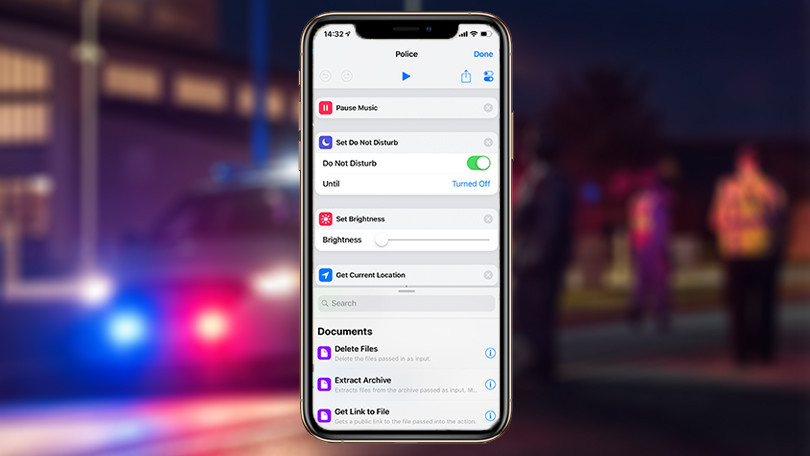It may have slipped and fallen, or you just noticed the screen not working right on your Android phone within moments of using it, you still need it to work so you can communicate. Usually, when there’s something amiss with the screen on your Android device, you could see some jumps, flickering, dead pixels, flashing or a blank screen.
If these are the signs you’re seeing on your Android device’s screen, try some of the recommended solutions below and see if they help resolve the problem.
Fix Screen Not Working Right On Your Android Phone
Quick fixes
- Check the screen. Here, you need to check for cracks, damage, or if the screen is chipped. Take off the screen protector if any, stickers or sensors, and remove any gloves you have on your hands. Ensure the screen is clean.
- Restart your Android phone and check if the screen is responsive after it turns back on
Check if there’s a problematic app causing the problem
You can restart in Safe mode by pressing and holding the power button, and then on your screen, touch and hold Power off and tap OK. In safe mode, touch the screen to see if it works. If it does, then a downloaded app may be causing the screen not working right on your Android phone.
You can remove one app after another from the ones you downloaded recently and check which one is causing the issue. Reinstall the ones you removed once you find the problem app.
Test the affected part
If the screen not working right on your Android phone issue happens sometimes or on a specific area of the screen, use Quick Settings bar and notifications to confirm. To do this:
- Touch the upper left side of the screen and drag your finger slowly to the bottom without lifting it
- If you can drag the settings and notifications bar down, the problem isn’t with a part of the screen, but if it releases while you’re dragging your finger, redo the test and note where it releases. Contact your device manufacturer once you pinpoint the spot.
Turn off developer options
If this setting is on, it can affect the performance of the touchscreen. To turn it off:
- Open Settings>System>Developer options
- Turn it off
If you still have screen issues, you can do a factory reset on your Android device to remove issues causing the screen not working right on your Android phone issue. Note that this wipes all data from the device, so backup before performing a reset. Otherwise contact your carrier or manufacturer support site if all else fails.
Elsier is an avid tech writer, who loves mobile apps, games, music, and cars. When she’s not catching up on the latest in tech, she’s binging on reruns of her favorite series.