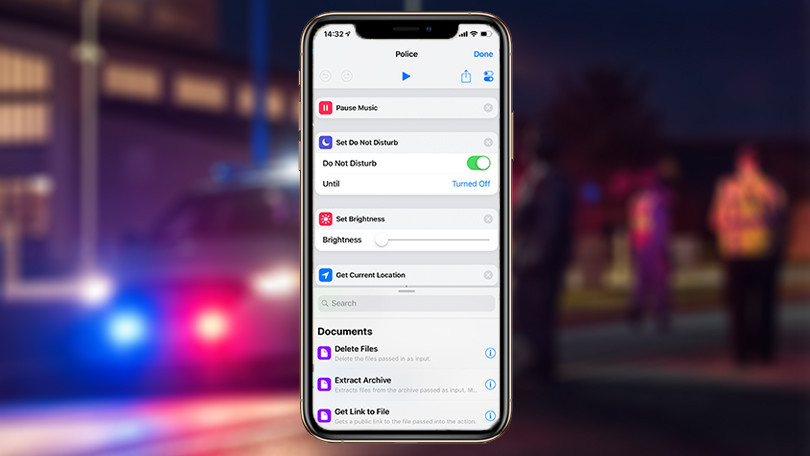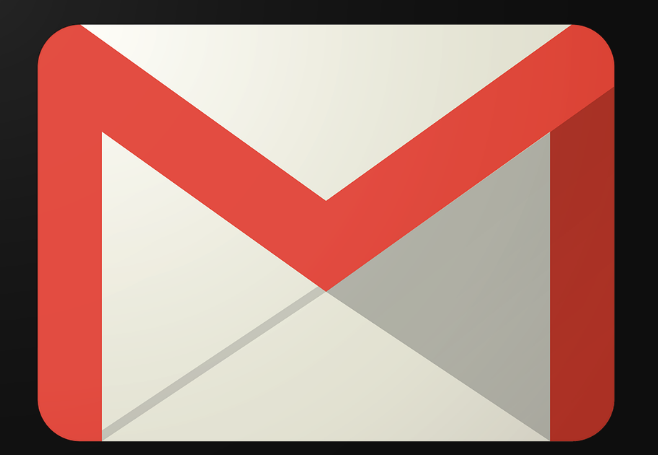
Outlook users got something to smile about when Microsoft added a dark mode to it, but dark mode in Gmail has been there all along, even though its users didn’t know it. You can enable dark mode in Gmail and get a complete and better dark theme to work with. Your eyes will thank you for it.
Enable Dark Mode in Gmail
In order to change the theme in Gmail, here’s what to do:
- At the top right side of Gmail website, click the gear menu button
- Select Themes (its position is the same whether on the new or classic Gmail version)
- Scroll down and click Dark tile to use a basic dark theme with dark gray accents. You can find it on the right of the light theme.
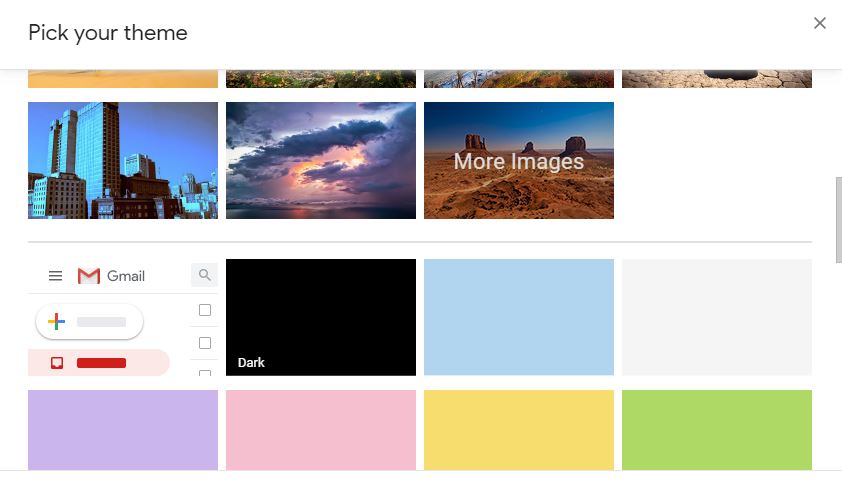
Ultimately, with the dark tile theme, it’ll look something like this:
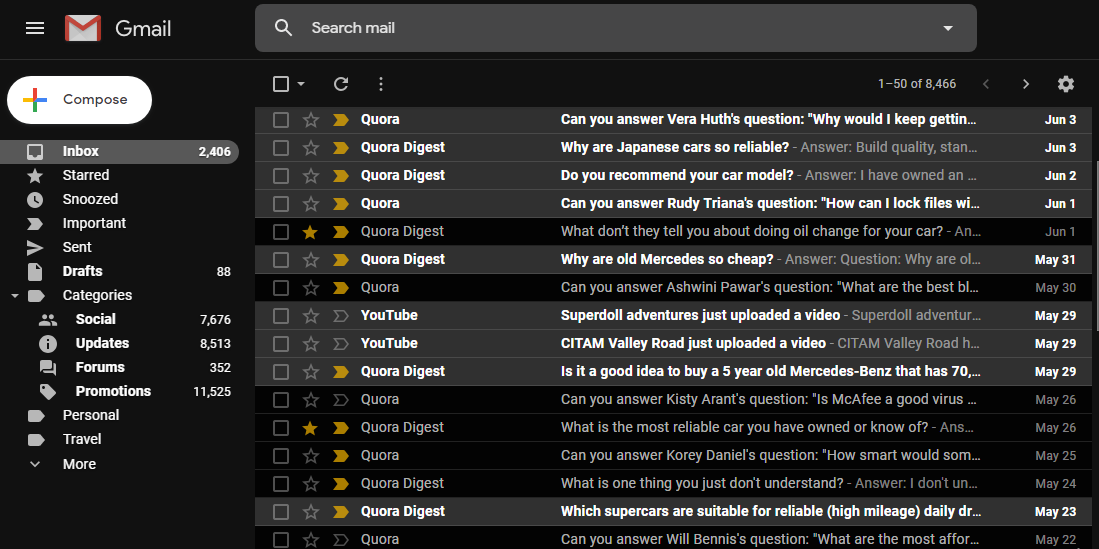
If you prefer an even darker shade for your theme, something with darker or pure black than grays, click Terminal theme.
Any custom background image on your gallery can also work as a background for dark mode in Gmail or as a dark theme. To pick a photo or image instead, do this:
- Click a suggested photo from the themes pane or click My Photos link.
- Now click either Featured to choose from various Google-picked backgrounds, or My Photos tab to pick your own images from your Google Photos account. You can upload custom images by going to Google Photos website and uploading to your storage
- Once you pick an image, click Text Background button (shaped as an A) under Pick Your Theme section
- Select Dark
- Click Save to save changes
The dark theme will be used and the image you picked will be shown in the background in Gmail. If you prefer to use Gmail’s default theme, go back to Themes>Light Theme.
You can get a more improved dark mode for Gmail as some built-in dark themes may still have a white background. This is especially so when viewing email conversation threads, composing emails, or using tools like Tasks sidebar, Google Keep, and Google Calendar.
For a fuller dark theme in Gmail, you can apply user styles that your browser applies to sites you visit, and they’ll get a different look. They’re like user scripts that run on sites you visit.
To get a user style, install a browser extension that lets you use them. You can install Stylus for Mozilla Firefox or Google Chrome and install dark user styles. These will turn emails and compose buttons dark, and give you a more complete dark theme in Gmail.
Elsier is an avid tech writer, who loves mobile apps, games, music, and cars. When she’s not catching up on the latest in tech, she’s binging on reruns of her favorite series.