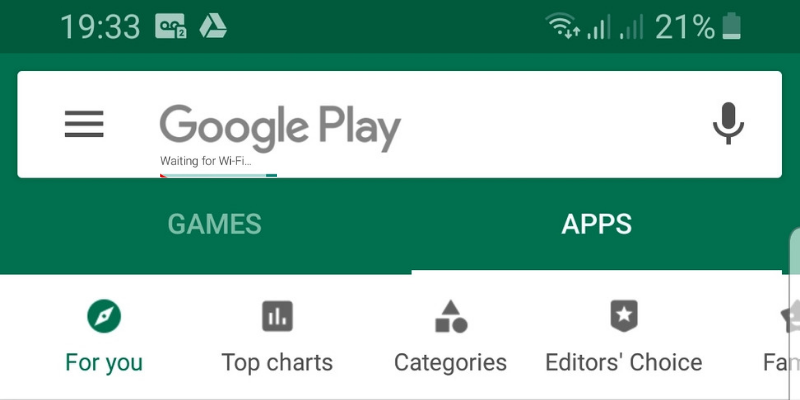For Android users, it’s almost impossible to operate their devices when they find Google Play Store stuck, especially when updating and downloading apps. The two are among the most important tasks for any mobile device, and require an internet connection to work.
If for some reason you find the Play Store stuck on “Google Play waiting for WiFi” prompt, it more often than not means you can’t download or update anything from the store.
How to fix Google Play Store Stuck on Google Play Waiting for WiFi
Check your internet connection
This is the first troubleshooting step to take. Sometimes it could be that a network issue is causing the Google Play store to be stuck so check to rule it out or confirm nothing is wrong. You can follow the steps below to check your connection:
- Restart your phone
- Restart your router
- Try using other apps that depend on the internet connection
- Open Settings>Apps>Play Store and tap Data usage to enable Background Data
- Open Play Store and tap Menu>Settings>App download preference>set Over any network. You can disable this later to avoid data fees on your browsing
- Reset Network settings by opening Settings>Backup & Reset>Network settings reset
Clear cache on Play Store
Play Store like other apps collects cache and data to accelerate loading speeds while retaining your searches. However, this accumulation of data on your device’s local storage can bring up errors and bugs. You need to clear cache and data by doing this:
- Open Settings>Apps>App manager
- Find Google Play Store and tap it
- Select Storage>Clear data and cache
- Restart the device and open Play Store
Reset the Play Store
You can’t uninstall pre-installed Google apps from your Android device without flashing it. This also affects the Play Store and Play Services. However, you can reset the store to default settings back to the version it came with when you first bought the device. To do this:
- Open Settings>Apps>App manager
- Find Google Play Store and tap the Menu
- Tap Uninstall updates
- When asked to restore to factory values, confirm the action and wait till it’s done
- Restart your device and check if it works again
Update Play Store
This helps when you find the Play Store stuck on Google Play Waiting for WiFi. You can do it via sideloading an app from a third-party source called APKMirror. To do this:
- Open Settings>Security and enable Unknown Sources to install non-Store apps
- Go to APKMirror on your phone’s browser
- Download the latest Play Store version on your device
- Open and install APK
- Restart the device and check if the error disappears
Reset Google Play Services
To do this:
- Open Settings>Apps>App manager
- Find Google Play Store and open it
- Select Storage>Manage Storage
- Open Manage space
- Clear data and reboot the device
- Open Play Store and log in with your account
Update firmware (OS)
To do this:
- Open Settings>System update>Check for updates
- Install any available update