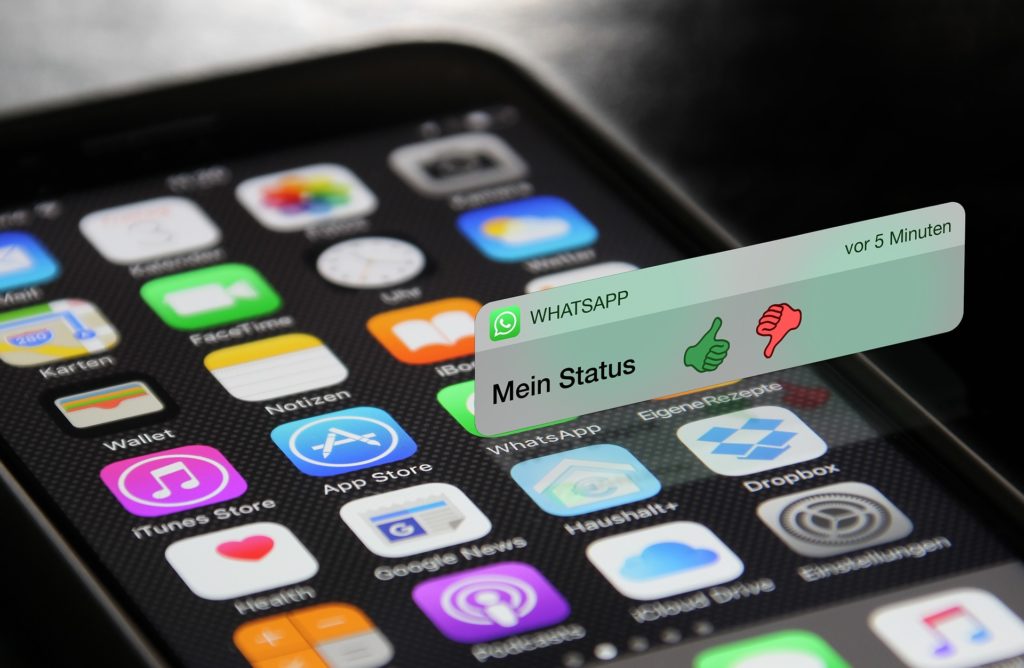If you’re not getting WhatsApp notifications on your device, there’s probably an issue with your internet connection or your device’s configuration. Someone may send you a message, and the app usually notifies you with a sound, or a popup, depending on how you’ve configured the notification settings in the app.
However, the notifications may sometimes not show up or you may not even hear a sound to alert you that you have a new message, and you might miss out on some important ones.
You can prevent such a predicament by fixing WhatsApp notifications using the solutions below, and start getting prompt delivery of your messages and notifications.
How to fix WhatsApp Notifications not working
Quick fixes
- Restart your phone by turning it off and back on again
- Reset app preferences by opening Settings>Apps>Menu and then tap Reset app preferences
- Prevent activation of power saving mode
- Log out from WhatsApp Web. To do this, open WhatsApp, tap More options (three vertical dots) and select WhatsApp Web>Log out from all computers
- Keep WiFi on when the phone is on sleep mode. To do this, open Settings>WiFi>Settings>Keep WiFi on during sleep and tap Always
- Uninstall task killers that hinder WhatsApp from getting messages when you aren’t using the app
- Open Hangouts app and log out from all your accounts and reopen Hangouts and sign back in
Check internet connection
Whether you’re on cellular data or WiFi, WhatsApp should be working, but if it’s not, check whether you’re actually connected. To do this, you can open a browser or visit a website, and if they too don’t load, then you need to resolve the connection issues.
To resolve connection issues, try the following:
- Restart your phone
- Update WhatsApp to the latest version
- Turn off Airplane mode: Settings>Network & Internet> turn Airplane mode off/on
- Turn on mobile data: Settings>Network & Internet>Data usage
- Turn Background data on: Settings>Apps & Notifications>WhatsApp>Data Usage
- Turn WiFi on or off
- Turn on WhatsApp notifications: WhatsApp>Settings>Notifications>Toggle on
- Try and connect to different WiFi connections/hotspots
- Restart your router
- Check with your mobile provider for the correctly configured APN settings
- Upgrade your Android OS to the latest version for your phone
- Ensure you’re not using a proxy or VPN as WhatsApp doesn’t work with these software
Disable Restricted Background Data setting
To do this:
- Open Settings on your phone
- Tap Apps>WhatsApp
- Now tap Data usage
- Check that background data is not restricted, and repeat this for Google Services
If the fixes here don’t help, you may not be receiving updates from Google push notification service.