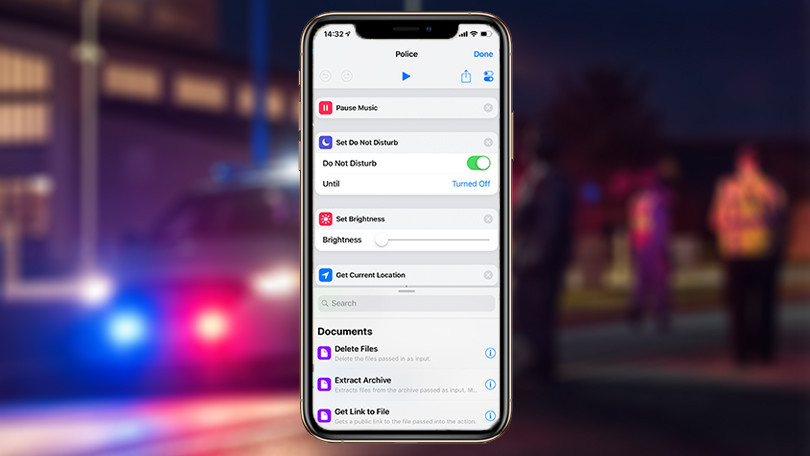One of the most common Minecraft issues in Windows is LAN not working, when you really need it to. In most cases, players can connect to the web, but not join to play together.
If you run into the LAN problem in Minecraft, we’ve rounded up a list of working solutions you can try and find one that actually gets LAN back up and running for you.
How to Fix Minecraft LAN Not Working
Check your security software
Windows firewall and your antivirus software can add to the problem. Allow Minecraft in your Firewall as this can cause LAN not to work. Check your firewall settings and allow Minecraft’s executable file javaw.exe.
To do this, go to Control Panel>Windows Defender Firewall>Allow an app for feature through Windows Defender firewall. Check the javaw.exe box, or change settings button and check the box if it isn’t selected.
If there are multiple javaw.exe entries, select all and check the Public box and Private box.
Your antivirus may block some Minecraft features and cause LAN not to work. Disable it temporarily, and re-enable once you fix the issue.
Update network drivers
Outdated drivers can cause LAN not to work in Minecraft. Update your network drivers via Device Manager and see if it resolves the issue.
Connect all computers to one network and run the same Minecraft version
Computers have to be connected to one network otherwise you can’t join with other players to play Minecraft, whether you’re in the same place or not. Also, running different versions of Minecraft means you can’t play together. Check and switch the version to be on the same one using the steps below:
- Open Minecraft Launcher
- Click Edit Profile and click User version to select the version
Ensure everyone has a single IP address as more than one IP can cause LAN not working problems. Having a single IP means everyone will be connected to wired or WiFi.
Direct connection
Try and connect directly to the host computer by manually entering the IP address and game port. To do this:
- Get the host computer IP address via ipconfig command (Win+R>type cmd>type ipconfig and press enter)
- Find the IPv4 address and then get the game port
Play without Mods
Mods add different textures and other customizations to the game, but can also cause LAN not to work. Disable them and see if it helps.
Disable AP Isolation on WiFi
If you’re on WiFi connection, AP Isolation can cause LAN not working issues as it is a security tool on some routers, and can prevent devices from communicating directly with one another. Disable it from your router and check if it helps
You can also uninstall and reinstall Minecraft if you find LAN not working after trying all the above solutions.
Elsier is an avid tech writer, who loves mobile apps, games, music, and cars. When she’s not catching up on the latest in tech, she’s binging on reruns of her favorite series.