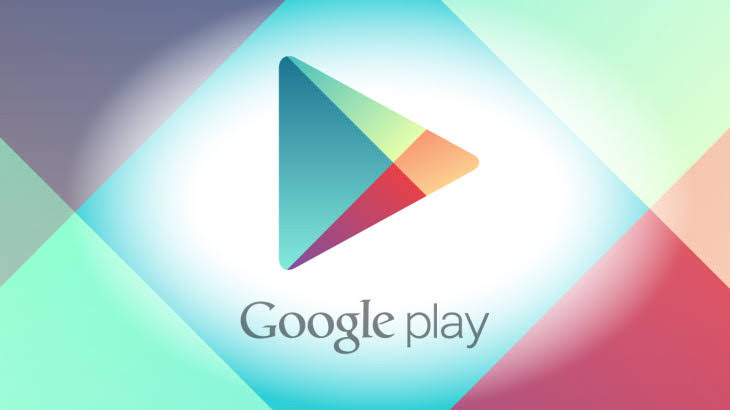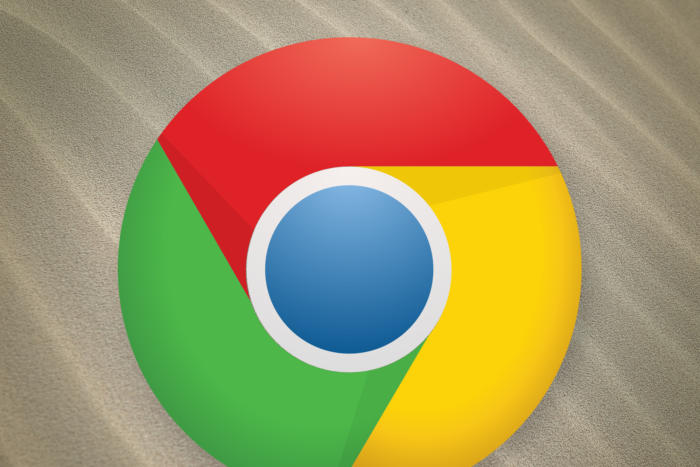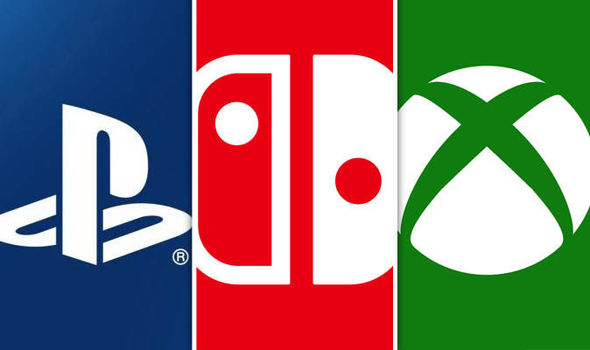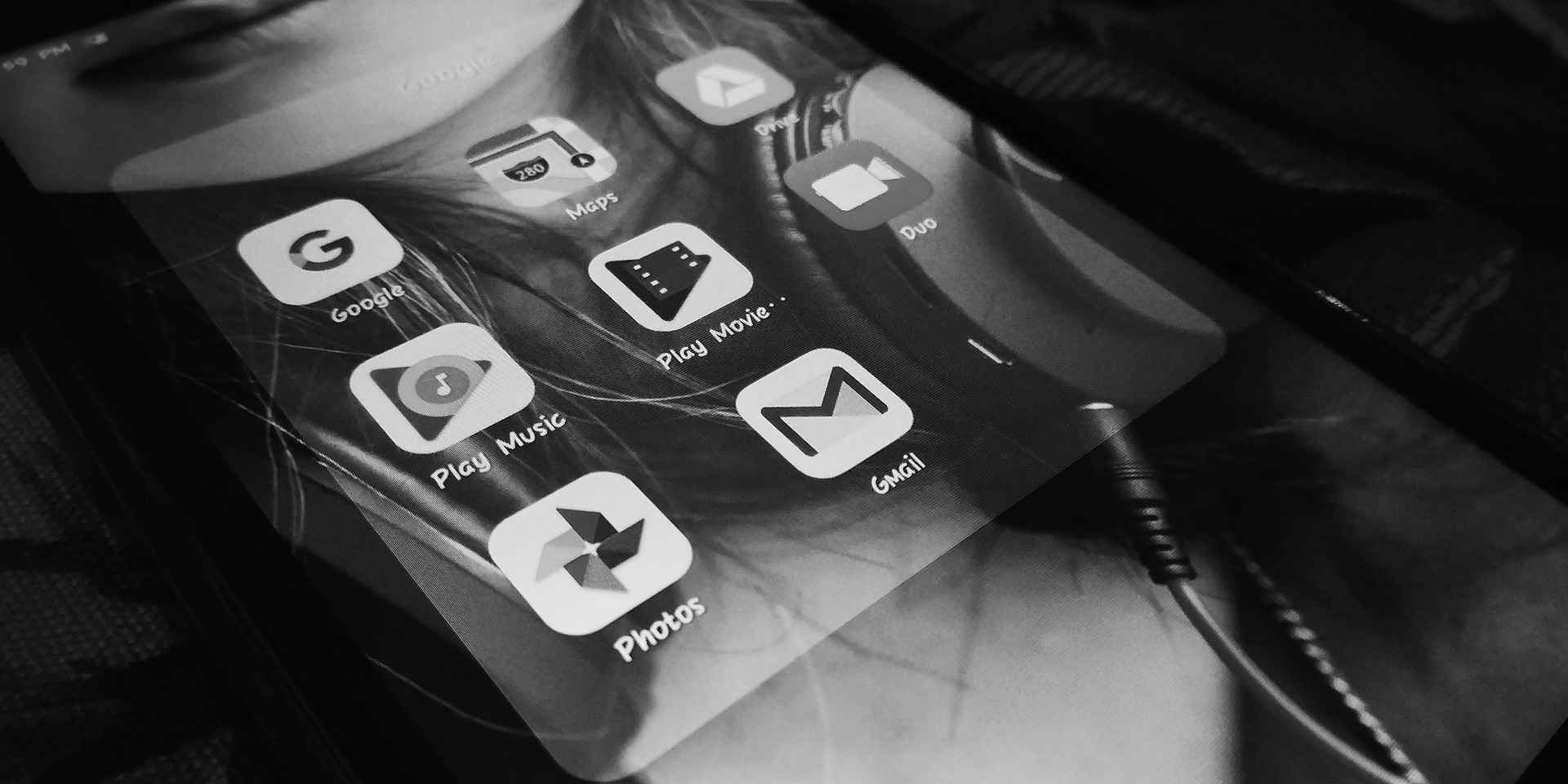
Are you getting sync errors with Gmail Android app? This may occur when Gmail app isn’t automatically syncing, and brings up problems.
Among the issues you can find when Gmail Android app won’t sync include:
- Not getting new mail
- Can’t send mail or the emails are stuck in send
- Can’t open or read mail
- Gmail app is slow
- Account isn’t synced errors show up
Sometimes you may not even get Gmail notifications, but you can check the notifications settings in Gmail, and if this doesn’t work, try the fixes below to resolve sync errors with Gmail Android app.
Similarly, if you can’t get mail from Outlook, Yahoo or other non-Gmail accounts, check for tips for the particular email provider, and if it still doesn’t work, try the troubleshooting steps here.
How to Fix Sync Errors with Gmail Android App
Quick fixes
- Update Gmail Android app: You can do this by going to the Google Play Store and check for the Gmail Android app and update it to get the latest fixes with sending or receiving mail.
- Restart your Android device
- Check your settings. If you’re online, try and open a website and see if the connection is the problem. Also turn off airplane mode if it is enabled.
Check Gmail sync settings
To do this:
Open Gmail app
- Tap Menu (three horizontal lines)
- Now tap Settings
- Tap your account
- Check the box next to Sync Gmail if it isn’t checked
Check your device’s settings
- Open Settings on your device
- Tap Users & Accounts
- Turn on Automatically sync data
Clear storage
Sometimes sync errors with Gmail Android app may arise if your phone or tablet has no space. Sync wont’ work without enough memory, so clear it by doing the following:
- Uninstall unused apps and delete any files you created or downloaded
- Move files to your computer
- Remove Google Play music, movies, books or shows you downloaded to your device
Check password
If your Gmail Android app won’t sync, you may have sign in errors that cause sync errors. If you get messages like “invalid credentials”, “username and password not accepted” or you’re asked to enter your credentials again, you need to check and enter the correct details.
Clear Gmail information
This can erase message drafts, ringtone, signature, and other settings. It should be a last resort if nothing else works. To do this:
- Open Settings on your device
- Tap Apps & Notifications
- Now tap App Info
- Tap Gmail>Storage and then tap Clear data
- Press OK and restart the device
Elsier is an avid tech writer, who loves mobile apps, games, music, and cars. When she’s not catching up on the latest in tech, she’s binging on reruns of her favorite series.