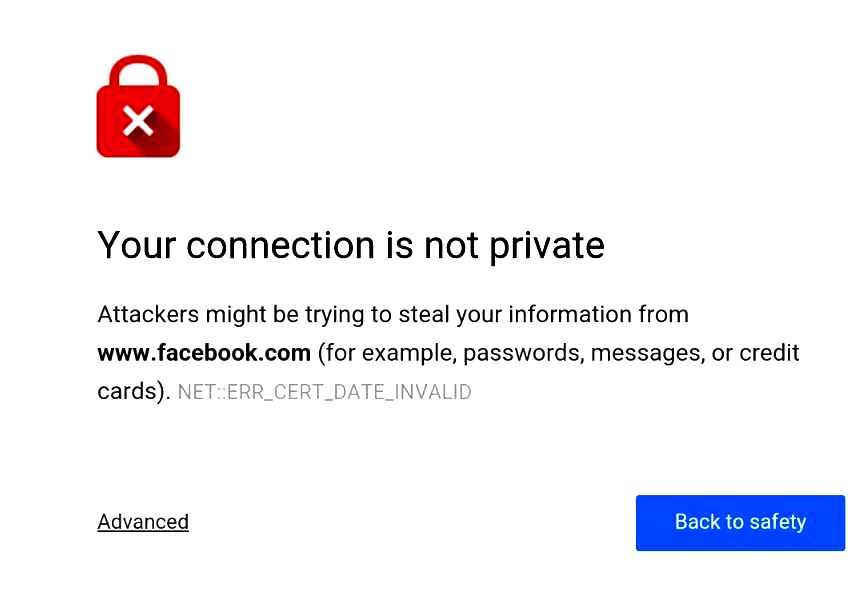At one point in time, you probably tried to connect to a specific website link from your Chrome browser and got a message that says Your Connection Is Not Private. Sometimes it may even say that hackers are trying to steal your sensitive information, and it can be scary if you’re not sure what to do.
The error could mean several things including:
- You could have landed on a site whose SSL certificate is outdated
- Your computer clock may be off
- The antivirus on your computer or device may be blocking the connection
Here’s how to fix it.
Check the SSL validity of the site
This is one of the most common reasons you’ll get the error Your connection is not private in Chrome. An outdated SSL security certificate means it has expired which explains why the error shows up.
SSL certificates are used to encrypt communication between the website and your computer. If you want to check if the SSL certificate for the website and when it expired, you can do the following:
- On the website select Not Secure at the top near the URL
- You’ll see a new box with three options. Select Certificate to get details on the SSL certificate
- In the new box with information about the certificate, go to Validity Period
- Check for Expires On If it’s earlier than the actual date you’re accessing the website, the SSL certificate is outdated.
Computer Clock
If you still get Your connection is not private error after checking SSL certificate validity, try and check the time on your computer clock. Chrome compares the time on your clock with the expiration date of the SSL certificate, and if they don’t match, the error pops up.
Check and ensure the time on your computer is correct by checking the bottom right side of your screen and click date and time to get more details.
Make sure you’re in the correct time zone, and change the time and date settings to the correct one.
Check Security Software
Firewalls or antiviruses can hinder you from accessing a site, and serve up the privacy error. New features that protect against emerging threats and firewalls can block sites not secured with SSL certification.
To disable your antivirus or firewall, do this:
- Open your antivirus
- Go to Settings
- Check for Protection tab or section
- Under Protection, check for SSL or Web settings and disable them
Try and access the site again, but remember to enable your security software once you’re done.