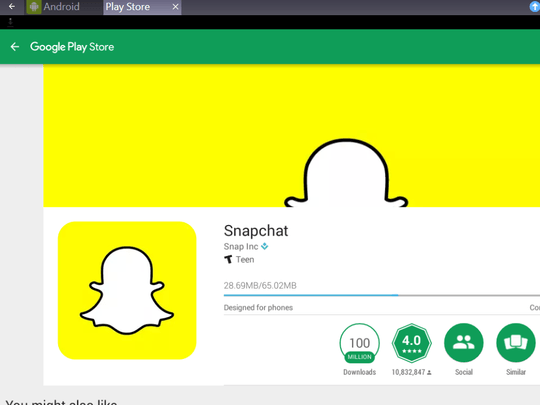Snapchat has over 300 million monthly active users, and 3 billion Snaps are being made every day. Once you know this, you can’t deny the fact that Snapchat is one of the most powerful social media platforms on the planet today. Today we address those who would like to use it on their Macs. Here’s how you can:
1. Google Play Store
In order to download Snapchat on your Mac, you need an active account for Google Play Store. Those who do not have one yet can sign up on play.google.com.
2. Mac settings – enabling app downloads
Once you have taken care of the first step, you have to head to System Preferences and click on ‘Security and Privacy’. Then, on the General tab, tick the option that says “allow apps downloaded from App store and identified developers.”
3. Find an Android emulator
Snapchat works only on smartphones so far. This doesn’t mean that you must abandon. You need to download an emulator to get it on your Mac. Bluestack and Andy are two popular choices for Mac users, and all you have to do is access their site and download them. You will find on-screen prompts which you will have to follow to get them on your Mac.
4. Download Snapchat
Once you have successfully installed an Android emulator on your Mac, you need to sign in your Google account and link it with your chosen emulator. Then, enter the Play Store, search for Snapchat, and download it.
5. Create the account
After you downloaded the app, you will have to create a Snapchat account. Then, it is time to enjoy it on your Mac.
Some final words
Custom geofilters will allow you to share your location, World Lenses lets you take selfies with your rear camera, infinity mode keeps a message for more than 10 seconds, and you can even stack multiple filters on a single Snap.
Enjoy!