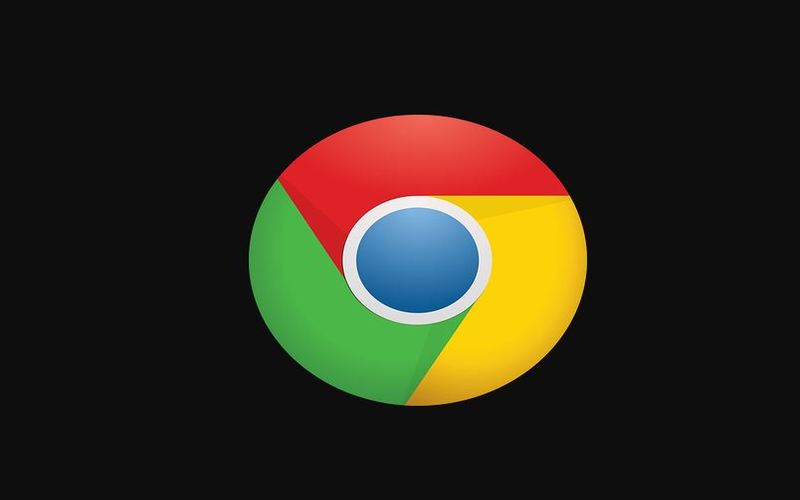A Google Chrome black screen is a known bug that users of Windows 10, 8, and 7 devices have experienced. Its simple to fix with the solutions in this post.
Fix Google Chrome Black Screen Issue
Disable extensions
To disable Google Chrome extensions, do the following:
- Launch Google Chrome
- Click Menu
- Select More Tools
- Click Extensions to open extensions page
- Turn all the slider buttons for your extensions Off (they’ll turn gray)
- Close Chrome and relaunch it to check that the Google Chrome black screen is gone
Disable Flags
You can disable Chrome flags from the browser including the GPU composting on all pages, Do SHO Presents with GD, and threaded composting.
To do this:
- Launch Google Chrome
- In the URL bar, type chrome://flags/ and press enter
- Check that all the Chrome flags we’ve mentioned are disabled
- Close and restart Chrome
Resize browser window
You can do this by clicking Restore Down, the icon next to the X at the top right side of the browser window. Click and hold the edges to resize the window as a temporary fix.
Run Google Chrome in Compatibility Mode
To do this, create a shortcut for Google Chrome if you don’t have one, and then do the following:
- Right click the Chrome shortcut
- Click Properties
- Select Compatibility tab
- Check Run this program in compatibility mode for box
- Select your operating system from the list (you can select Windows 8 or 7 if you’re using Windows 10)
- Launch Chrome browser from the shortcut you’ve modified
Disable Hardware Acceleration
When this feature is on, the GPU handles the browser’s most intensive tasks freeing up CPU usage for other programs to run better. But this burdens the browser, so if you find the Google Chrome black screen, disable Hardware Acceleration setting.
Reset Chrome
This resets the browser to default settings just to rule out configuration issues. If you go this route, all your bookmarks, extensions, and browsing history will be deleted.
Were you able to resolve the Google Chrome black screen problem using any of these solutions? Let us know in a comment below.