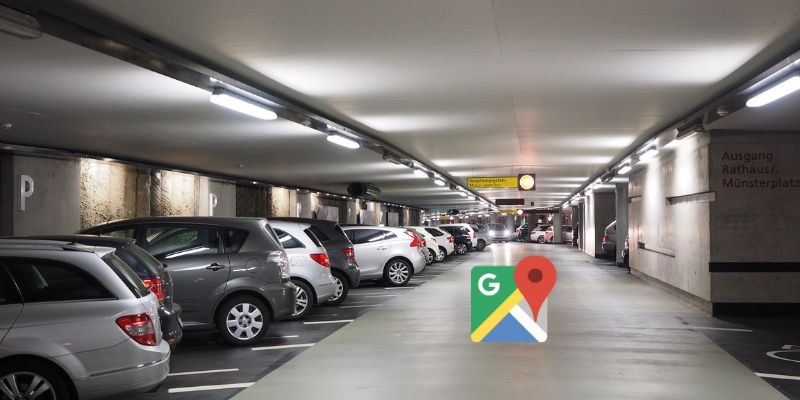Have you ever parked your car somewhere and then after a few hours later, you don’t have the slightest clue where you left it? This happens to the best of us, but thanks to a hidden feature in Google Maps, you don’t have to get lost ever again.
You can use your smartphone and recollect the parking spot that you left your vehicle in, or any other location.
Got Google Maps? Let’s go!
How to Find Your Parking Location with Google Maps
Whether you use an Android device or iPhone, you can save your parking location using the simple steps we’ll show you below.
Android
- Open Google Maps on your device
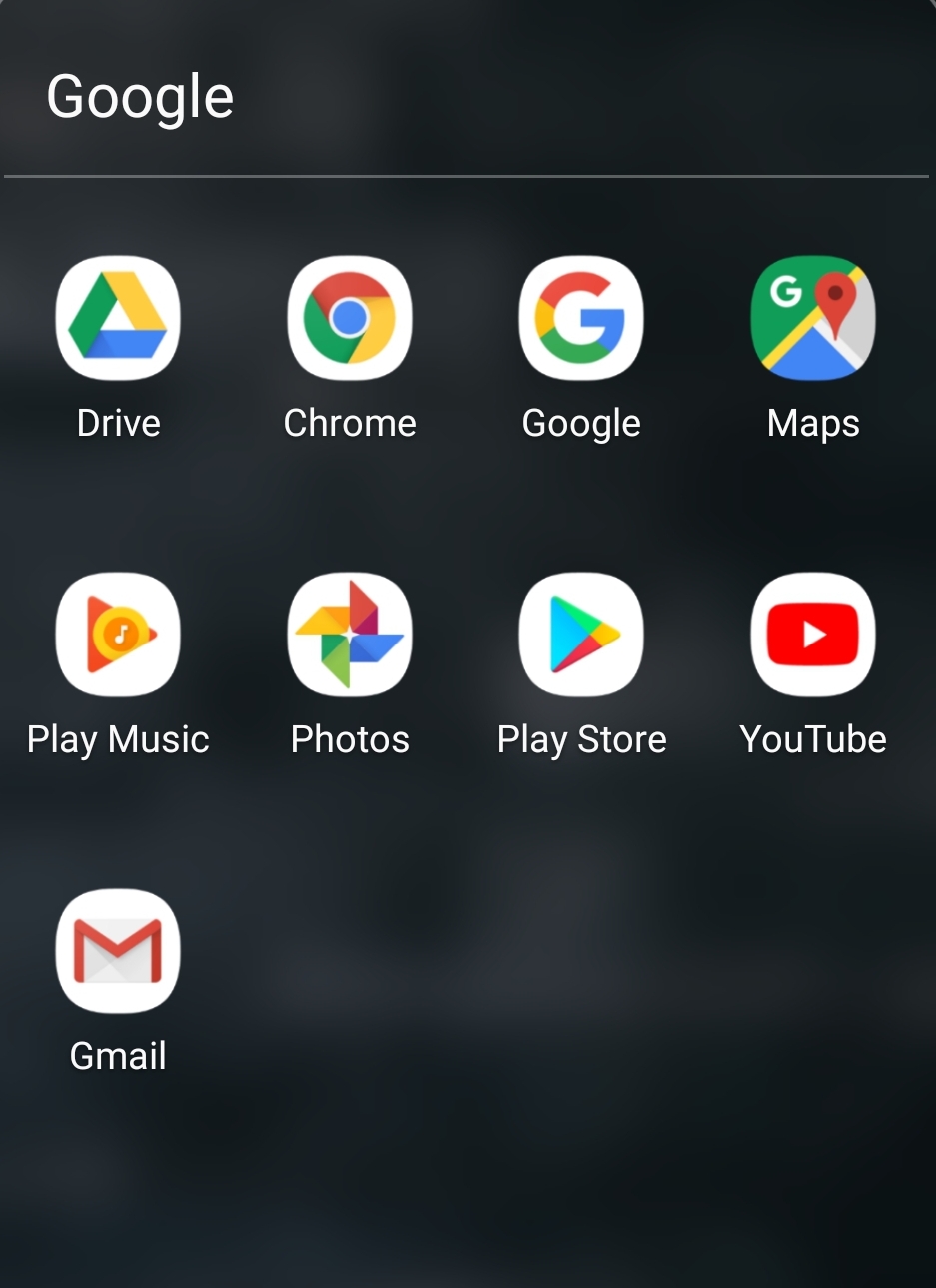
- Tap the blue dot on the map – this is your current location
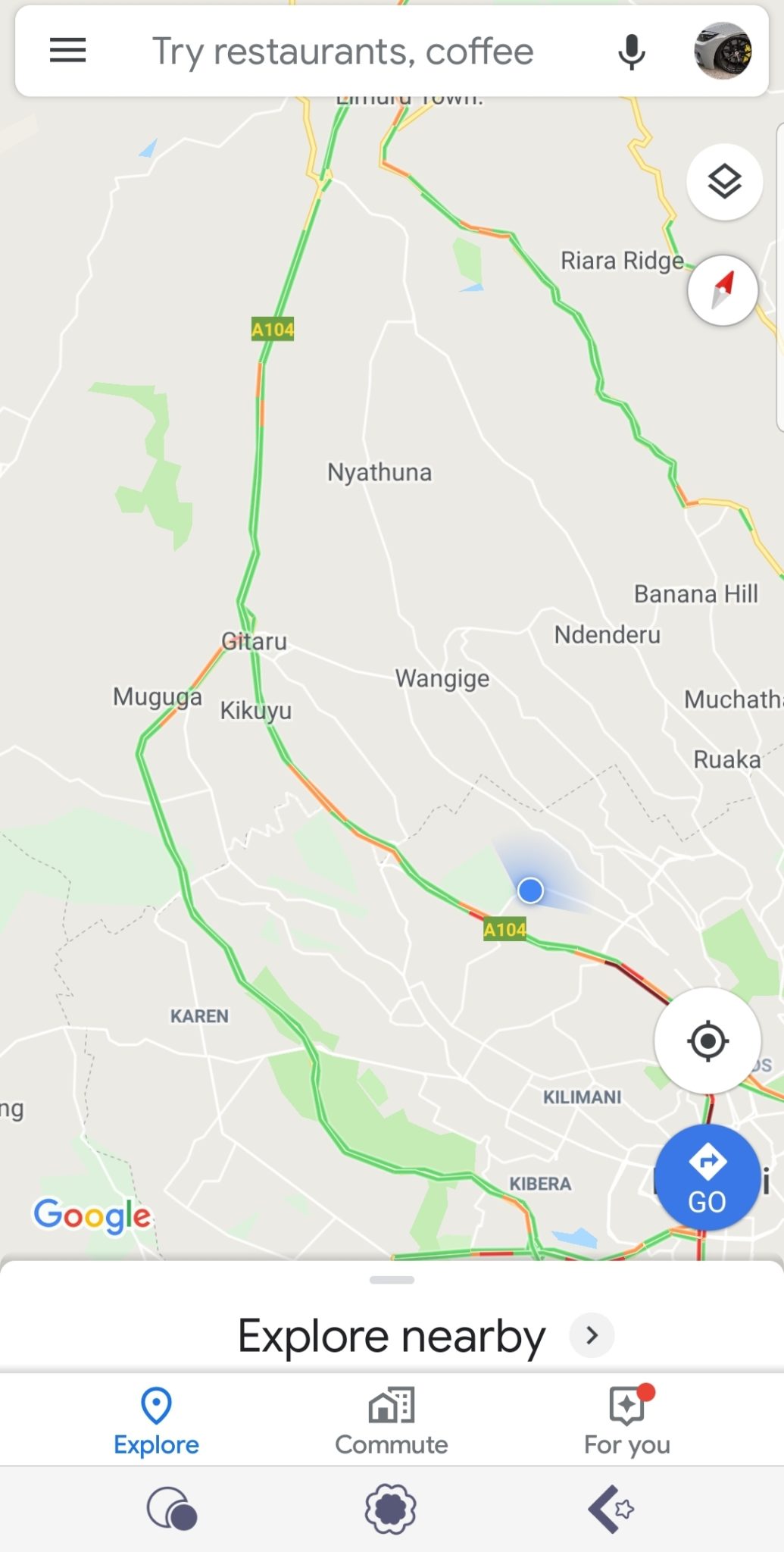
- Click Save your parking on the next screen. Only one location can be saved at a time. If you save another, it overwrites the first entry.
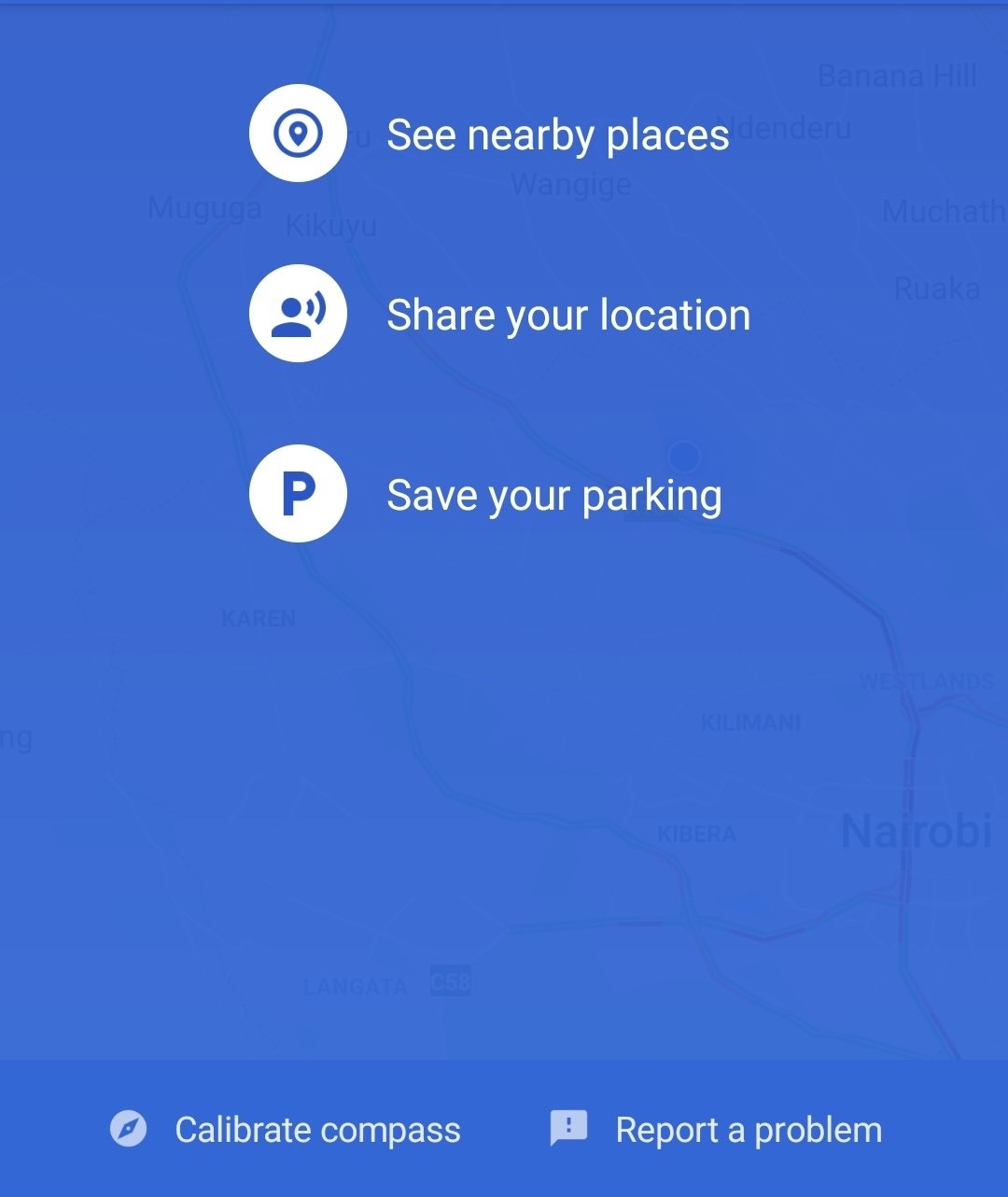
Note: If you’d like to share the link to the location with someone else, go to the Parking location bar at the bottom of Google Maps interface, and tap Share.
To add details, do this:
- Tap Parking location bar at the bottom of Google Maps interface
- To store information, tap Enter notes. Here you can store details like a nearby business or garage spot number
- To add an image, go to Add photos and tap the image box beneath it
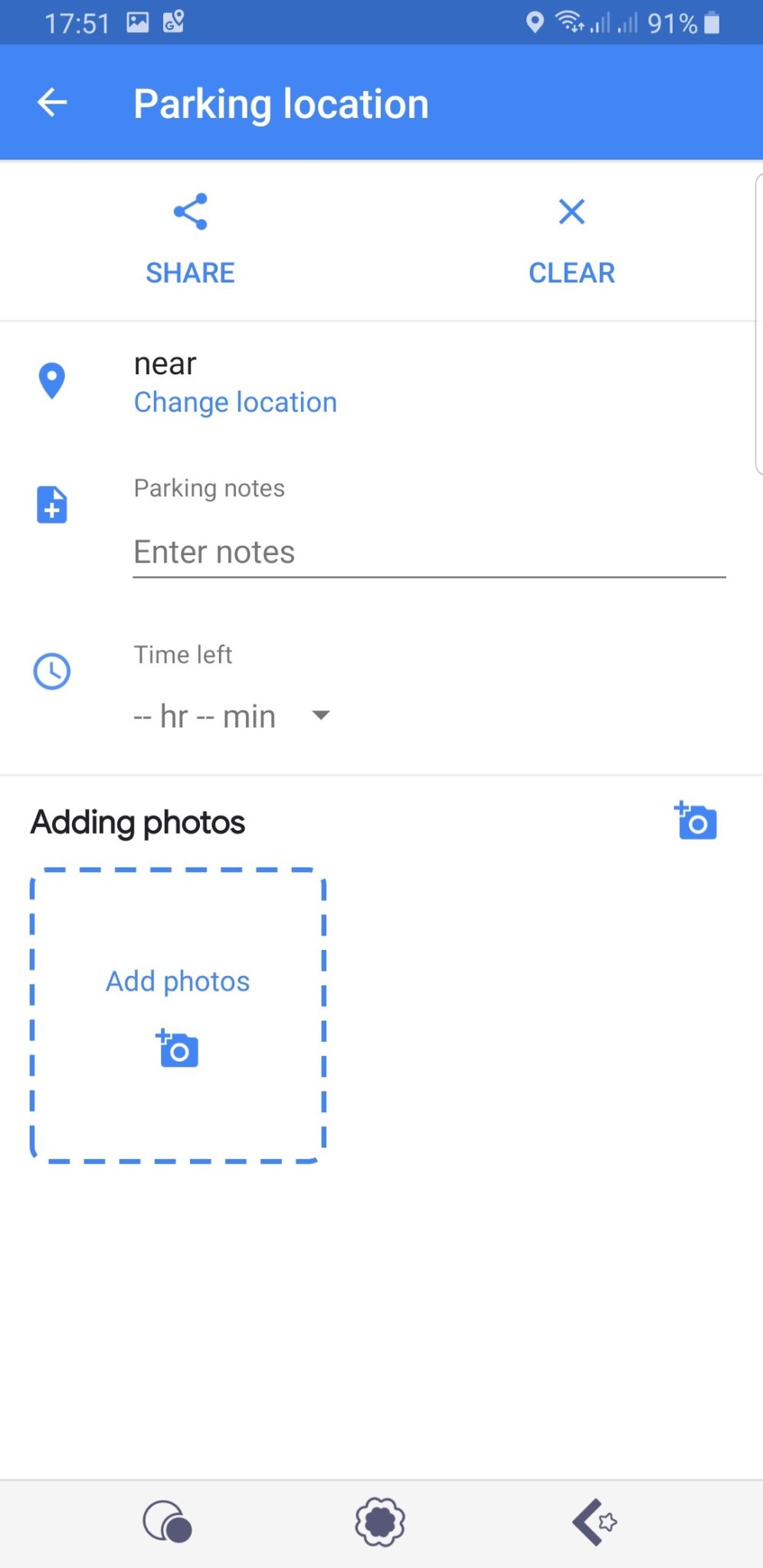
- To set a specific time when your parking expires, tap Time left. This adds a countdown timer into the Maps notifications
Ready to find your parking spot? Do this:
- Go to Parking location bar at the bottom of Google Maps interface
- Tap Directions
- Swipe up on the bar below to see the directions. You can also tap Start and get guided navigation
- To remove the saved location, tap Clear
Android devices get persistent but automatic notifications for the parking locations, but you can always dismiss this with a swipe like you would other notifications on Android. Otherwise you can disable them from Google Maps settings>notifications>people and places>saved parking and toggle it off.
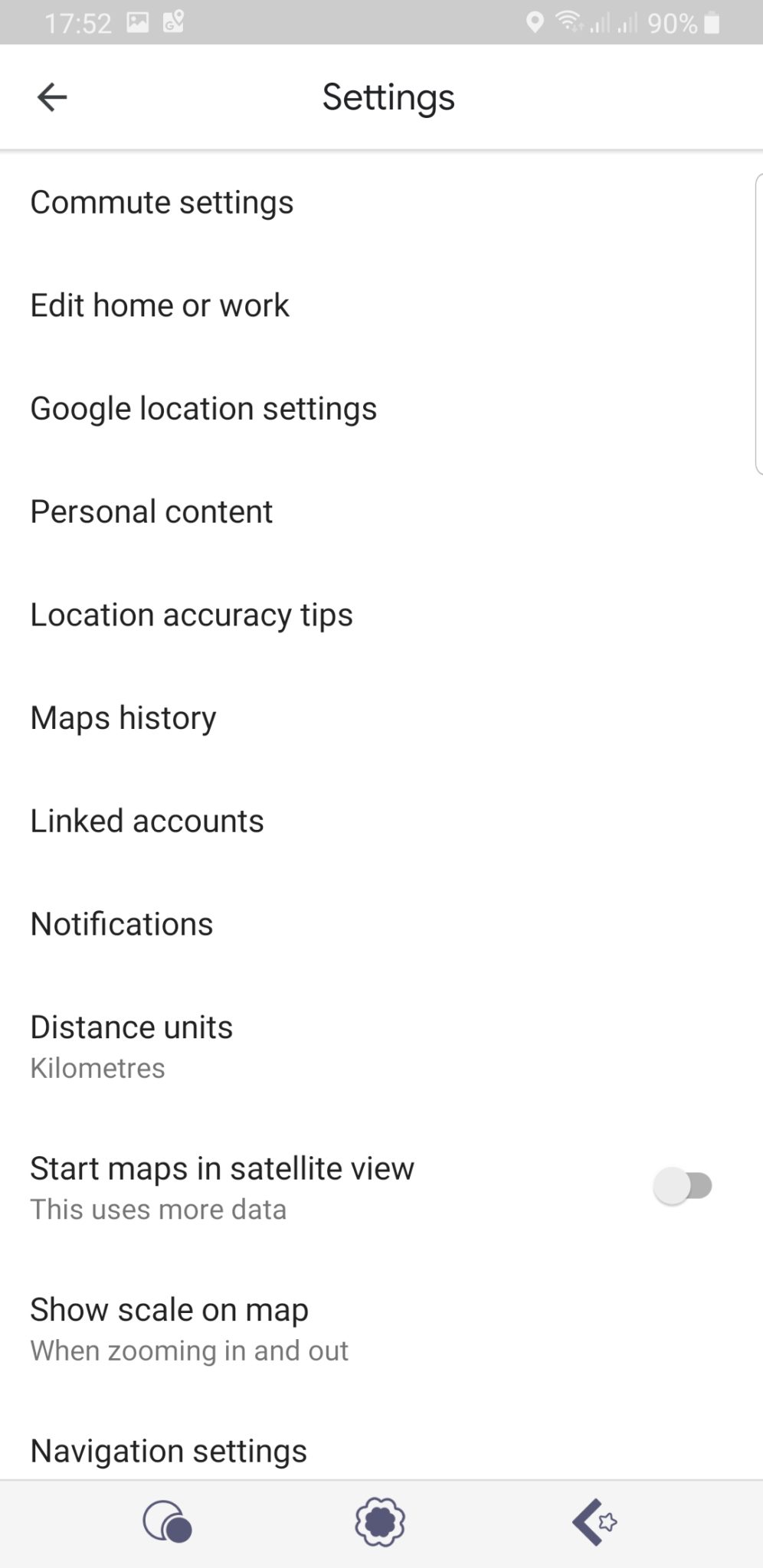
iPhone
To save parking location in iOS, the steps are similar to Android, but options are a bit limited.
- Open Google Maps
- Tap the blue dot that’s your current location
- Click Save your parking in the popup screen. You can only save one location at a go
When you’re ready to find your parking location, tap Directions in Saved Parking bar to get step-by-step directions, or tap Start for guided navigation.
To remove saved locations, tap Clear. Sharing locations is the same as on Android where you tap Share to send the link to someone else.
If you want to get notifications about your saved parking spot, tap the menu icon, and then tap the settings icon (gear-shaped), and look for Notifications. Select Notifications and toggle on for Saved Parking Locations.
There you go!
Have you tried this feature before? Share your experience in a comment below.