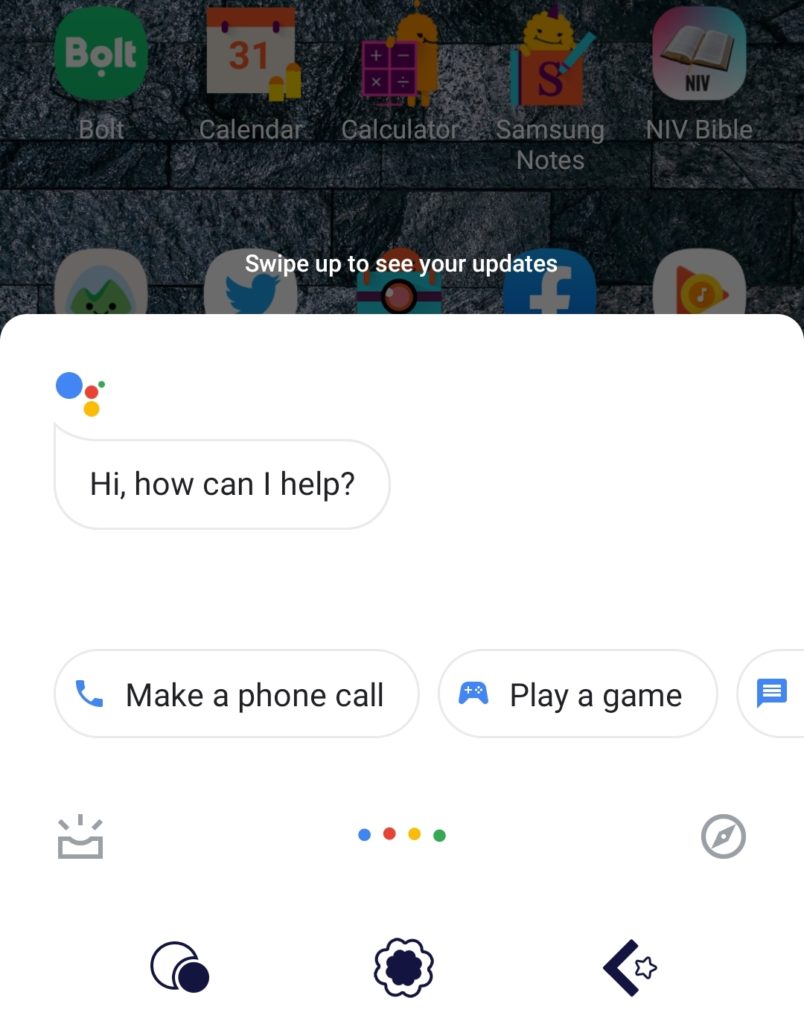If you find Google Assistant not working on your Android smartphone or tablet, its caused by minor problems, which can be easily fixed in a few minutes and get it back up and running. You don’t even need technical know-how to perform the fixes below.
How to Fix Google Assistant Not Working
Restart your device
This is is known to eliminate several tech-related issues. Press and hold your device’s Power button for a second or so, and select Restart from the options on the screen. Once it turns back on, launch Google Assistant again.
Enable Google Assistant
If your device supports Google Assistant, make sure it is enabled. Not all Android devices or models support this app, so check if you have Android 5.0 or higher, Google Play Services, at least 1GB memory and Google app 6.13 or higher.
Similarly, set the device language to any of these: Danish, Chinese (Traditional), Dutch, French, Hindi, German, English, Italian, Korean, Indonesian, Japanese, Polish, Norwegian, Spanish, Portuguese (Brazil), Thai, Russian, Swedish, or Turkish.
If Google Assistant still won’t work on your device, check that it is enabled. To do this:
- Open Google app
- Select More option
- Tap Settings
- Now tap Google Assistant
- Tap Assistant tab
- Select your device
- Toggle the switch next to Google Assistant and Access with Voice Match
- Now try and summon Google Assistant by saying “Hey Google” or “OK Google”. If nothing comes up on your screen, try the next step.
Retrain Google Assistant to recognize your voice
Sometimes you may find Google Assistant not working just because it won’t recognize your voice. You need to retrain the voice model using the steps below:
- Open Google app
- Select More
- Tap Settings
- Now tap Voice and select Voice Match>Retrain Voice Model
- Tap I agree and follow the prompts on your screen to retrain the voice model
Now say “Hey Google” or “OK Google” a few times and check if Google Assistant works.
Other solutions
If none of these solutions work, do some of the checks below:
Check your mic and internet connection. If your mic is covered, the Assistant can’t hear and won’t respond. You also have to be online to use Assistant so check that you’re connected to mobile network or WiFi on a stable connection.
Disable other voice assistants like Bixby (for Samsung users) or Alexa and Cortana, among other phone voice assistants. You can delete or disable them.
Upgrade Google app to the latest version and grant all permissions. To do this, go to Settings>Apps>Google app>Permissions (this may be different with Android models).