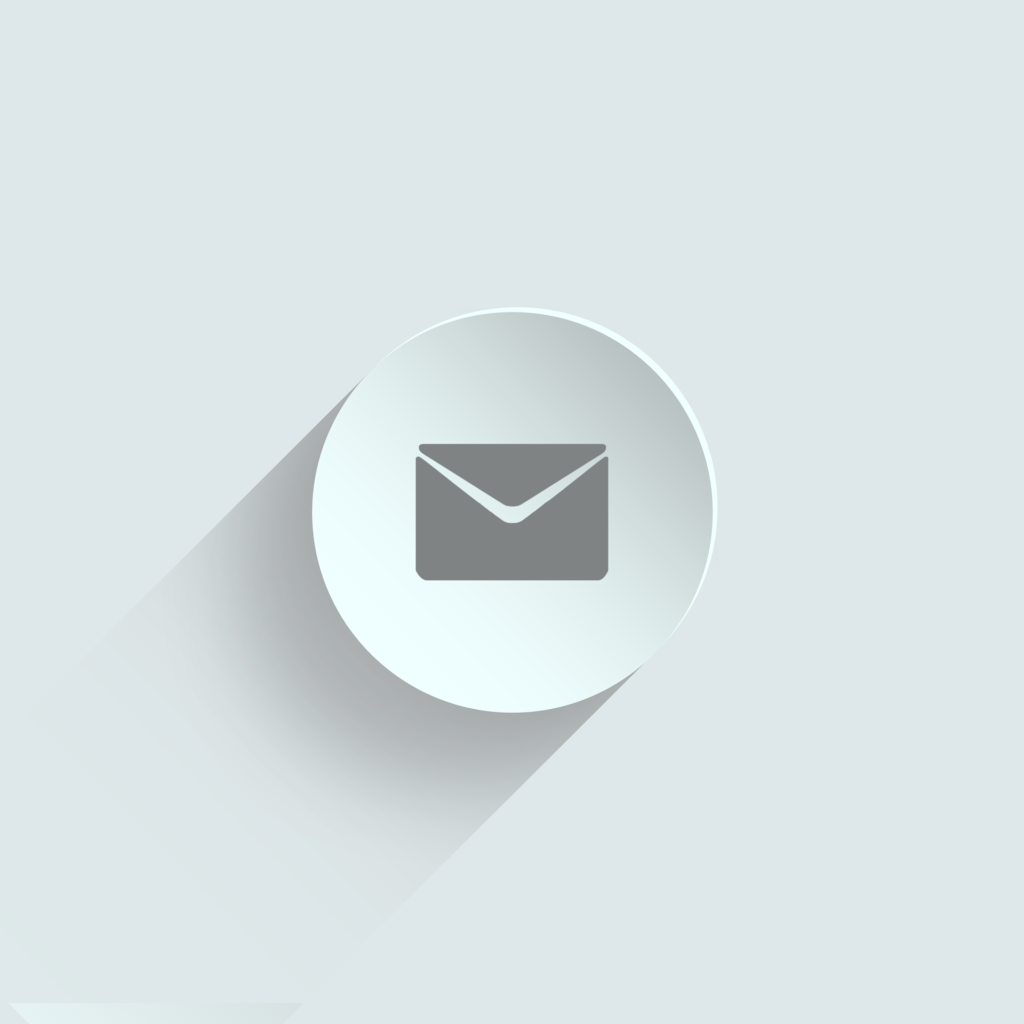Are you having problems with Gmail not loading in Chrome browser? Even though it’s one of the most popular browsers today, Chrome is still prone to issues like other web browsers. Over the years, it has received several updates so there are still a few areas of the browser that can make for a less than optimal experience, such as this one.
Below are some fixes you can try when Gmail won’t load in Chrome.
How to fix Gmail not loading in Chrome
Quick checks
- Reboot your device
- Try a different web browser other than Chrome
- Rename or remove Chrome in cache to see if it loads
- Turn off all Chrome extensions and restart Chrome. This will verify if one of the extensions or all are causing Gmail not to load
- Update your version of Chrome to the latest one. Click the gear icon and select About Google Chrome to see the version number and if there’s an available update, download and install it
- Browse privately or incognito (CTRL+SHIFT+N)
- Clear cache and cookies: More>More tools>Clear browsing data>Time Range>All time. Check the boxes next to cookies and other site data and cached images and files, and then click Clear Data
- Check that your firewall or antivirus isn’t blocking Gmail from loading in Chrome. If so, disable temporarily and then re-enable them to prevent malware or viruses from infecting your computer
Browser apps or extensions
Extensions and add-ons in Chrome can cause Gmail not to load in Chrome. Turn each one off temporarily before trying to use Gmail again. You can also try going incognito without extensions and see if Gmail will load again.
Gmail Labs
If Gmail Labs is on, you can go to Gmail via the labs link and disable one lab after another to check if there’s any that causes the Gmail not loading in Chrome issue. To disable the labs, take the steps below:
- Open Gmail Settings and click Labs tab
- For any enabled Labs, select Disable and save changes
Reset Chrome
To do this:
- Open Chrome, and click More>Settings
- Select Advanced>Reset
- Click Reset and confirm by clicking Reset again
This will reset your homepage, default search engine, tabs, content settings, cookies and site data, new tab page, extensions, pinned tabs, and themes. It will also apply the new settings across all other devices you’re logged into.
Flush socket pools
To do this:
- Open Chrome and in the URL bar, type chrome://net-internals
- Click Export and scroll down to Sockets
- Select Flush socket pools and load Gmail again
Let us know if these fixes helped resolve Gmail not loading in Chrome issue by leaving a comment below.