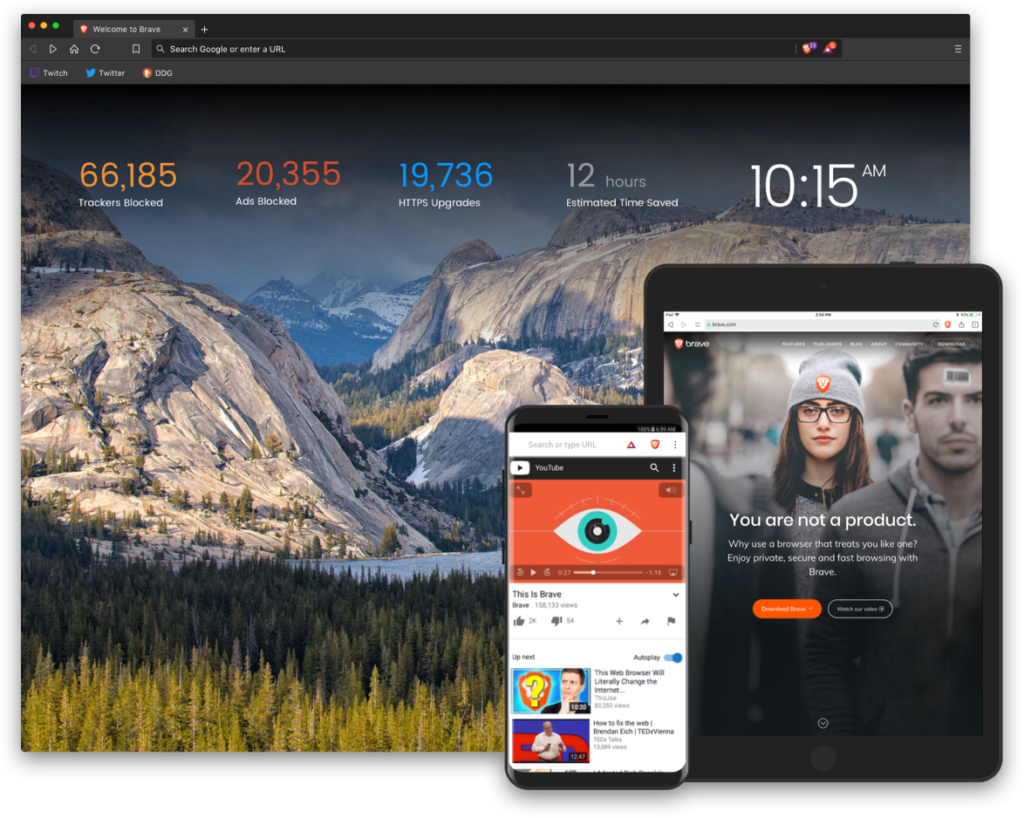Finally! Brave Android Dark Mode is here.
For a long time now, since the introduction of its Android platform, Brave, an open-source web browser has been getting calls to release a Dark Mode by ardent users.
https://twitter.com/MOregonRA/status/1010394888322469888
The fast, secure, and safe browser offers a private experience, blocking third-party ads, while preventing users from being tracked or infected by popups and malware.
With millions of users on its browser platform, Brave, which is a creation of the inventor of Javascript and co-founder of Mozilla & Firefox, is available on iOS, Windows, Android, macOS, and Linux.
The company had announced the release of other features sometime in March 2019, such as the new bottom toolbar so you can access tabs, settings, and bookmarks more easily. This new functionality was also as a result of requests from users, making it thumb friendly and easier to use.
Another reason for the toolbar is that the company had been working on bringing Brave Rewards to its Android platform, so users can reward their favorite content creators while keeping browsing histories private.
All these were made available in the 1.0.88 version of Brave for Android.
Now, with the new update, you don’t have to struggle looking into a glaring display if viewing the Brave mobile browser in low light. It’s also exciting to know that your favorite browser joins the league of other Android browsers on the market with dark mode feature.
How to Activate Brave Android Dark Mode
To do this:
- Download or update the Brave Android app to 1.0.93
- Go to chrome://flags
- In the search field, type Dark in flags and enable them (you can use Find in page or search for flag. One of the results will be for web and another for the Brave UI. You can enable any one or both of them.
- Relaunch Brave Android twice
- A black background will appear for web contents (you can try visiting a site to check this)
- Open Brave settings
- Go to Dark Mode option and enable it
Note: If you don’t see dark mode, check that you have Chromium 74. To do this, go to Settings>About Brave and check the Application Version. If yours isn’t version 74, go to Google Play Store to get updates. If you don’t find any updates, please be patient as Play store updates are mostly incremental. They’ll surely come after a while.
Other New Features
Brave added the Brave Sync feature that lets you sync bookmarks with total privacy, including from Brave itself.
Other similar but smaller improvements include:
- Ad blocking outside the US by adding region-specific block lists
- Its easier and more straightforward to add and manage bookmarks
- The Startpage and Qwant search engine popups work fine in private mode
- Settings has a quick Brave review link
- An issue on opening new tab menu has been fixed