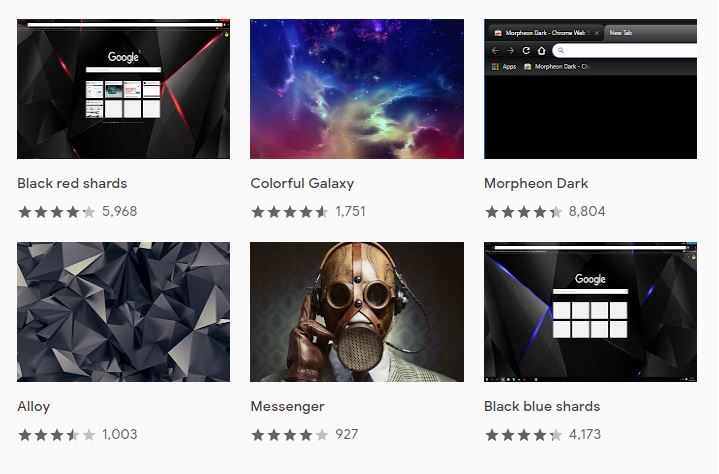Tired of the same boring look on your Chrome browser? You can change your Google Chrome theme and modify the look and feel of everything from the background color of your tabs, to the scrollbar.
Chrome browser’s simple yet user-friendly interface can help you find and install beautiful and new themes you can use and enjoy browsing much more.
How to Find A Google Chrome Theme
In order to find themes in Chrome settings, you’ll need to launch the web browser and take the steps below:
- With Chrome browser open, click the three vertical dots on the top right side of the window to open the menu
- Select Settings option from the drop-down menu. The Chrome Settings screen will be open.
- Find Appearance section. Here, you can either click Themes to open Chrome Web Store with a window showing the current theme you picked, or click Reset to default theme if you want to go back to the default theme in Chrome browser.
How to Install a Chrome Theme
Now that you know how to find a Chrome theme via Settings, there’s a step that shows you the window of your current theme choice. in this window, you’ll find links to several other themes from the same developer at the bottom.
You can click on any of the links to preview the theme, and close the window once done and go to the Chrome Web Store.
From the Chrome Web Store, you can get an array of beautiful pre-made themes that are ready for download. Each theme is searchable, sortable, and arranged by category. They’re also accompanied by preview images, pricing (usually free), and user ratings.
If you want to scour the Chrome Web Store to search for more themes, do this:
- In the left column of the Chrome Web Store screen, click Themes
- Click on any of the many thumbnail images available or search on a topic to see a larger preview of the theme, plus information on pricing, reviews, and description
- Click Add to Chrome when you find a theme you like and want to use. You can find this setting at the top right side of the preview window
- If the theme isn’t free, you’ll see a Buy For button instead of the Add to Chrome button. Click on the Buy For button and enter your payment details, and then click Buy
The next screen you’ll open in Chrome will have the new theme you’ve picked. However, if you don’t like it, you can go back to Chrome Settings and select Reset to default theme.
Elsier is an avid tech writer, who loves mobile apps, games, music, and cars. When she’s not catching up on the latest in tech, she’s binging on reruns of her favorite series.