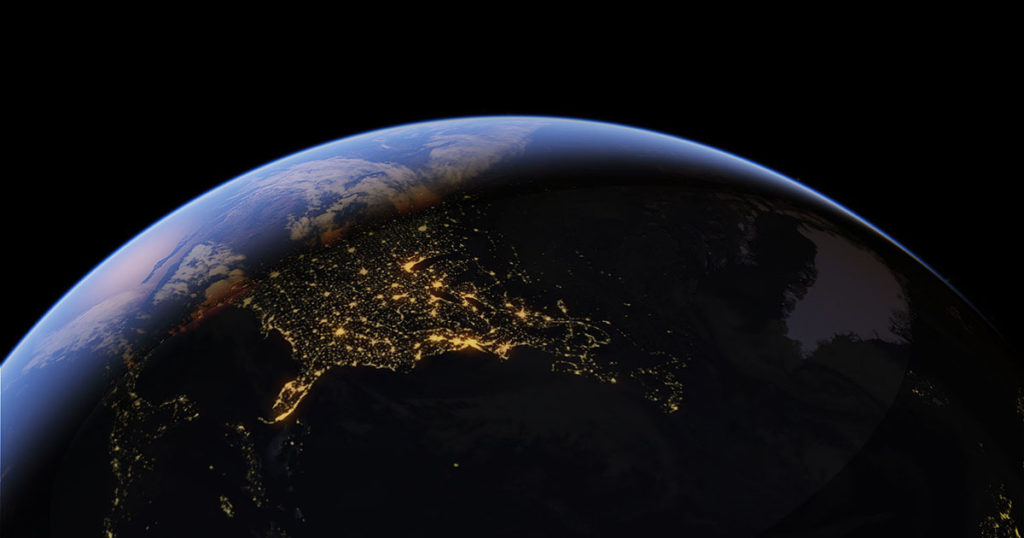If you’re experiencing issues with Google Earth, you’re not alone. Many users face common errors that can disrupt the application’s functionality. Here are the 14 most common Google Earth errors and how to resolve them:
1. Google Earth Not Loading
- Fix: Clear the cache, update your graphics drivers, or reinstall the application.
2. Application Crashes on Startup
- Fix: Disable or update the graphics card driver, or use an older version of Google Earth.
3. Blank Screen or Imagery Not Loading
- Fix: Check your internet connection, clear the cache, or adjust the graphics settings to OpenGL mode.
4. KML File Not Loading
- Fix: Ensure the KML file is properly formatted. Sometimes, converting to KMZ helps.
5. 3D Buildings Not Displaying
- Fix: Enable the 3D Buildings layer from the Layers panel.
6. Historical Imagery Not Available
- Fix: Make sure you have the latest version of Google Earth and that you are connected to the internet.
7. Search Function Not Working
- Fix: Clear the search history and cache. Reinstalling the application can also help.
8. Slow Performance
- Fix: Lower the memory cache size, reduce the graphics quality, or close other applications running in the background.
9. Error 1603 During Installation
- Fix: Ensure you have administrative rights and enough disk space. Disable antivirus software temporarily.
10. Placemark Errors
- Fix: Check the placemark’s coordinates and ensure there are no syntax errors in the KML file.
11. Missing Toolbar or Sidebar
- Fix: Go to View > Reset to Default Settings.
12. Incorrect Location Information
- Fix: Update the application and recheck the location coordinates. Sometimes, clearing the cache helps.
13. Google Maps API Error: RefererNotAllowedMapError
- Fix: Ensure the website URL is correctly listed in the API’s allowed referrers list. Go to the Google Cloud Platform Console, navigate to the Credentials page, and verify that your website is listed under ‘HTTP referrers’ in the API key restrictions.
14. Google Earth Failed to Fetch Startup Values
- Fix: This error can occur due to network issues or corrupted files. Clear the cache, ensure your internet connection is stable, and restart the application. If the issue persists, reinstall Google Earth.
Tips for Preventing Google Earth Errors
- Regular Updates: Ensure Google Earth is up-to-date to avoid compatibility issues.
- System Requirements: Make sure your system meets the minimum requirements for Google Earth.
- Clean Installation: Occasionally perform a clean installation to remove any corrupted files.