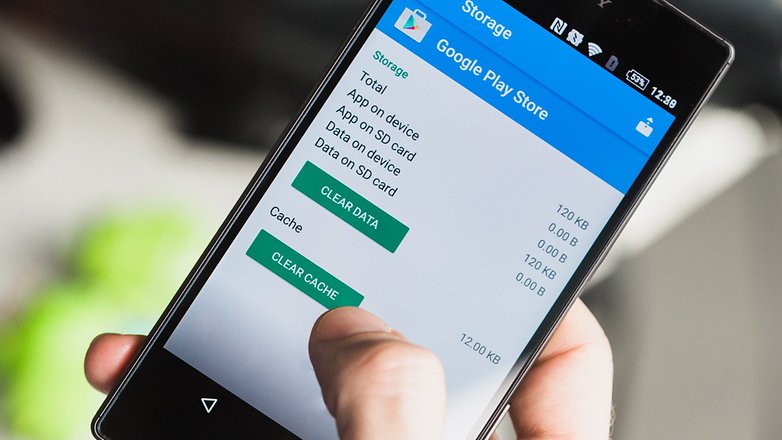A recent change in the Google Play Store’s method of handling downloads has been the cause of many complaints from users who faced difficulties in downloading and installing apps. For those of you who found themselves in the same situation, we prepared a list of several tricks that might help fix the problem. However, make sure the problem is not linked to your device.
Before anything else, try restarting your device and making sure you have a stable internet connection before attempting to download an app.
Before getting into the list, here is a quick solution you could try before checking out the rest:
- Go to Settings -> Apps -> All -> Google Play Store
- Clear data and cache
- Uninstall updates
- Restart your device
- Open Google Play Store and see if you can download apps now
How To Fix Google Play Store Not Downloading Bug
Date and Time Settings
If your device’s time setting is incorrect, Play Store can malfunction because it is not able to sync to the servers. Go to Settings and make sure your date and time settings are accurate.
Google Play Store Cache and Data
Try clearing the Play Store cache to get rid of any data that may stop your apps from downloading. To do so, go to your device’s Settings -> Apps -> Google Play Store. Tap on the Clear Cache and Clear Data options. A warning may appear to inform you that all data will be erased. Tap OK to confirm.
You may need to repeat the same steps for your Google Play Services.
Uninstall Google Play Store Updates
Usually, when an app malfunctions you simply uninstall and reinstall it. Since Google Play Store is a system app and cannot be uninstalled, you should try uninstalling and reinstalling its updates instead. Here is how to do it:
- Go to Settings -> Apps -> Google Play Store
- Tap Uninstall updates
- Restart your device
- Go to Settings -> Apps -> Google Play Store
- Tap Update
Reset Your Google Account
Keep in mind that this will permanently delete your entire account, so you will have to create a new one. Here’s how to do it:
- Go to Settings -> Accounts
- Tap on Google and then tap the account you want to remove (this will open a new page)
- Tap on the three dots in the top right corner
- Tap Remove Account
- Tap Add Account to create a new one
Reset device to Factory Settings
If all else fails, this is the only solution you have left. All of your added apps will be removed and your device will return to its initial software version. Before attempting to reset your device to factory settings, we recommend you to back up your data.
- Go to Settings>Backup & Reset
- Enable the Back up my data slider
- Tap the Reset to Factory Settings option at the bottom of the screen (a warning message will appear to inform you that your data will be lost; tap OK to confirm)