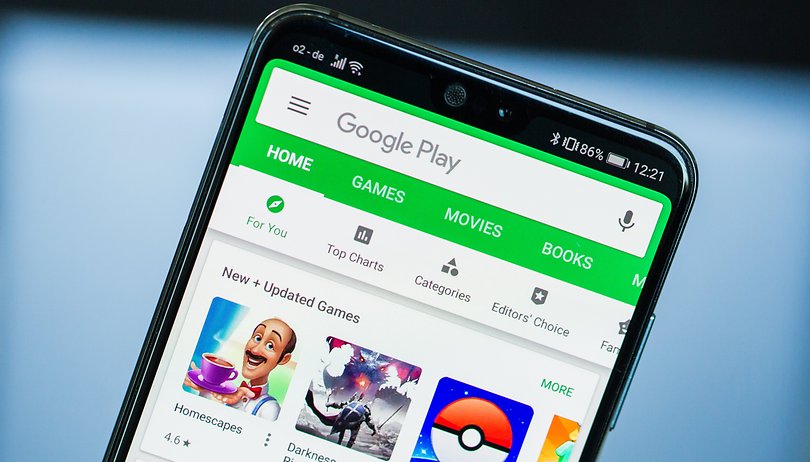Many Android users have reported that they keep receiving an error message in the Google Play Store stating ‘Device not compatible’ when they are trying to download or upgrade apps. Even though the device is expected to be compatible with the respective applications, the error still occurs.
This failure can be pretty bothersome because the Google Play Store is the official app source for devices backed by Android. This app is the place you can download, install and operate applications, and although other third-party sources allow manual installation of apps on Android, these services are absolutely not recommended as it might endanger the privacy and security of your Android device.
As investigations have been made regarding the app’s compatibility problem, there has been found that dominant applications such as Instagram (1B+ installs), and Clash of Clans (100M+ installs) have encountered this issue as well. It seems to be a problem with Google’s Android operating system after all.
How To Fix Google Play Store “Device Not Compatible” Error
If you are one of those Android users who has encountered and currently battling with this issue mentioned above, while trying to install apps from Google Play Store, then below there are a few steps to take in order to fix this ‘Device not compatible’ error on Google Play Store.
You should try deleting the Google Play Store cache, and then its data. After the data is cleared, restart the Google Play Store and try again downloading the app:
- Go to ‘Settings’
- Navigate to ‘Apps’ or ‘App Manager’
- Find ‘Google Play Store’ and select it
- Click on ‘Clear cache’ and then on ‘Clear data’
This process should delete everything and also eliminate all the corrupt files that appear to be the root that causes the issue. After completing this operation, try to download and install the app you want again.