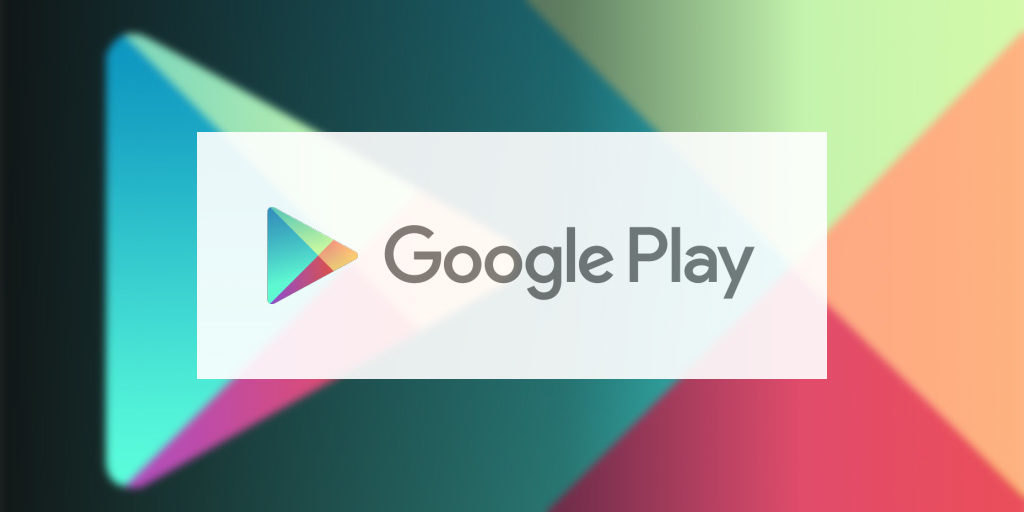Maybe the most critical application on every Android smartphone in the world is the Google Play Store. It is the default way to download and install any other apps for Android OS, and the best thing about it is that Google keeps rolling out updates for it. On the downside, the “Unfortunately, Google Play Store Has Stopped” error is an extremely annoying one on every Android device, including Samsung Galaxy S10 lineup.
Today, we’ll talk about how to fix “Unfortunately, Google Play Store Has Stopped” error on Samsung Galaxy S10, and there are some straightforward solutions in that direction. First of all, don’t worry if you’re facing that issue because there is nothing wrong with your device, at least not in terms of hardware.
Mostly, the “Unfortunately, Google Play Store Has Stopped” problem is due to a software-related bug, faulty third-party apps, or firmware issues.
How To Fix “Unfortunately, Google Play Store Has Stopped” Error On Samsung Galaxy S10
Close Google Play Store
The “Unfortunately, Google Play Store Has Stopped” error on Samsung Galaxy S10 might pop up due to a temporary glitch. Accordingly, you can simply shut down the Google Play Store app and see if that sorts out your issue.
To do that, press on the Recent Apps soft key, look for Google Play Store and swipe up to force close the app.
Force Reset Your Galaxy S10
If the Google Play Store app is still freezing or cashing, then you might have to force reset your Samsung Galaxy S10 device. Here’s how to do that:
- Press and hold Volume Down and Power buttons
- Once the Android logo pops up, release the before-mentioned keys
- Let your Galaxy S10 smartphone to boot
In case the Maintenance Boot Menu appears after the Android logo, just tap on Normal Boot. If the menu doesn’t pop up, then allow your device to boot up as usual.
Delete Data/Cache of Google Play Store
Sometimes, the so-called “Unfortunately, Google Play Store Has Stopped” Error On Samsung Galaxy S10 is due to corrupted cache or data. Accordingly, you can fix that by deleting data and/or cache pf the Google Play Store app:
- Go to Settings -> Apps -> Google Play Store
- Tap on Clear Cache
- In addition, you can also tap on Delete Data, once the Clear Cache operation ends
Factory Reset Your Samsung Galaxy S10
Ultimately, if nothing is fixing the “Unfortunately, Google Play Store Has Stopped” Error On Samsung Galaxy S10, you can hard reset your device. Here’s how to perform a factory reset on your Samsung Galaxy S10:
- Power off your device
- Press and hold Bixby and Volume Up key for two seconds
- Press the Power button, but also keep pressing the first two keys
- When the Android logo appears, let go of all the keys
- In the Android Recovery Menu, go to “Wipe Cache/Factory Reset”
- Select “Factory Reset”
- Once the operation ends select “Reboot Now” and allow your device to boot up
In short, these are the best solutions on how to “Unfortunately, Google Play Store Has Stopped” error on Samsung Galaxy S10. Hopefully, they helped you solve the issue on your device.