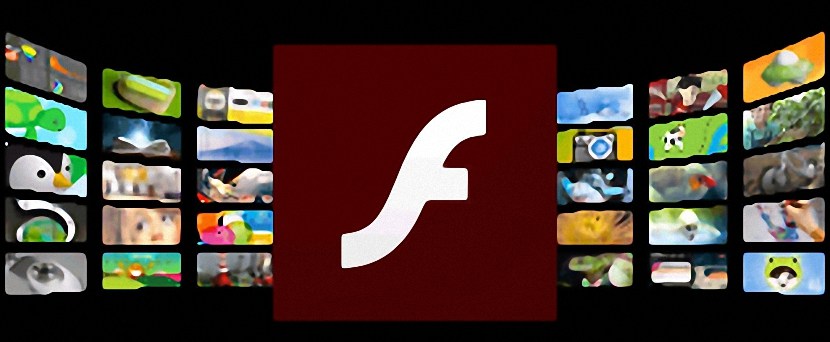If you’re experiencing difficulty with Adobe Flash not working in Google Chrome, there are a handful of issues that cause this problem.
Adobe announced that it plans to stop support for Flash in 2020 as there aren’t as many users of the tool today, but you can still get it as a Chrome plugin until then.
Among the reasons for Flash not working in Chrome are settings in your browser, for example if Flash has been disabled, which means it won’t work on any website.
If Flash isn’t working on any website, even if you enabled it previously on a site you visited, the settings will be reset each time you close Chrome. you have to manually change settings each time you need to enable Flash on trusted sites that require Flash to work.
Flash errors also appear in Chrome if the plugin is corrupted or outdated. If you haven’t updated Chrome, it can also cause errors.
Fix Flash Not Working in Chrome
To do this, you need to enable Flash in Google Chrome via settings so that the plugin will be available for you to use. Use the steps below:
- Open Chrome browser and go to the Menu
- Select Settings
- Click Advanced
- Under Privacy and Security, select content settings
- Select Flash
- Toggle the Ask first (recommended) option to ON
- Restart Google Chrome browser
Flash Not Working on Trusted Sites
To do this:
- Go to the Trusted website
- Click the Lock icon on the left side of the address bar
- From the options, select Flash>Allow and close the window
- Click Reload if you get the message “To apply your updated settings to this site, reload this page”
Flash will be enabled once the page refreshes and reloads.
Fix Flash Errors in Chrome
If you get error messages like those we listed above, you may need to update the plugin or reinstall it, or even update Chrome altogether.
- Open Chrome browser
- In the address bar, type chrome://components and press Enter to open Chrome Components
- Locate Adobe Flash Player
- Click Check for Update
- Go to the content you wanted to hear or view and reload the page
- If Flash isn’t working, open Chrome menu and select Update Google Chrome (if you don’t see it listed, you’re on the latest version of Chrome)
- Select Relaunch after the update
If Flash won’t work even after the update, re-install it from Adobe’s website. If you get an error saying the plugin has crashed or the Flash icon is on your address bar, force close it and reload it.
Image credit: Cellcode.us
Elsier is an avid tech writer, who loves mobile apps, games, music, and cars. When she’s not catching up on the latest in tech, she’s binging on reruns of her favorite series.