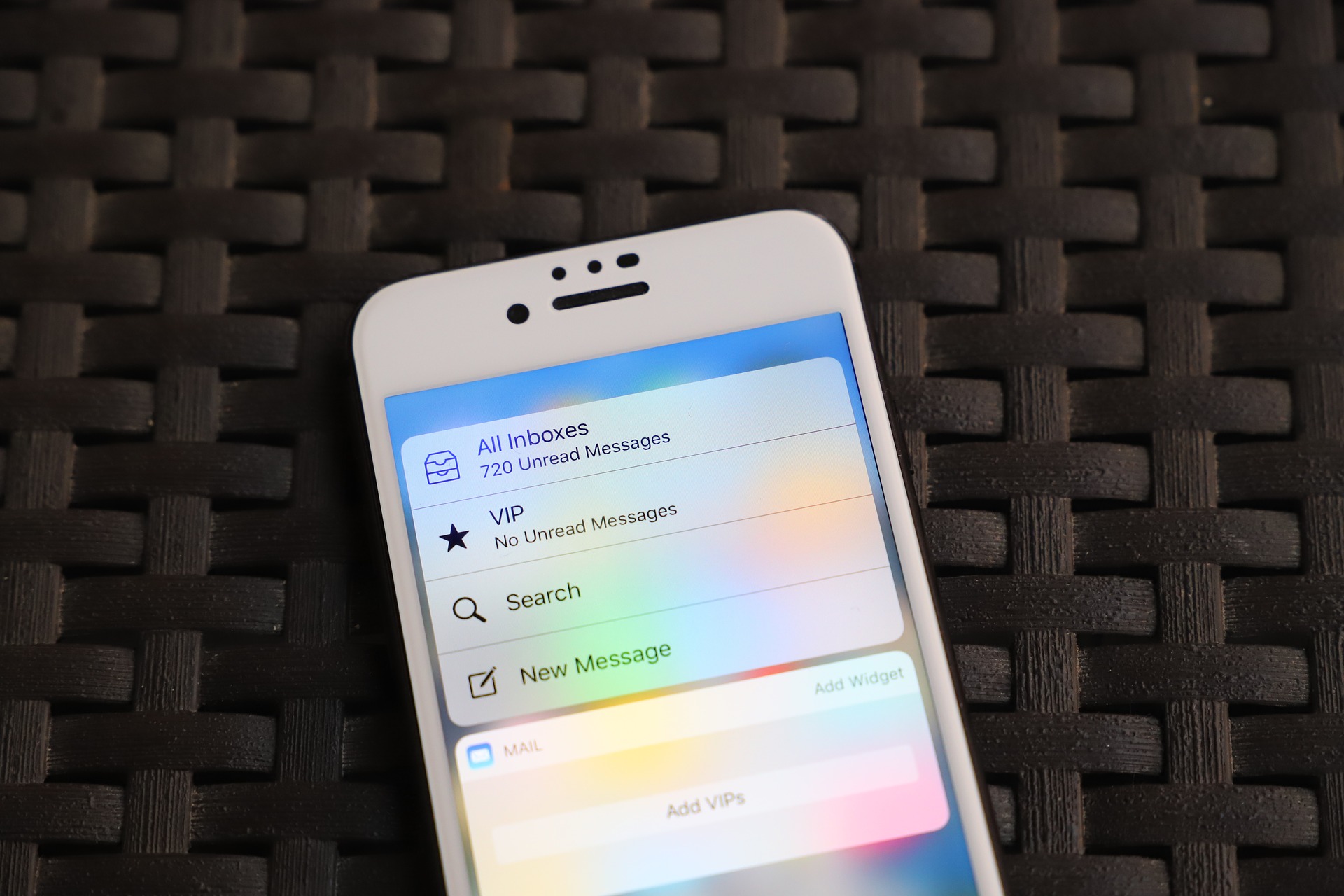If you need to add an email account like Gmail in iPhone, you can use the correct Gmail server settings, and log in on your iPhone to access your inbox and other messages.
It also lets you add your email account details to the settings on your iPhone and download all your Gmail messages to your phone, which will be stored in the iPhone’s Mail app. From here, you can also send messages directly from your Gmail account to your recipients.
To download email to your iPhone, you need to use POP or IMAP. The latter is recommended for its sync features, but you still have the final say as to what you’ll use.
How To Get Gmail in iPhone
Via IMAP
To do this using Gmail IMAP server settings:
- Enable IMAP for Gmail by going to Gmail in a web browser, click Settings>Settings>Forwarding and POP/IMAP tab>IMAP Access>Enable IMAP (select this option) and then tap save changes
- Open iPhone Settings
- Go to Passwords & Accounts and tap Add Account or select Google (if your Mail app isn’t the current version, choose Mail, Contacts, Calendars>Add Account>Google Mail)
- Enter your Gmail address and press Next
- Type your password and press next
- If you have two-step authentication, follow the directions on the screen
- Tap the button next to Mail so that it can be used, and enable other items like calendar events, sync contacts or notes
- Press home button to exit
Using POP
You’ll need the POP server settings for Gmail on your phone to use Gmail. If its not turned on, enable POP for Gmail through a web browser via Forwarding and POP/IMAP tab in Gmail.
- Open Settings>Passwords & Accounts
- Tap Add Account>Other>Add Mail Account
- Enter your name, email address and password then tap Next
- Select POP
- Enter the POP server settings under Incoming Mail Server as follows: Host name: gmail.com, username is your full email address, and the password to the email account
You can generate an app password for Gmail for your account and use it instead of the actual password, but only if you have enabled two-step verification.
Enter the Gmail SMTP server settings under Outgoing Mail Server: host name is smtp.gmail.com, username is your full email address, and the password to your email account. Save the details and then select the new Gmail account you’ve added, tap smtp.gmail.com at the top and bottom of the pages that you see next, and enable Use SSL by tapping its button.
Next, erase the number in the Server Port box and type 465, and select Done.
Image credit: Apple
Elsier is an avid tech writer, who loves mobile apps, games, music, and cars. When she’s not catching up on the latest in tech, she’s binging on reruns of her favorite series.