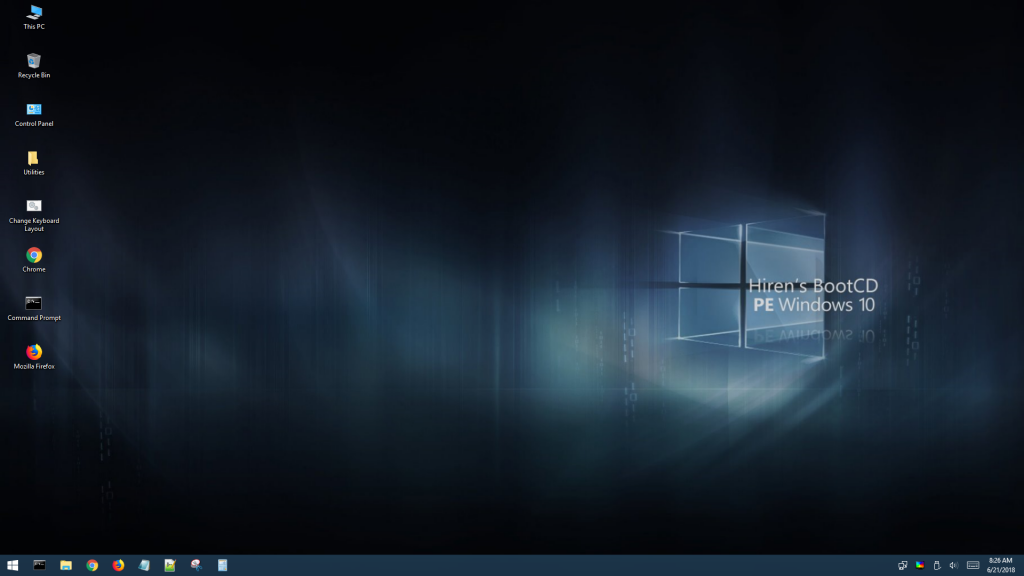We’ve all heard of Hiren’s Boot CD. But in case you didn’t, and you want to know more, we’re here to help!
Hiren’s Boot CD is a disc solution which is a very big deal in case your PC breaks down a lot. It has many Windows repair tools that are installed by default, thing that makes it easier to boot into your computer very easily. If you encounter some kinds of issues – like your hard drive is suddenly failing, or you have viruses, or you lost all your data, or even if you forget your password and you don’t know how to recover it, then Hiren’s Boot CD is what you need. These tools that are installed are put in different categories – it really depends on the problem of the computer.
Hiren’s Boot CD cannot be installed, as it actually functions as a bootable instrument. You have to download the image, then burn it to a blank DVD or CD. It’s not very hard to do. Just don’t forget to use a recordable CD into your computer. Windows has default tools that should let you burn files to a disc. If not, you can use third-party software that’s specifically made to burn CDs or DVDs.
How to boot up the system
After you get it on a CD or DVD, you need to boot it. Chances are your computer is set by default to boot first from the primary hard drive. It has to look for a bootable disc first, so you need to configure it.
When you turn on the computer, you will see a prompt that gives you access to the settings of the system. Sure, it does vary from one computer to another, but as a general rule, it’s the DEL key or the F12 key. Be careful, as the message can disappear very quickly, so you’ll need to act fast before it starts booting up the operating system by itself. So after you find the button to get access to the system configuration, press it immediately. You should look at a Boot Menu or Boot Order option, then select it. Here, you’ll get a list of the available devices (the order will be in which your computer looks for them). You need to make sure that the CD is listed as a primary drive.
After the system gets configured, you can reboot your system with the CD or DVD – the Hiren’s main screen will pop up.
Its recovery utilities
There are many tools found in the main menu of Hiren’s Boot. You can take a gander at the Windows Memory Diagnostic utility. You can also restore a password that you forgot – there’s actually a great tool for that, and it’s called Offline Password Changer.
You can pick a device that you’d like to boot by using Smart Boot Manager and PLoP Boot Manager if your computer does not work properly. All you have to do is click on “NTLDR is Missing”, and you should be okay.
The Custom Menu
There’s an option that lets you add files and utilities and you can choose your favorites. There are various tools, even rescue CDs that come from well-known antivirus software, but it’s not wrong to want to have your own utilities.
For example, you can choose to go for Clonezilla if you need to clone some disks. You can also find partition tools and some Linux distributions. Don’t forget to check Hiren’s official website to see the complete list of all the tools that you can find for Hiren’s Boot CD.
Agnes is a technical writer, being in touch with reports to come up with the latest tech leaks.