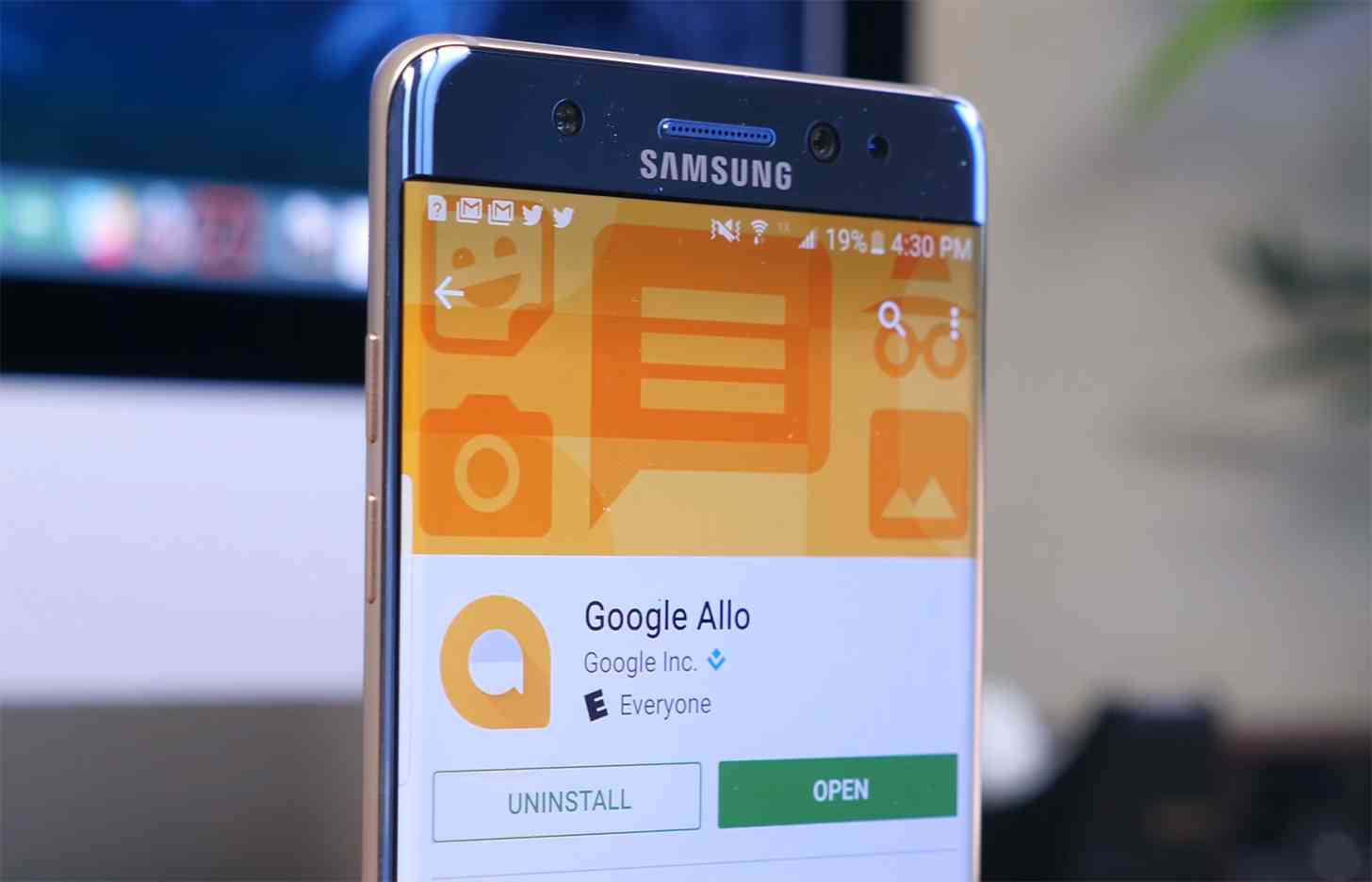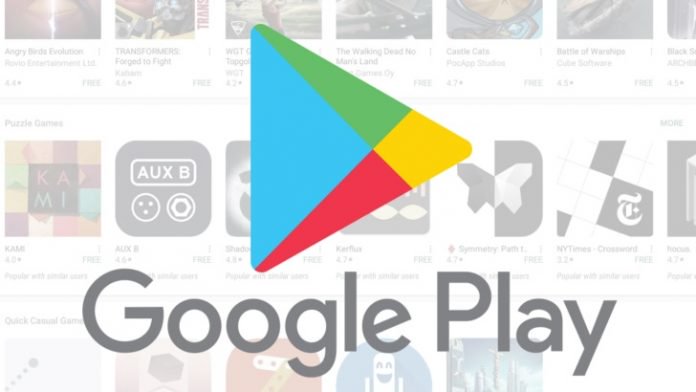The Skype we all know will soon be terminated as more and more people use the app’s Store built-in version for Windows 10. Some users who are already using Skype reported an issue they find annoying: removing the icon from the system tray.
The removal of the icon has demonstrated to be a difficult task for some users as there is no ‘quit’ option when right-clicking on the new version of Skype. If you find the icon troublesome, there are methods on how to hide it. Here is how to do that.
Removing Skype icon for the built-in store version
Method 1
- On the system tray, right-click on the Skype icon and go to ‘Settings’
- A ‘General’ tab will appear – select it
- Under the ‘General’ tab, browse to ‘Show Skype in the Windows notification area’ and click on the box to uncheck this option
After the above instructions are completed, the icon would be no longer seen on the system tray.
Method 2
- Open the Skype application
- On the left side of the screen where there is the user name and profile picture, you can see a button looking like this ‘…’ which is the menu button. Click on it and go to ‘Settings’
- Select the ‘General’ option which will open up a Skype configuration tab
- Click on ‘Show Skype in the Windows notification area’ to turn off this option
After completing the steps outlined above, irrelevant of which method you used, the icon will be hidden from the system tray.
What happens after hiding the Skype icon
Even after removing the Skype icon from the system tray, you will still get notifications and messages, except if you sign-out of your account.
If you want to enable the icon again, follow the instructions of Method 2. However, this time around, you will see the option stating ‘Show Skype in the Windows notification area’ unchecked. All you have to do is navigate to that section and select it.
Juana loves to cover the tech and gaming industry, she always stays on the first row of CES conference and reports live from there.