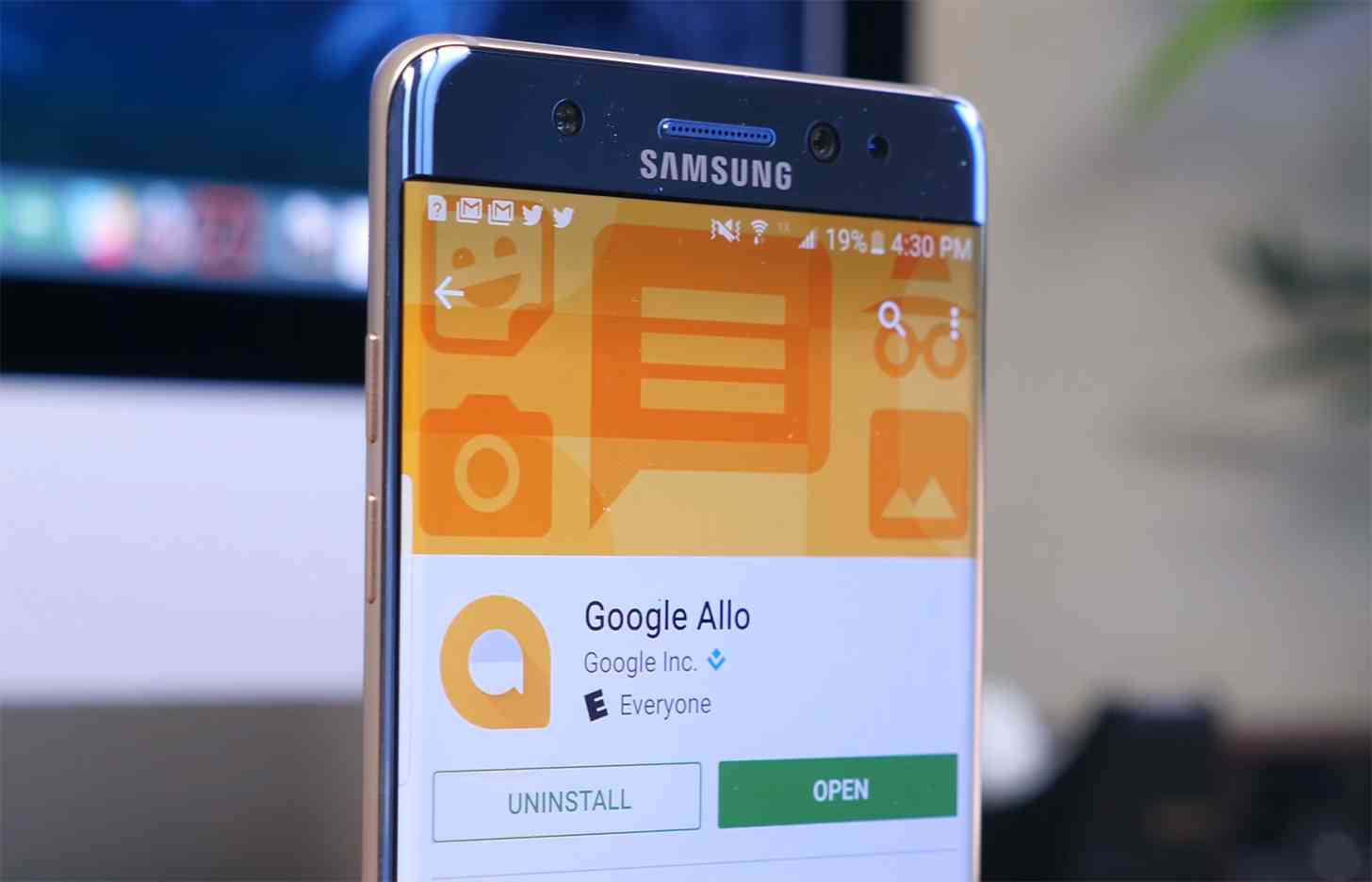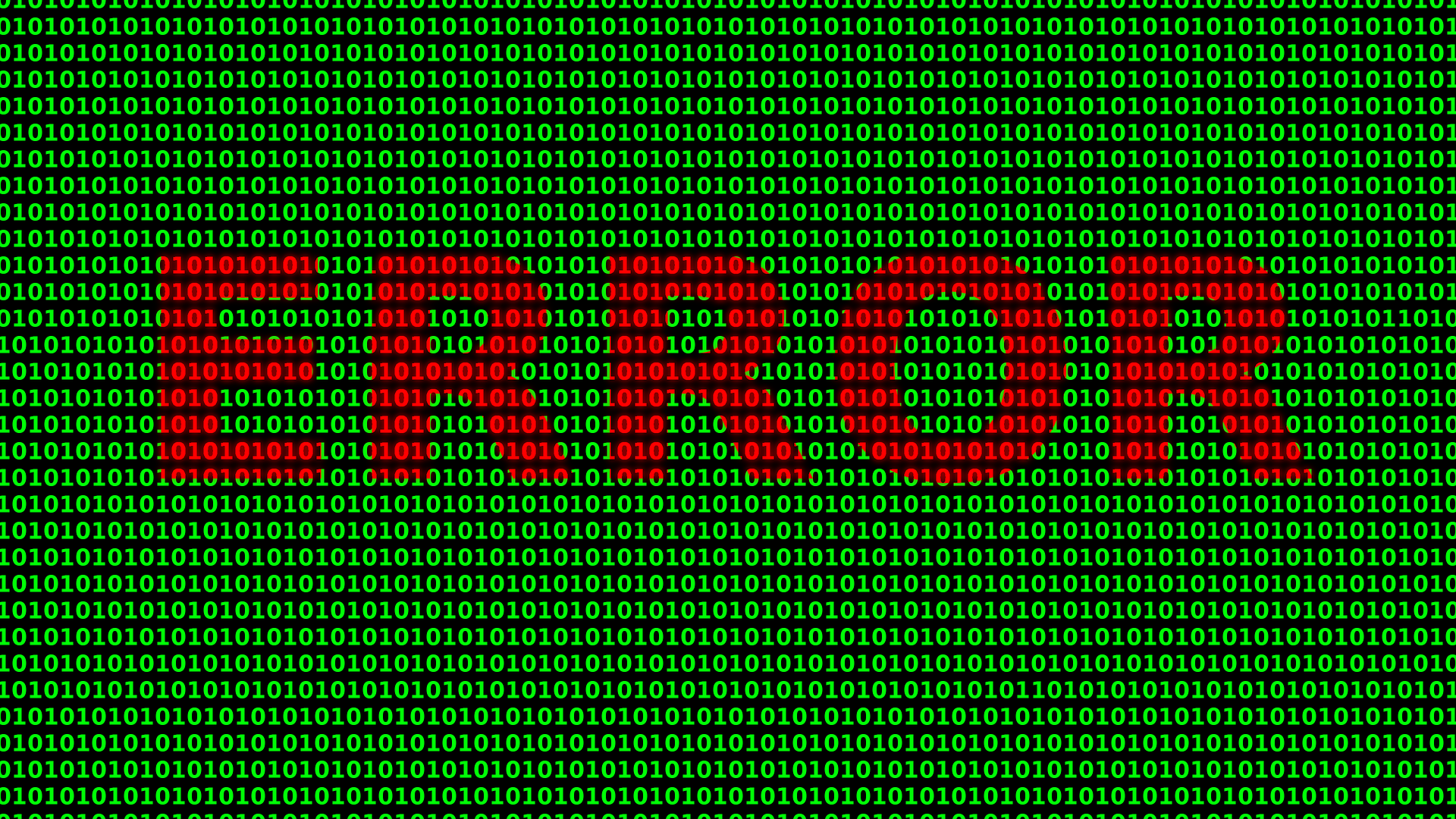
Error 3194 shows up when you’re trying to upgrade your iPhone, iPad or other Apple products to a new version of its operating system, or restoring it from a backup. While these may seem like easy and smooth processes if you follow the right steps, sometimes it doesn’t work and the error comes up on your device or in iTunes.
If you get this error, it’s usually because iTunes can’t connect to Apple’s software update servers which activate iOS during upgrades or restoration. Activation servers are critical so if you can’t contact them, you can restore or upgrade your iPhone or iPad.
It tends to arise when the iOS device has a problem or has been modified through a jailbreak, or the iOS version expired, isn’t supported or is outdated.
How to fix Error 3194
Update iTunes
The latest version of iTunes will help in fixing the ios problem. It may not be the culprit, but it’s a simple and worthwhile fix to try as something in iTunes’ older version may block your connection.
Change hosts files
You can also edit your hosts files, but find someone to help with this fix if you’re not tech-savvy. If Apple’s servers can’t be contacted, the error will show up and the hosts file is related to how the device connects to the internet. A misconfiguration in the file can create the error so editing will help resolve it. To do this:
- If using Mac, close iTunes and open hosts file by launching Terminal program and typing sudo nano /private/etc/hosts
- Click Return
- If using Windows, close iTunes, go to system32\drivers\etc
- Double click hosts file
- Enter your password if asked for it
- Find host file entry for apple.com (if it isn’t there, go to the next section)
- Add # and a space at the beginning of apple.com
- Save the file and close the Terminal program and then reboot
- Try and update or restore your device again
Check your internet and security software
Confirm that your network connection is working and you’re online and then uninstall or disable firewall or antivirus tools temporarily. Restart your modem or computer and check if the issue disappears.
If none of these fixes help, try another computer to restore or update your iOS device, just to rule out the computer as the problem. If using a different computer doesn’t work, contact Apple for further assistance.
Elsier is an avid tech writer, who loves mobile apps, games, music, and cars. When she’s not catching up on the latest in tech, she’s binging on reruns of her favorite series.