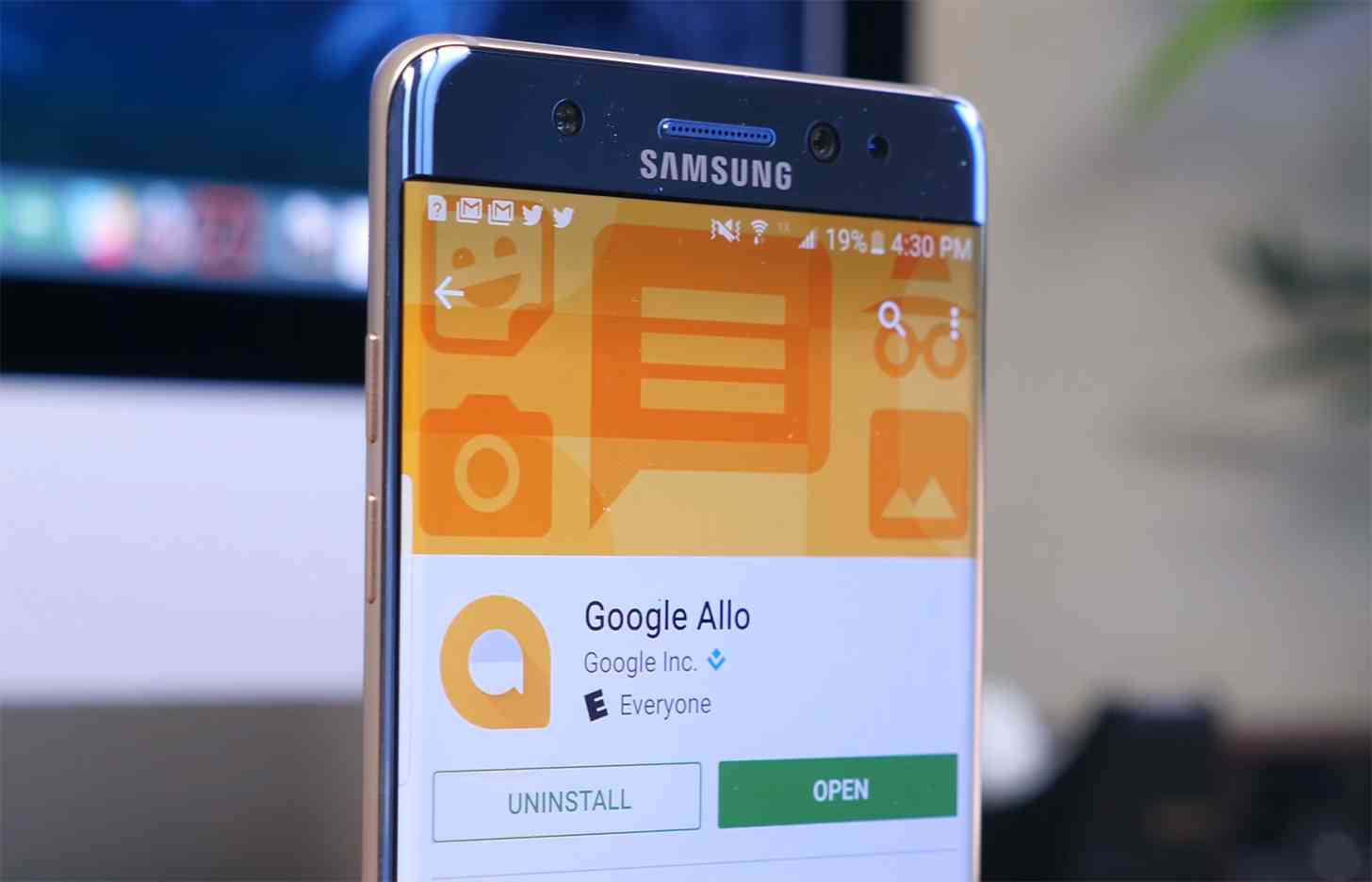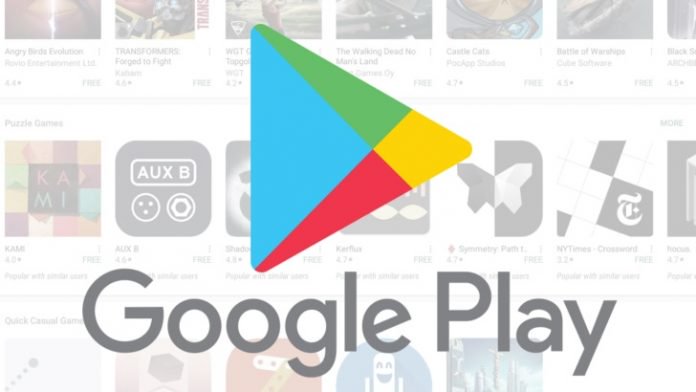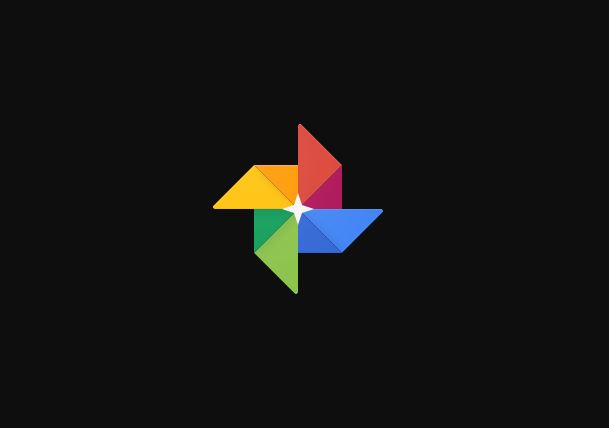
Have you tried backing up your pictures to Google Photos app when connected to WiFi and found that it didn’t actually back them up? You probably even set Google Photos to backup only over WiFi on your device especially if you’re data plan is limited, but still get an error that says Waiting for WiFi from the photos app.
After being out and about, you definitely expect to get back to your space and connect to your WiFi network to backup any photos you took while away.
However, sometimes you’ll see a small refresh icon at the upper right of the Google Photos app screen, which when tapped expands to show that the app is Waiting for WiFi despite being connected to it.
What causes Google Photos App Waiting For WiFi issue?
If you’ve experienced this problem, you’ll be surprised to know that several common ad blockers may be the root cause because they’ve since blacklisted the Google Photos uploader service.
What this means is your phone won’t connect to Google’s servers to let the app know you’re back on your WiFi connection. Therefore, Photos thinks you’re still using mobile data and thus won’t back up your media.
How to fix Google Photos app Waiting for WiFi problem
There’s a pretty easy solution to fixing the Google Photos App Waiting For WiFi issue on your device. This involves disabling your ad blocker, as hard as it sounds, but it works.
However, instead of disabling the ad blocker outrightly, you can go with an easier to swallow option which is whitelisting Google Photos in most ad blockers so things can go back to what you’re used to.
If your ad blocker isn’t on our list below, you can batch-select the files that are causing the issues in Photos app and press Menu>Backup now while using WiFi.
How to whitelist Google Photos in ad blockers
To do this:
- Go to the ad blocker you want to whitelist Google Photos in and tap the menu>Apps management and find the Google Photos app and disable the switch next to it to
- Force-stop Google Photos on your device
- Restart your phone before the app begins backup on WiFi
Is Google Photos now working in your device? Let us know by leaving a comment in the section below.
Elsier is an avid tech writer, who loves mobile apps, games, music, and cars. When she’s not catching up on the latest in tech, she’s binging on reruns of her favorite series.