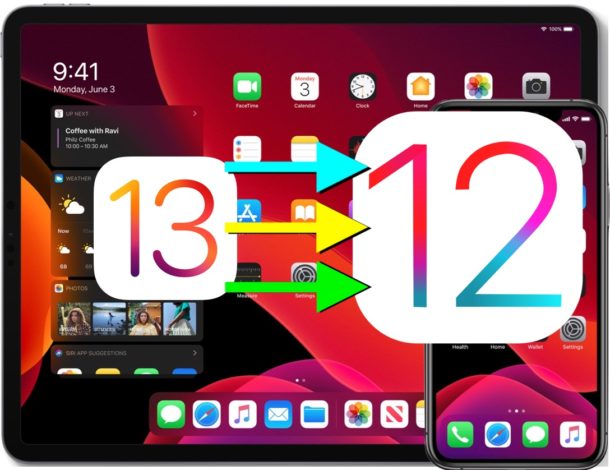The first beta of iOS 13 is out for developers, but it’s not that flawless as you would expect.
There are definitely some really cool new features for beta testers to try out if they install the iOS 13 on the spot, but the OS is not complete yet, and Apple still has a few more months of testing before the iOS 13 will be ready for public release.
Anyway, if you hopped on the wagon being enthusiast about the beta version and now you’re having second thoughts, don’t freak out because you can roll back to the stable iOS 12 until the public beta comes out next week. This will be more stable than the current developer version.
Download the necessary system files
Lifehacker teaches users how to roll back. First of all, you have to find and download the device’s .IPSW file and save it for iOS 12.3, 12.3.1, or 12.3.2 to your computer.
Then, you have to configure the iOS device. Disable the “Find my iPhone/iPad” option in the iOS 13.
Then, you have to open Settings and tap your account name at the top of the Settings window.
Go to “Find My”>”Find My iPhone/iPad,” and tap the “Find My iPhone/iPad” slider to disable it. Then, type in your Apple ID and password to apply the changes.
Installing older versions of iOS
The rollback involves a few steps:
- Plug your device into your computer, and iTunes should launch on the spot.
- Under Devices, click on the iPhone icon and hold down the Option key onMac or the Shift key on Windows and click on Restore iPhone.
- A file browser will pop up, and you have to find the IPSW file that you downloaded. Click on Restore.
- The installation process is complete when he device reboots and the Welcome screen appears.
According to Lifehacker, “If you backed up your phone when you were running iOS 12, and you want to restore your data, tap “Restore from iCloud” or “Restore from iTunes Backup.” If not, tap “Set Up as New iPhone.”
Follow all the instructions. That’s it – your device should be back on iOS 12.
After finishing Theatrical Journalism at the Faculty of Theatre and Television in Cluj-Napoca, Rada reviewed movies, books, theatre pieces and she also wrote articles from the IT niche as a content editor for software producers. At the moment, she is working with various online advertising firms.