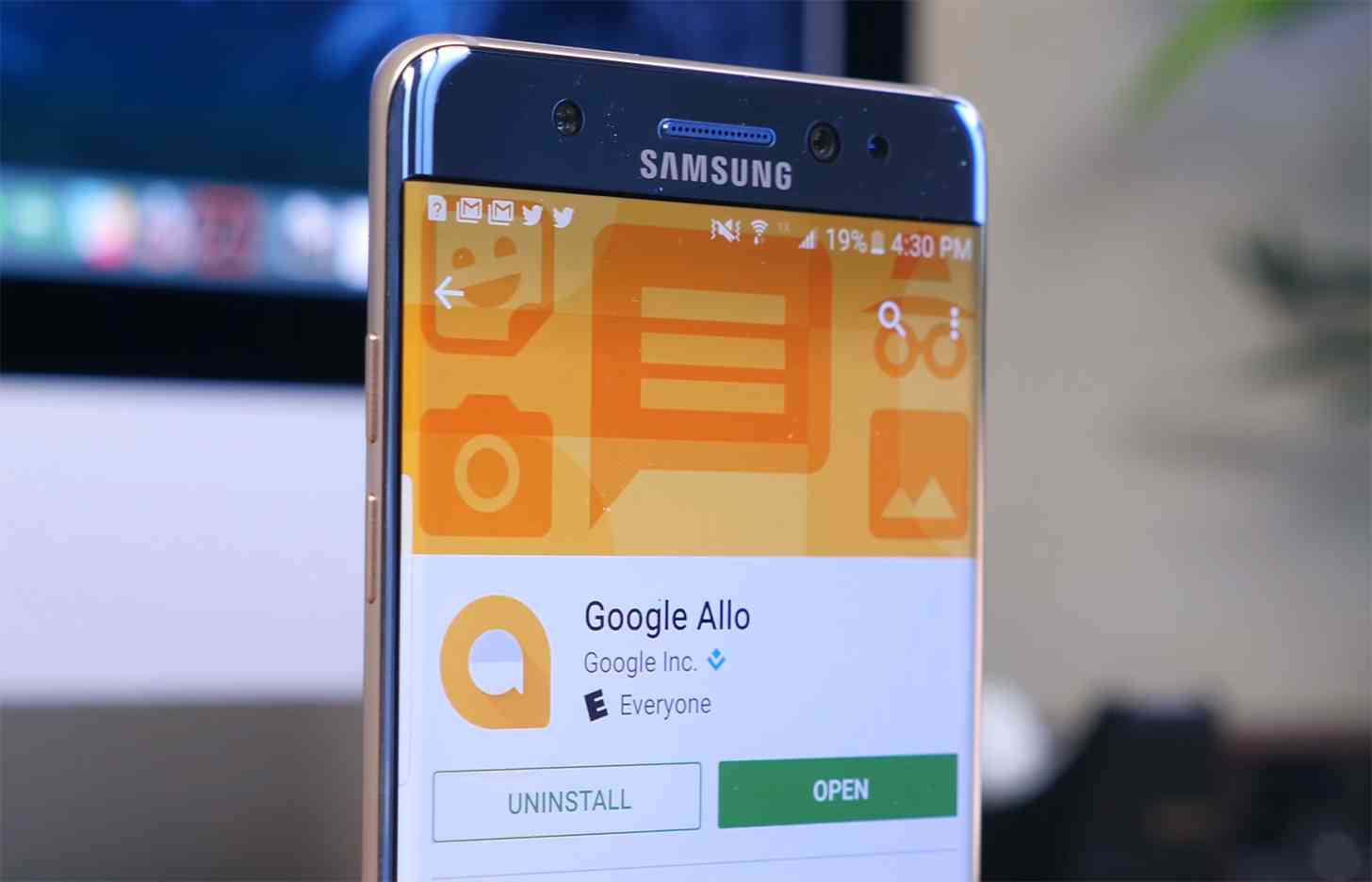WhatsApp is such a popular messaging service used by over 1 billion people to date. When you find WhatsApp not updating on your device, it can be difficult trying to figure out how you’ll get your messages from family, friends, and even colleagues. as most people today form groups to stay in touch whether during or after work hours.
The recent hacking attack on WhatsApp that saw many of its users panic after the provider announced that there could have been leakage of user data, led to many of them updating their apps and device OS.
The update was meant to help avert and protect against potential targeted exploits that may compromise the data stored in the users’ devices.
However, not everyone is able to update their WhatsApp service on their phones, which means they may not get the latest features like sending media files, user location and different documents. Other features they miss include Status Stories for different operating systems, which allow sharing of media files, emojis and even using captions.
Why WhatsApp Won’t Update
Among the main reasons of this problem are insufficient storage space, network connection issues, incompatibility and error codes.
Nonetheless, you can get your WhatsApp updated again and get back to using its cool new features as you go along.
Fix WhatsApp Not Updating
Free up storage space on your device
Your phone should notify you when you’re running out of space. Similarly, WhatsApp would also notify you about storage when it needs to update. Clear up space on your device by deleting unwanted apps or other programs and files or move some to your computer.
App isn’t available in your country
If you find WhatsApp not updating, and you get the “not available in your country” error, go to the official WhatsApp page and download the APK file format and update it. When you want to open the APK file, go to Settings and enable Allow from this source.
Error codes
Some error codes show up when you can’t update WhatsApp, such as 413, 495, 911, 492, 920, 941, DF-DLA-15 and many more. Other errors include installation and download unsuccessful, invalid package file and RPC errors. Remove your account and restore it on your device and try updating WhatsApp again.
Check for compatibility with your device
Some apps may not augur well with your device, or be supported by it so check that your WhatsApp service is compatible before updating it.
Other fixes
- Check your network connection
- Force quit and restart your device
- Reset network settings. Go to Settings>General>Reset>Reset Network Settings
Elsier is an avid tech writer, who loves mobile apps, games, music, and cars. When she’s not catching up on the latest in tech, she’s binging on reruns of her favorite series.