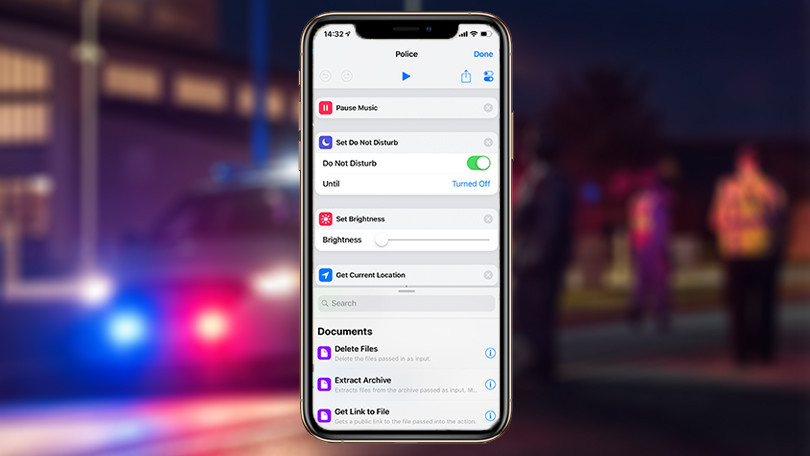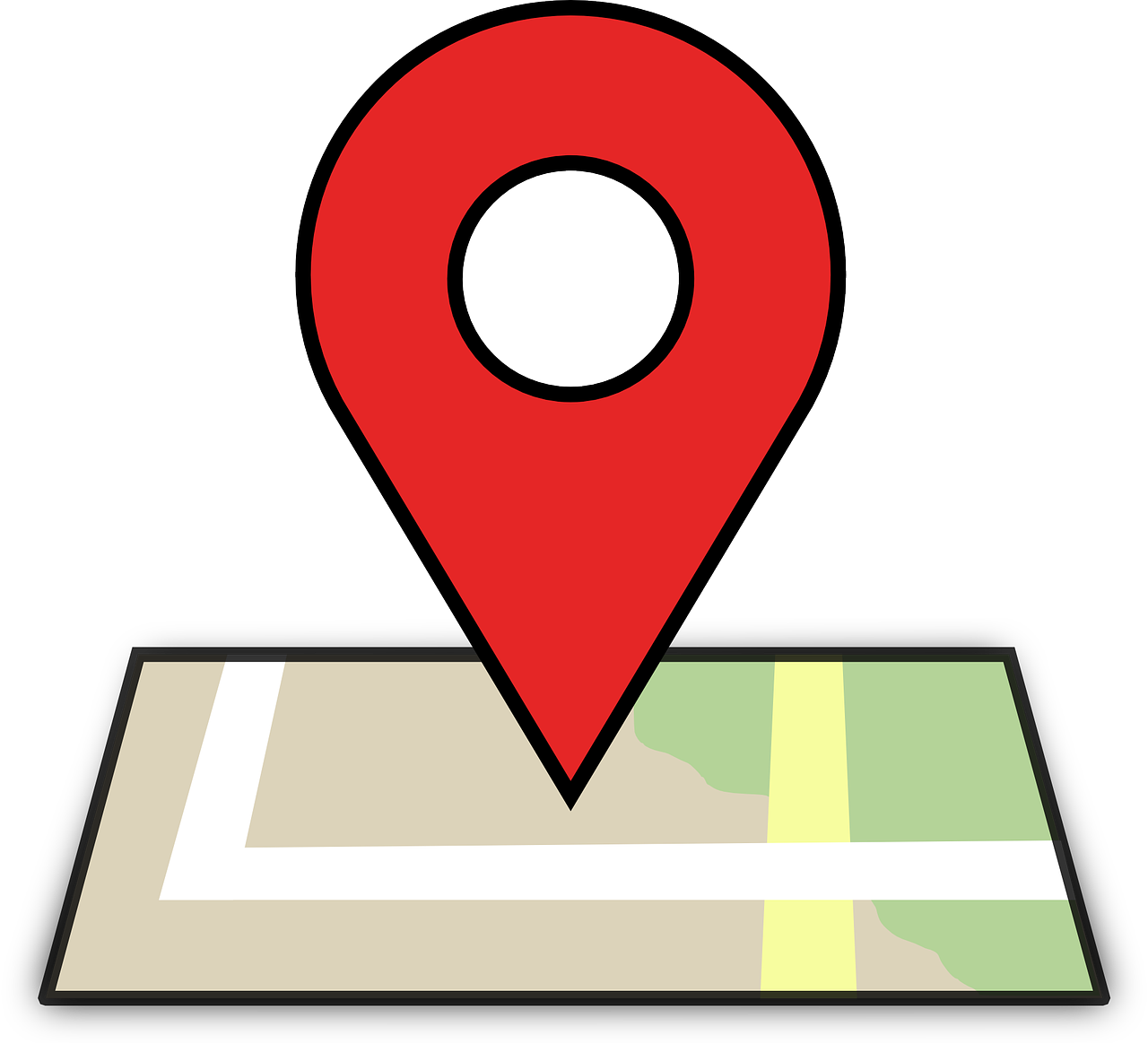
You’re looking for directions to a place you’ve got to go to urgently, or someone really needs the map but you see blank Google Maps screens in Chrome. Nothing can be more frustrating than this, more so when its your moment of desperation.
When you see the blank grid in Google Maps, it doesn’t mean you can’t use it anymore. In fact, you can still use search and find particular addresses, except the core functionality is affected.
Why do I get blank Google Maps in Chrome?
As it turns out, the blank maps in the app happen due to a bugged cookie left by Google in your Chrome browser. The only way to get everything back in working order, and your maps to show everything you need to get to your destination is to delete the cookie.
Fix Blank Google Maps in Chrome
In order to delete specific cookies without removing other cookies that enable other critical settings like remembered logins to work, take the steps below:
- Open Chrome
- Click the three vertical dots at the top right corner
- Select Settings
- Scroll down and find Advanced and click on it
- Click Content settings (under Privacy & Security)
- In the search bar (white), type google.com or use your local Google URL based on your location
- Click one of the entries on the list. You’ll see several different cookies that are browser-specific and specific to your Google account.
The cookie that you need to delete that’s causing blank Google Maps in Chrome is the “gsScrollPos”. There are many such cookies with numbers after the label or prefix, so it’ll be hard trying to figure out the bugged one from the many.
In order to resolve the issue, delete all such cookies with the label “gsScrollPos” and click the X icon in the Settings column. Repeat for all such cookies with the label and then open a new tab.
Return to maps.google.com and check if it shows up normally.
You can still do the same thing by clearing all cookies via More>Settings>More Tools>Clear browsing data, but it will sign you out from all other sites you logged into.
The bug may not be gone forever, as it tends to come back regularly. If its urgent, load Google Maps in an incognito window and make the map layer visible (no need to clear cookies).
Were you able to resolve the blank Google Maps issue in Chrome? Share your experience in a comment below.
Elsier is an avid tech writer, who loves mobile apps, games, music, and cars. When she’s not catching up on the latest in tech, she’s binging on reruns of her favorite series.