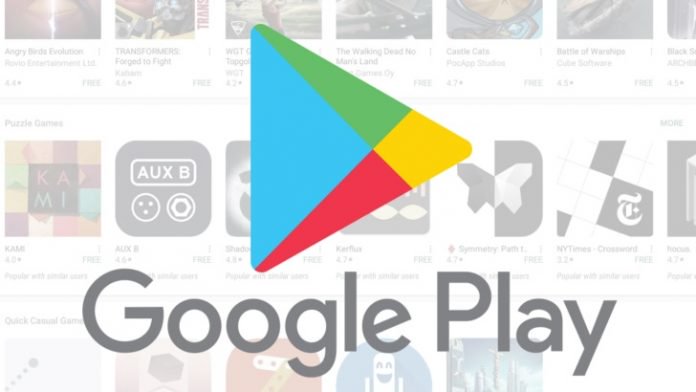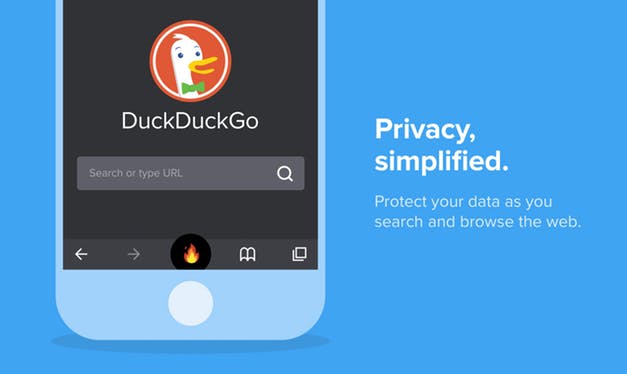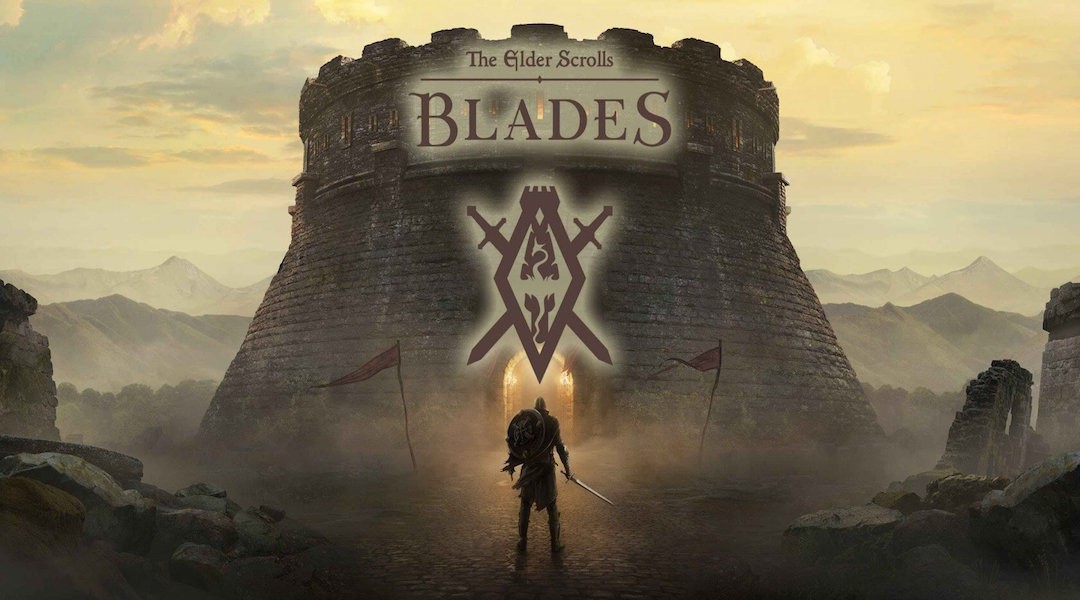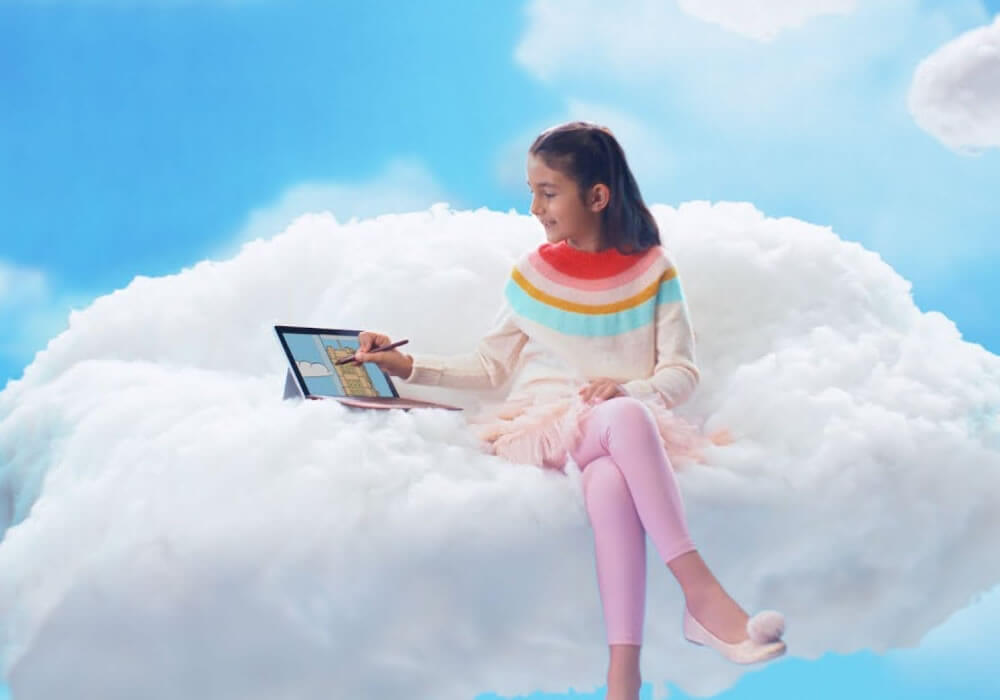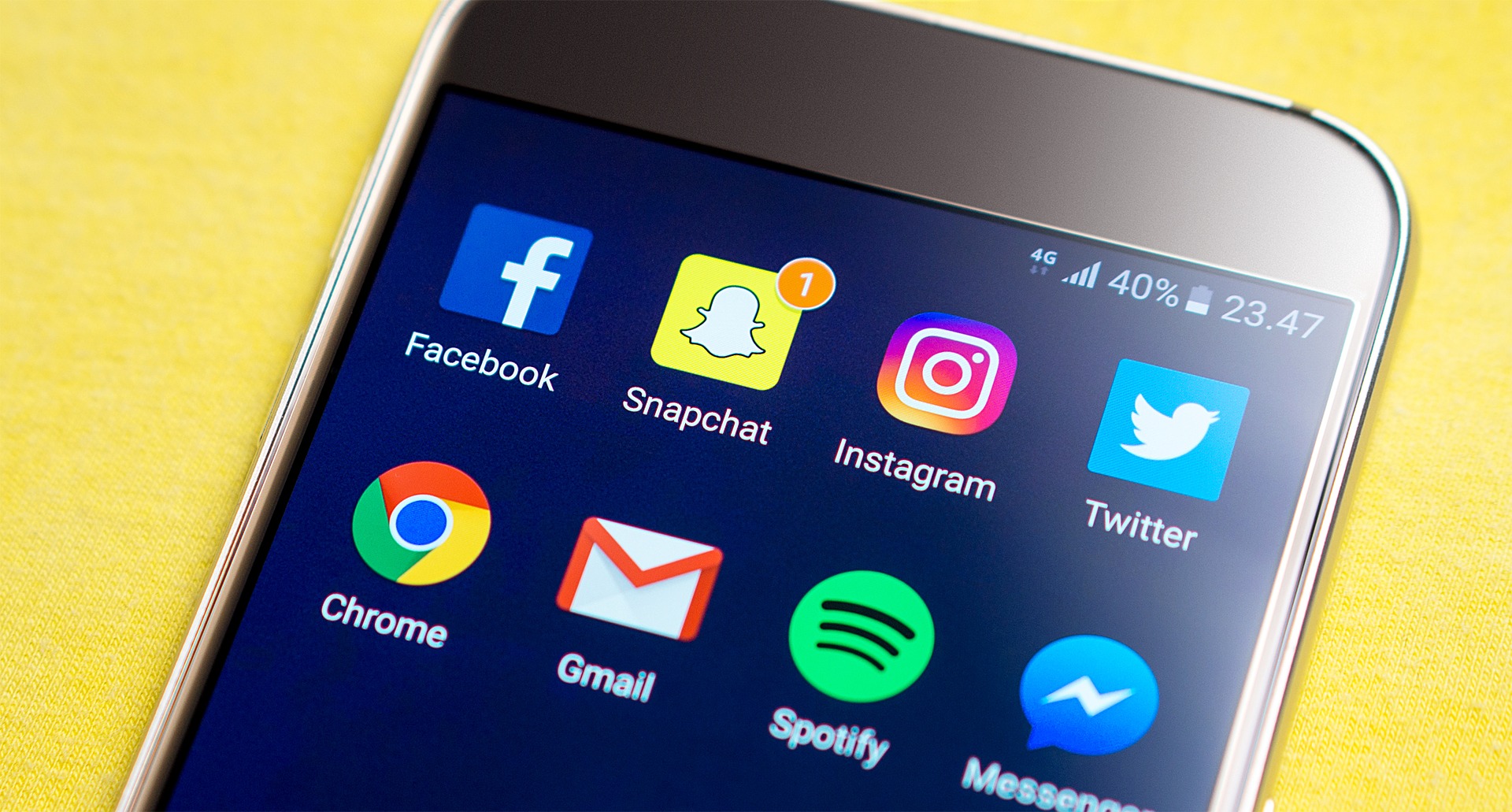
It’s possible to customize your Gmail signature with a message or branding that you want people to see when you send emails out. The best part though is you can also add links to your social media pages if you want people to visit, follow, and even engage with you further.
If you’re on Facebook, or you have a Facebook page for business or personal use, you can customize your Gmail signature to link to Facebook (or any other social media page) account. This comes in handy if you want to grow your network, or give people more ways to connect with you or your business.
Below we’ve described in detail how you can customize your Gmail signature to link to Facebook.
Essentially, the email signature is more like a virtual business card as it has your name, contact details, title, business (if any), and finally the links to your social channels. Like a physical business card, the signature too needs to be easy to read and clutter-free.
If you want to look professional and give people more ways to connect with you, add social profile links to the signature. To do this:
- Sign into Facebook
- Go to the profile you want to link to
- Once you’re on your profile, select the URL and then right-click
- Select copy or CTRL+C
- Go to Gmail and log in to your account
- Click Settings at the top right side of the screen (cog icon)
- Select Settings from the menu
- In the Settings page on Gmail, under General tab, go to the bottom and find Signature section
- Here, create your email signature. “No signature” is the default setting, which means you haven’t selected any, so select the unnamed option
- Type your details based on what you want your signature to look like. you can use favicons but make sure they’re aligned to your company or personal brand
- Highlight the text you want added to the Facebook profile link you copied
- Click Insert Link
- A new Edit Link window will open
- Go to Text to display box and it’ll show the text you highlighted previously or favicon with the image name and format type
- Paste the profile link and click OK when you’re ready
The highlighted text is now blue and underlined. Also, a Go to Link message is displayed when you hover over the text, so you can edit that in case you entered an incorrect one. Finally, save changes and the Facebook link will now be on your Gmail signature.
Elsier is an avid tech writer, who loves mobile apps, games, music, and cars. When she’s not catching up on the latest in tech, she’s binging on reruns of her favorite series.