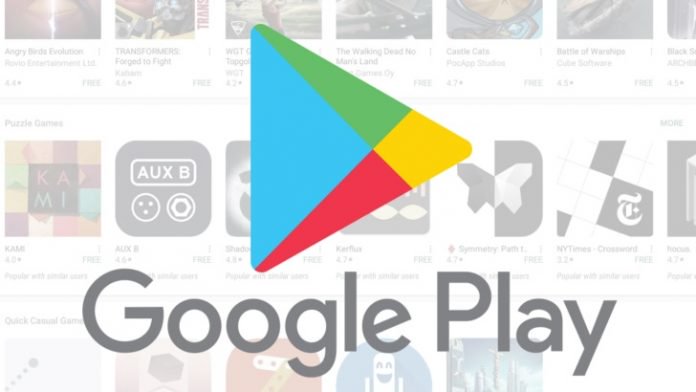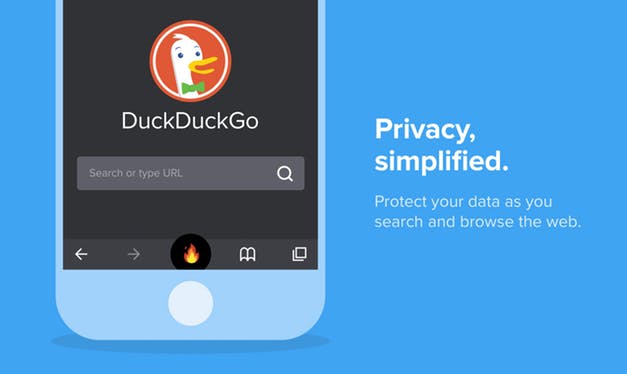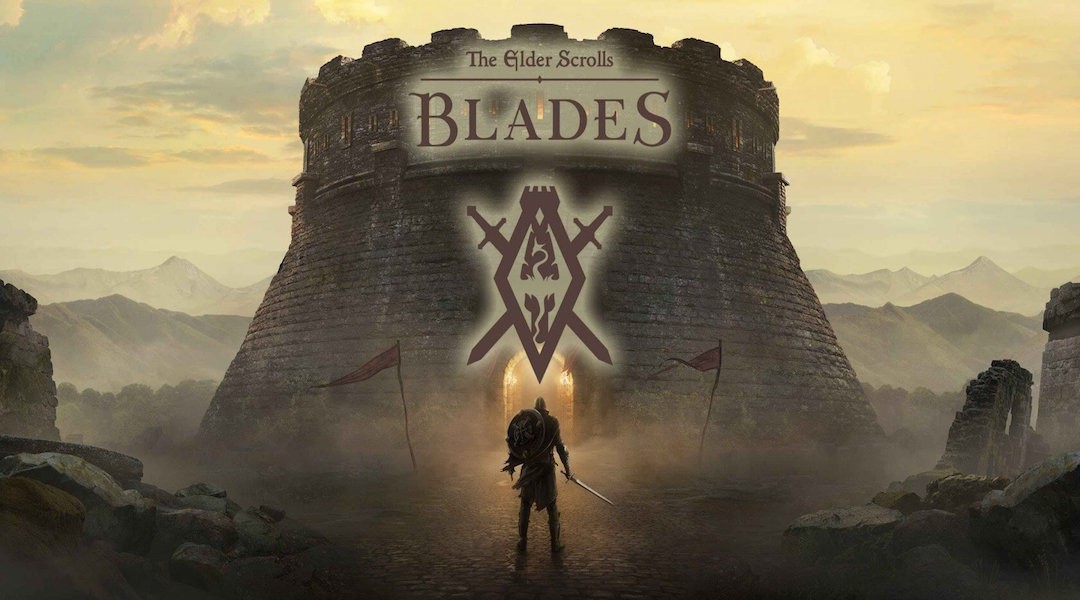If there’s an Android app not working on your device, maybe it crashes, won’t respond or work well, or just doesn’t open, it could have a few issues. However, there are a few troubleshooting steps you can take to fix the problem.
Not all Google apps that come with your Android device will work well all the time, some have issues which could be as a result of other apps downloaded later to your device.
The fixes we’ve detailed below may work only on Android 8.1 or higher version, so check your version before trying any of them.
How to Fix Android App Not Working
Quick fixes
- Restart your phone
- Check for Android system updates and install them. Go to Settings>System>Advanced>System Update and find the update status then follow on-screen prompts to complete the process.
- Update the app as this comes with critical improvements or patches that can fix it and make it work again. To do this, open Play Store>Menu>My apps and games and check if there’s an app update available and tap Update or Update all if more updates are available
- Force stop the app by going to Settings>Apps and Notifications>tap the app. Now tap See all apps or App Info and tap Force Stop. Contact the developer if Android app not working persists.
Clear app cache
This can free up space needed as it removes temporary files, but on the short-term. Cached data builds up over time again, but you can clear it by doing this:
- Open Settings
- Tap Apps and Notifications
- Now tap the app
- Tap Storage>Clear cache
Clear app data
Before you do this, it is important to note that data saved in the app will be erased. To do this:
- Open Settings
- Tap Apps and Notifications
- Now tap the app
- Tap Storage>Clear Storage (Clear Data)
- Click OK
Uninstall the app
If none of the above solutions help, uninstall the app by pressing on it and holding it down, and tapping uninstall option. Confirm the uninstall by tapping OK or Yes or Confirm. In other Android devices, you can just drag the app to the trash bin icon to remove it altogether. If it can’t install, its probably a system app.
If all else fails, contact the app’s developer for more help.
Elsier is an avid tech writer, who loves mobile apps, games, music, and cars. When she’s not catching up on the latest in tech, she’s binging on reruns of her favorite series.