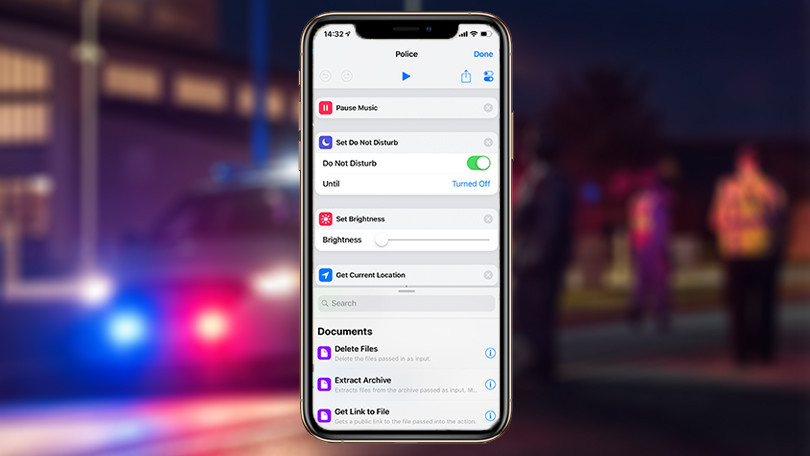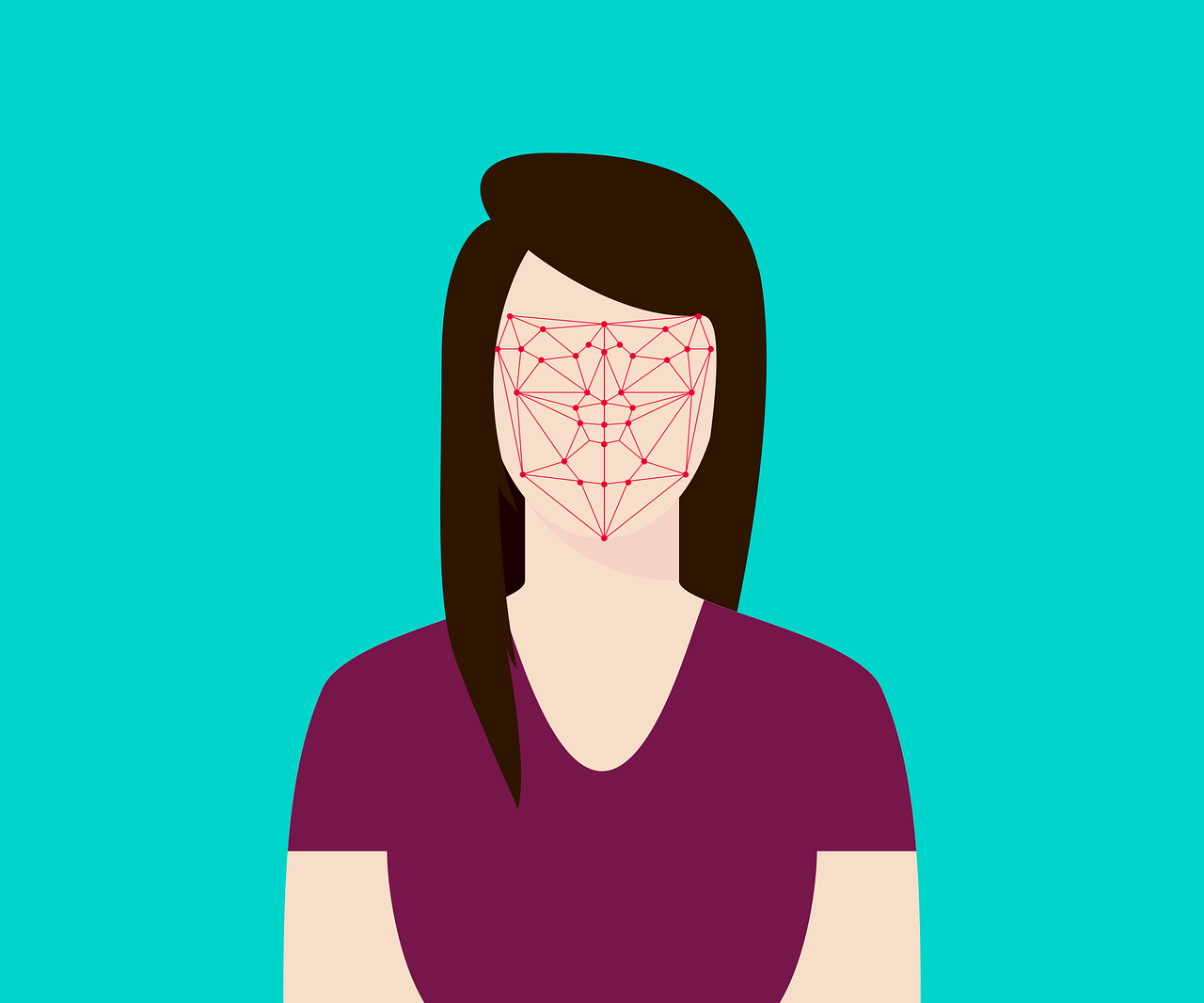
Most newer versions of Android phones come with the Android Face Recognition feature that’s just another way of unlocking your Android device, besides a PIN, pattern, or fingerprint.
Knowing how to set this feature up on your Android device – be it phone or tablet – will help you unlock it much faster, while keeping it protected from snoops.
Here, we’ll show you how to unlock your Android phone or tablet with face recognition. The steps may vary depending on the model you’re using, but it works for Android version from Lollipop 5.0 or later.
How to set up Android Face Recognition
To do this:
- Go to Settings on your Android device
- Tap Security (or Security & Location depending on your device)
- Now tap Smart Lock
To activate Smart Lock, you first have to set up Screen Lock, which you’ll find in Security settings. Choose a PIN, password, or pattern, and continue to the next steps.
- Enter your PIN, pattern, or password
- Tap Trusted face and then tap Set Up
- Now tap anon the screen that appears
- With your Android device in hand, position your face to fit within the dotted circle and stay still until the white dots are green. Make sure you’re in good lighting conditions as the camera may struggle to detect your face
- Tap Next and then tap Done
Once you do all these steps successfully, a silhouette icon will be displayed at the bottom center of the device’s screen next time the device locks. This shows that your camera is searching for a face, and once it recognizes your face, the icon changes into an open padlock, which you can swipe to unlock the Android phone or tab.
On the other hand, a locked padlock means the camera doesn’t recognize you so you have to find a different method to authenticate and unlock your phone or tab. This also applies if you tap on the screen before it detects your face.
If you power off the tab or phone, or it stays unlocked over four hours, this disables Smart Lock.
Let us know in a comment if you were able to get Android Face Recognition activated on your phone and what you think about the feature. Would you use it every day, or do you prefer the good old password, PIN, or pattern?
Elsier is an avid tech writer, who loves mobile apps, games, music, and cars. When she’s not catching up on the latest in tech, she’s binging on reruns of her favorite series.