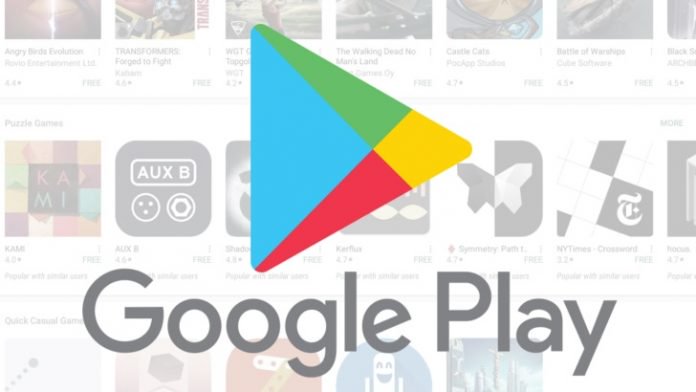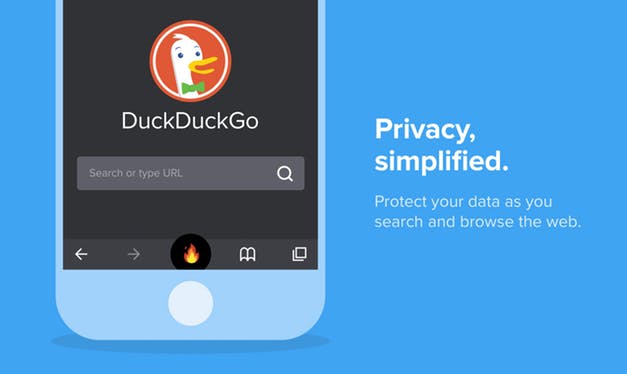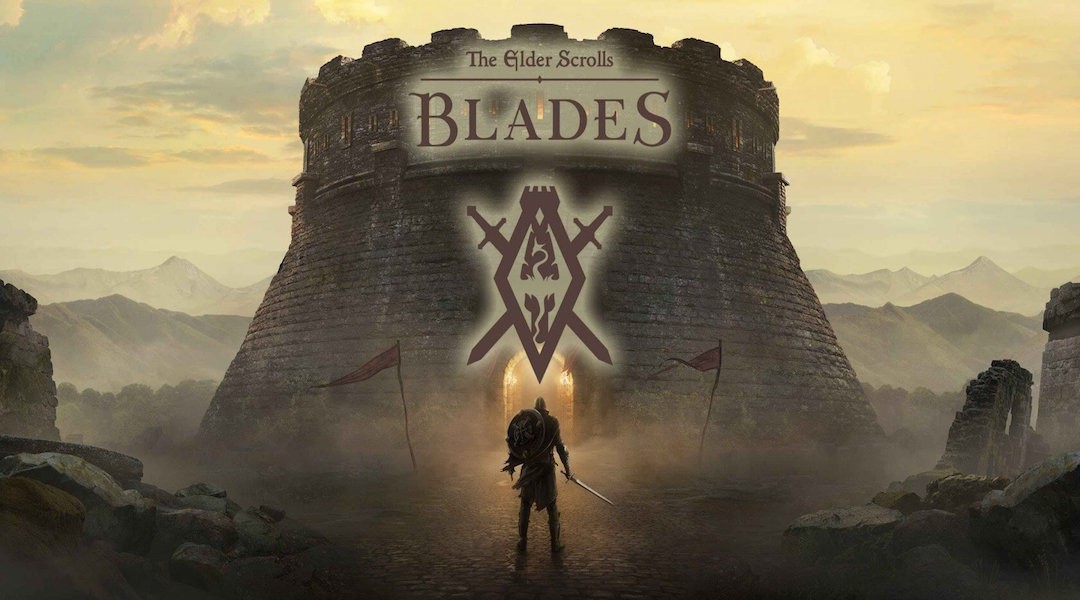Gaming fans know that Android smartphones and tablets give owners the possibility to enjoy cool games and awesome apps. Sometimes, they are so fascinated by one of the acquisitions from Google Play that they would love to use it on a laptop or PC. What can they do in this situation? The answer is simple – use an emulator.
BlueStacks is the best emulator which can help you download apps from Android on Windows PCs and laptops
Android has a wide and interesting collection of games and apps which you can download and use on a Windows system. Emulators are useful tools which you can use if you have Windows 7 and above (8, 9 and 10).
You have several options to choose from, but BlueStacks is one of the most popular. Thanks to it, you can download almost every app and game from Android on Windows 7, 8, 9 and 10 systems. Also, you can get them for free, so you should definitely give it a try!
Before you install BlueStacks, you need to download it
The emulator can be found on the official site – Bluestacks.com. Just search for it in your browser like you usually do. The download procedure is similar to other tools: once you find it, click on the Download button from the centre and the process will automatically start.
If it happens to fail, click on Restart download. The next step is to choose the place where you want to save BlueStacks. When the download is complete, you can start installing it.
The installation is not complicated; everyone can do it
The emulator’s installation will start once you click on the exe file which appears after download twice. Now, the extraction process begins and you will have to wait until it’s finished.
When the extraction process is completed, click Next, select its location, Default installation and go to the Next step. Leave the two boxes with check marks checked and finally click the Install button.
After the process is completed and your computer or laptop is set up, you can start downloading and using almost any Android app on Windows. If you think that you need more information, look for tutorials that present the processes mentioned above.
Juana loves to cover the tech and gaming industry, she always stays on the first row of CES conference and reports live from there.