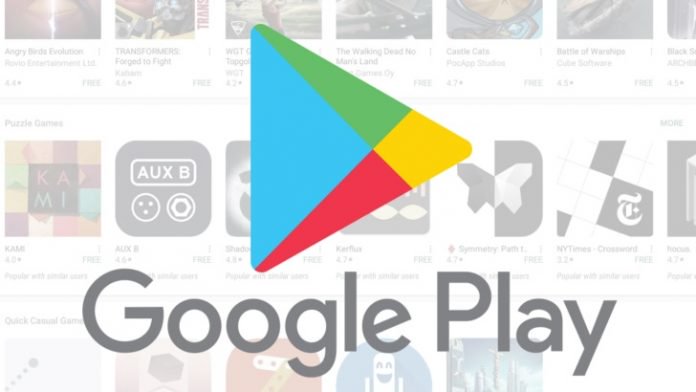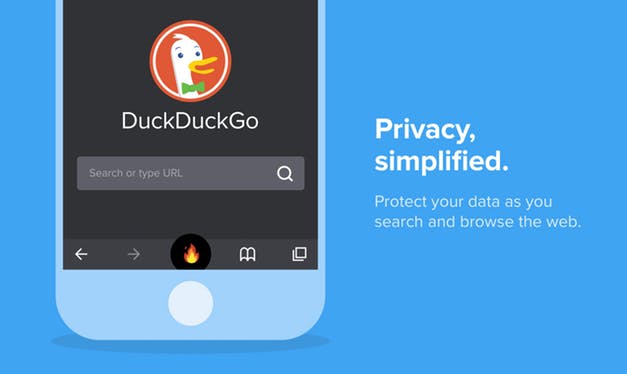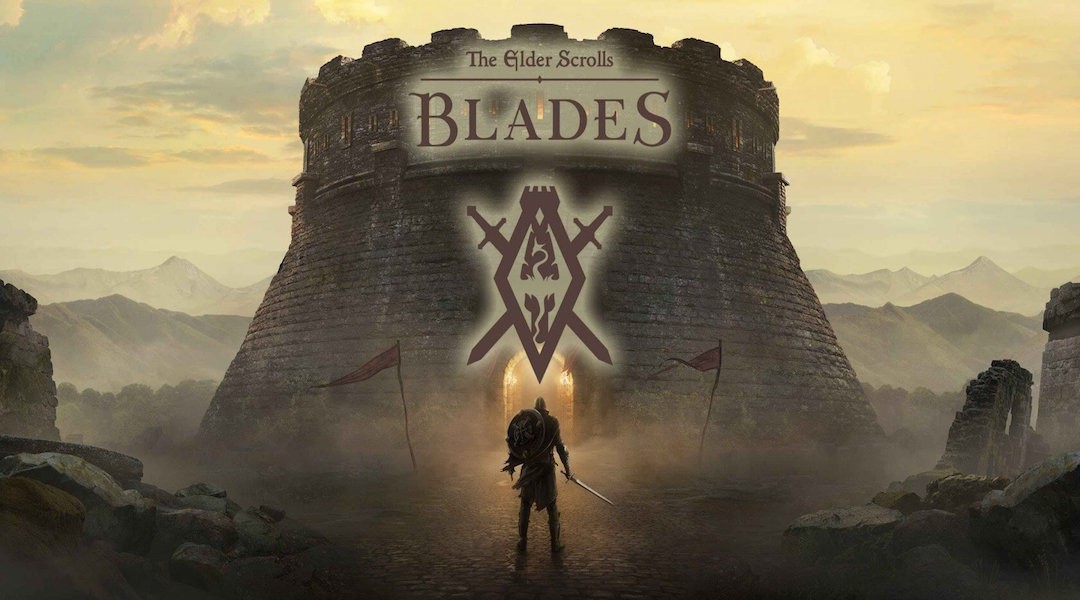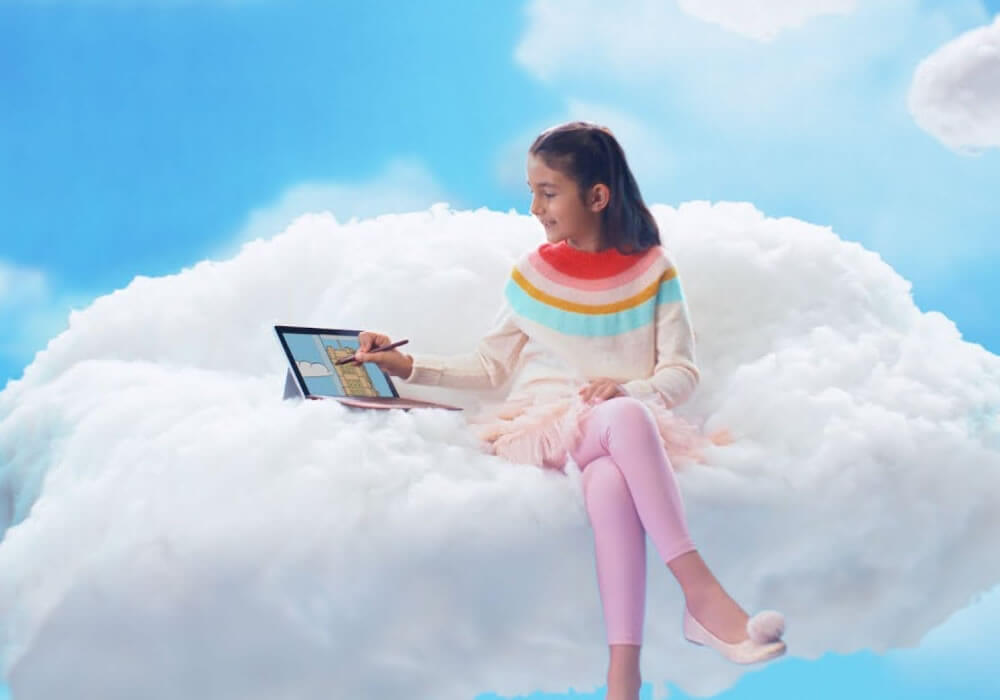Those needing to transfer large files between mobile devices often resort to SHAREIt. However, you should know that you can use this service not just from mobile to mobile, but also with your Windows PC.
What is required to have?
In order to use SHAREIt with your PC, it is essential to have a WLAN card or WLAN to have the ability to connect. Laptops, for instance, have no problems with supporting such connectivity as the one between smartphones.
Install it to PC
To do this, you first have to download SHAREIt. You can find it on the official Microsoft Store or download it from this link: shareit.en.softonic.com. After you have successfully done so, the app begins to run after you double click on it. There will be a popup on your screen, asking permission to run it on your PC.
After you click ‘OK’, the setup wizard will start as soon as you ‘Accept’ its conditions. You can also choose where you wish to install this app, and the process continues. The installation is similar that found with many apps, so you will have no troubles seeing it through.
Configurations
Once the installation is done, open the app and accept its terms and conditions. Then, the app will commence looking for available devices. The bottom right of the screen will show your network password if you click it. Write it down.
Now, open up another device through SHAREIt. By doing it, you can begin to send or receive files to or from that device. Clicking the ‘connect to PC’ button will bring on a popup. Click ‘Go,’ and the connection will continue. The app is looking for your PC and as soon as you see its name, click on it.
Now it is the time to enter the password which you previously wrote down. There you go, SHAREit on your Windows PC.
Juana loves to cover the tech and gaming industry, she always stays on the first row of CES conference and reports live from there.